UPDATE: June 21, 2016 – Microsoft has released a free repair tool for the Windows 10 START menu. You can read very brief explanation and download it here.
UPDATE: Jan 19 2018 – If your issue is that typing searches into the START menu is very slow or sluggish, the easy solution is HERE.
If you have been through the typical fixes for the annoying problem of having your Windows 10 Start Button not working, then this is the page for you. In case you are just starting to work on this problem, you might be interested in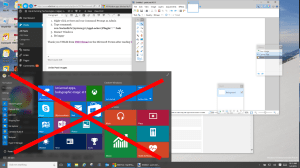 our most popular page of 2015 which contains four very common fixes for this problem: “Windows 10 Start Menu and Modern Apps Do Not Function” .
our most popular page of 2015 which contains four very common fixes for this problem: “Windows 10 Start Menu and Modern Apps Do Not Function” .
This page explains a more complex, but certainly not difficult solution, to the Windows 10 Start Button does not function problem. The premise is that your “Tile Data Layer” database is corrupt and so all you have to do is copy that database from another profile:
Step 1: Create New Profiles
- Login to windows (in your normal and broken Windows profile)
- Right-click the Start button, then Command Prompt (Admin)
- If that fails try Press WINDOWS key + X Key and select Command Prompt (Admin)
- Enter the following commands (one at a time and press ENTER after each one) in the Command Prompt window
.
net user TempAdmin1 “password1” /add
net user TempAdmin2″“password2” /add
net localgroup administrators “TempAdmin2” /add
.
- Sign out (you can try CNTL+ALT+DEL and select SIGN OUT if you are stuck)
STEP 2: Copy the TileDataLayer Database:
- Login to the TempAdmin1 account using password password1
- Logout (do not SWITCH USERS)
- Login to the TempAdmin2 account, using password2
- Click START and select File Explorer, click the VIEW tab (at the top of the screen), then check on Hidden Items
- Double click your way to C:\Users\TempAdmin1\AppData\Local\TileDataLayer
- Click CONTINUE when you see the security prompt
- Right-click the folder DATABASE and select COPY from the context menu
- Double click your way to (C:\Users\<YOUR USERNAME>\AppData\Local\TileDataLayer)
- Right-click the DATABASE folder and Rename to DATABASE.DelMe
- Right-click on an blank area in that folder, and select PASTE
- Reboot your Windows 10 PC and then sign into the user that had the problem
If your Windows 10 Start Button is working, you are done, otherwise proceed to step 3 below.
STEP 3: Reregister the AppPackages – NOT ALWAYS REQUIRED
There are reports from several people that the simply replacing the TileDataLayer Database did not resolve the Windows 10 Start Button not working problem. If this is your situation, login as the user with the failing Windows 10 Start Button and run through the following process
- Press WINDOWS Key + R on your keyboard
- if this does not work try CNTL+ALT+DEL and select START
- Type POWERSHELL and press Enter
- Right click on the PowerShell icon on the taskbar and select RUN AS ADMINISTRATOR
- Copy / Paste the following command in the Administrator: Windows PowerShell window and press Enter key:
Get-AppXPackage -AllUsers | Foreach {Add-AppxPackage -DisableDevelopmentMode -Register “$($_.InstallLocation)\AppXManifest.xml”} - Wait for PowerShell to execute and complete the command.
- Ignore the errors in red color that may pop up.
- When it finishes (which will be a few minutes) try hitting START button and hopefully your Windows 10 START button will be working now
I certainly hope this fixes your problem like it has mine. This is a giant pain in the butt that I have reported to Microsoft Partner Support and I hope the fix sooooooon! Let me know how it works for you.
If you are still out of your mind trying to fix this, I think the only other solution I found that looked like it had promise (which I have NOT tested) is: http://webdevelopermeer.blogspot.de/2014/10/windows-81-apps-wont-open.html
I used several sources for this fix but the most notable is: http://forums.saliu.com/windows-10.htm THANKS Ion!
UPDATE Sept 25 2015: I asked Microsoft Partner Support if they were aware of the issue and if there was an ETA for resolution. They responded with:
…The solutions you have summarized are very useful. They will work for some machines. However, from my experience, the “start menu does not work” is a known issue, or may be a bug in Windows 10, which is actively under investigation. You can refer to the following post:
As I know, for now, there is no an exact solution for this issue…



80 Comments
nicojhdv · July 6, 2021 at 7:35 am
My problem solved just changing the keyboard to another USB port, nevertheless i’m still struggle to understand the reasons for what it stopped working in the first place, the port i mean.. Anyway, i hope this help anyone..
Ian Matthews · July 7, 2021 at 7:53 am
Hi Nico;
I am glad you got it working but yours definitely sounds like a hardware problem. USB ports (and their controllers on the motherboard) can fail so it is possible that changing ports would resolve the issue, especially if you are moving it to a different controller (i.e. from a USB 2 to USB 3 port).
D.Hall · February 9, 2018 at 8:57 pm
Well I suppose I know what the problem is.
C:\Users\USERNAME\AppData\Local\TileDataLayer does not exist on my account, nor is it created for the new accounts (their start menu doesn’t work either). It doesn’t exist for any user. And yes I’m viewing hidden and system files.
Funny thing is it started when I reset the PC, and persisted through a new insider build that downloaded while I was setting things back up.
Ian Matthews · February 12, 2018 at 9:23 am
Hi D;
That is very odd. I just confirmed my latest build still has that path. I would definitely have suggested the hidden files so thanks for clearing that in advance.
Can you confirm you see other similar folders like C:\Users\\AppData\Local\VirtualStore ?
I will ask MS Partner support about it today and get back to you tomorrow.
Stuart Gregg · June 7, 2018 at 1:22 am
Did you get an answer to the folder not being present ? I don’t have it either, but do have VirtualStore
Ian Matthews · June 8, 2018 at 6:12 pm
Hi Stuart, I did not get get an answer to that question directly, but if VIRTUALSTORE is missing, I suggest you:
1: run sfc /scannow from an elevated command prompt and see if the system file checker (SFC) can correct the issue
2: I would trying copying it from a different PC
3: I would upgrade to a new build of Windows 10, perhaps by joining the WINDOWS INSIDER PROGRAM (SETTINGS > UPDATES > WINDOWS INSIDER …)
I hope this helps
Ibra · February 1, 2018 at 2:01 am
My issue started when i accidentally deleted the “Local” folder inside AppData. And this solution fixed the problem. Thank you!
Calvin · October 20, 2017 at 9:41 am
Issue came up after a windows update in Oct 2017. One user account was fine and the other exhibited the start button not working nor did many of that users icons show up. Performed steps 1 & 2 outlined in article and works great now. Thanks
Paul Friday · September 21, 2017 at 11:01 pm
I had a similar problem where a newly created user was immediately logged out. Fixed that by changing the user to an administrator.
Second problem was the start button not working. This fixed my problem:
https://superuser.com/questions/947398/cant-login-with-new-local-users-in-windows-10
Rename the “C:\User\default” directory, and copy one in from another PC running the same version of Windows 10. This should be done before the new user has first logged in.
Jay Tran · May 7, 2017 at 8:47 pm
Thanks a lot! It really worked!
0x22b · April 13, 2017 at 4:41 am
but it is not worked in win10 1703
Ian Matthews · April 25, 2017 at 7:03 pm
I ran this process TODAY on 1703 and it did resolve the issue. If it did not work for you I would try one of the other options http://www.urtech.ca/2015/05/solved-windows-10-start-menu-and-modern-apps-do-not-function/ I hope this helps.
Dan Si · December 20, 2016 at 7:29 pm
I tried all of these to no avail. Because although I could create new log ons, it rejected the password everytime I tried to log on after a restart. But I solved it a much easier way.
I went to explorer through the task manager by pressing ctrl+alt+del. In explorer I clicked “This PC” (i.e. your C: drive, hard drive) and there on the top right was a settings button. When you click the button, go to recovery and then click troubleshoot. And that’s it. It automatically reverts back to a previous date when the OS ran normally. It restarts and you are good to go. You might want to disable windows update after though.
sebus · December 8, 2016 at 6:11 am
@tymes
Without logoff runas will create a new profile, but will NOT create start menu .edb
Also there is NO need for net localgroup administrators “TempAdmin2”
Antonio · November 27, 2016 at 6:39 pm
This solution really works! Thanks.
Kawalorn · November 10, 2016 at 12:48 am
Oh my god. It was CorelDraw after all…
If any of you have installed CorelDraw go to this link:
http://webdevelopermeer.blogspot.de/2014/10/windows-81-apps-wont-open.html
that was near the end of article. Finally fixed it for me.