UPDATE JANUARY 10, 2020: Some of these no longer function, so we have a a complete list of ways to open the SETTINGS APP here:
16 Different Ways To Start Settings App Windows 10
_________________
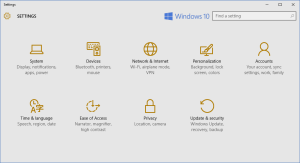 If you are having problems with the START button or just want to write a script to start Windows 10 (and Server 2016) from a command prompt or in START, RUN (Windows Key + R) simply type:
If you are having problems with the START button or just want to write a script to start Windows 10 (and Server 2016) from a command prompt or in START, RUN (Windows Key + R) simply type:
start ms-settings:
Don’t miss the colon at the end
If you want to do this with Powershell type:
start ms-settings:
This command will ONLY work on Windows 10 (and Server 2016) . If you are on Windows 8 or Windows 8.1 (or Windows 10!) you can use this command to start the SETTINGS app:
Explorer.exe shell:AppsFolder\Windows.ImmersiveControlPanel_cw5n1h2txyewy!microsoft.windows.immersivecontrolpanel
Thanks to THIS site and THIS site for there work in answering the same question.

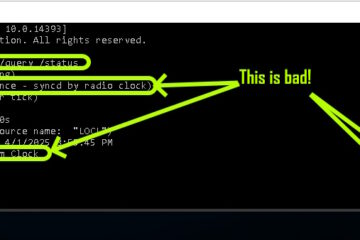

3 Comments
Paul Hawkins · January 7, 2020 at 7:37 am
None of these work in Windows 10 as of Windows Update December 2019
Ian Matthews · January 10, 2020 at 11:04 am
Hi Paul, Based on your statement we verified the issue and have a complete list of ways to open the SETTINGS APP here:16 Different Ways To Start Settings App Windows 10
https://www.urtech.ca/2020/01/solved-17-different-ways-to-start-settings-app-windows-10/
Gustavo Coutinho · April 4, 2021 at 6:18 pm
this worked for me on CMD:
explorer.exe shell:AppsFolder\Windows.ImmersiveControlPanel_cw5n1h2txyewy!microsoft.windows.immersivecontrolpanel