UPDATE: June 21, 2016 – Microsoft has released a free repair tool for the Windows 10 START menu. You can read very brief explanation and download it here.
.
It was a dark and stormy nighty in April when I installed Windows 10 build 10041 (on the fast ring) and the START button stopped working… ok enough fun. If you have installed a recent Windows 10 build you may find that the START button and all of the modern apps either do nothing or error out with messages about .NET or PARENTAL CONTROLS.
In my case I just installed a free START menu utility (I like START 8 or CLASSIC SHELL) that you might have install on Windows 8, and waited for Microsoft to release the next build of Windows 10 that I hoped would be installed automatically as I am on the FAST RING. It did not because Microsoft changes Windows Update to be a ‘Modern App’ which means it will not run. Soooo, I thought was pretty smart to just download the build 10074 ‘.EBD’ upgrade file from a site and run through the conversion to .ISO and then do an in-place upgrade (which just means run SETUP from the DVD and tell it to upgrade). That did work… for 3 days. This morning my START menu was dead again, AAARRRG!
Microsoft needs to get its Application developer jobs to fix this but until they do, here are solutions that have worked for us:
1: Delete Corrupted AppLocker Files
The I found the fix:
- Right-click at Start and run Command Prompt as Admin
- Type command:
ren %windir%\System32\AppLocker\Plugin*.* *.bak - Restart Windows
- Be happy
Thank you UHLIK from THIS thread on the Microsoft Forum after reading THIS thread on the forum.
2: Start APPLICATION IDENTITY Service
Another fix for the The Start Menu Does Not Work problem is:
- Right-click at Start and click RUN
- type SERVICES.MSC and press the enter key
- right click on APPLICATION IDENTITY and select START
- Be happy… a reboot is not required
3: Use DISM Command
UPDATED: August 19, 2015: A third fix I have used successfully is:
- Create a new user and log into it
- Right click on the START button and select COMMAND PROMPT (RUN AS ADMINSTRATOR)
- Type dism /online /cleanup-image /restorehealth
- Restart the PC
- Log back into the problematic profile hopefully you’ll find the store and apps work again
4: PowerShell Command to Reregister Packages
A forth fix I found came directly from Microsoft Partner support:
- Press Windows Key + R on your keyboard.
- Key in PowerShell and hit Enter.
- Right click on the PowerShell icon on the taskbar and select Run as Administrator.
- Now paste the following command in the Administrator: Windows PowerShell window and press Enter key:
Get-AppXPackage -AllUsers | Foreach {Add-AppxPackage -DisableDevelopmentMode -Register “$($_.InstallLocation)\AppXManifest.xml”} - Wait for PowerShell to execute and complete the command. Ignore the few errors (in red color) that may pop up.
- When it finishes, try hitting Start and hopefully it’ll start working.
5: Replace the “TileDataLayer” Database – Added Sept 24, 2015:
If none of these fix the Start Button, you can try our advanced solution to the Windows 10 Start Button not working, which has solved the issue for me twice already this month and you can read about it here.
If you have had enough, you can just give up and REFRESH you machine.
- Right click on the START button
- Hold the shift key while selecting RESTART
- Select TROUBLESHOOT from the recovery menu
- Select REFRESH YOUR PC
This will reinstall Windows 10 but it will keep all of your files (Documents, Pictures…) but it will kill all of the programs that have been installed. Everything that is dead will be in C:\WINDOWS.OLD so you can fish out anything that is missing, but you will have to reinstall your programs, like Microsoft Office.
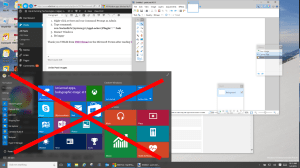


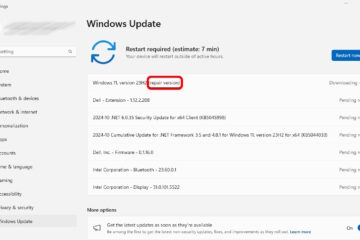
235 Comments
3addoula · May 13, 2018 at 7:50 am
thank you it succeeds. I tried the 1st 3 methods but no result till i checked number 4 so you do it.
amirali · March 15, 2018 at 6:07 am
I found this article and discussion informative.
yobobs · March 15, 2018 at 12:17 am
thanks o much guys step #2.work for me….
Muddasar · March 10, 2018 at 8:55 am
Thanks, solution#2 works for me
aguy · December 1, 2017 at 7:54 am
For me it helped to activate the AppLocker Policies and set it to audit only.
First open an administrative shell (Ctrl+Shift+Esc, File: Run new task: cmd.exe and set “create this task with administrative privileges”)
sc config AppIDSvc start=auto
sc start AppIDSvc
Then open GPEDIT.MSC (same way as above with cmd.exe):
Computer Configuration: Windows Settings: Security Settings: Application Control Policies: Applocker: Right Cick – Properties: Activate all Options (Configured) and set to “Audit only”
This did it for me, as all other solutions mentioned here worked only for a short time, if at all.
Robyn · September 12, 2017 at 6:06 pm
After wading through a thread of abusive know-it-all comments on another site I found this one and NUMBER 2 worked! I now have a start menu! Thank you!
Ina Bianca · August 20, 2017 at 4:23 am
Number 3 worked for me so I didn’t have to try 4 onwards. Thank you for this help!
Teaisou · August 2, 2017 at 8:03 pm
the two ways of fixing the problem didnt work on my lab i have hp envy m4 1050la, i tried many things but the same, i lost my cortana and microsoft edge, this fix ren %windir%\System32\AppLocker\Plugin*.* *.bak is replying that the system cannot find the specific file.
source: https://www.iseepassword.com/tutorials.html
Martin · June 30, 2017 at 1:07 am
Hi
I have tried everything I could find including above BUT only 1-4 not 5 due to I do not want to reinstall every program.
BUT I Now solved my problem 🙂
I downloded “classicshell” (to change the start meny)in after that it works! But if I uninstall it comes back so I keep it installed and changed the start meyn to windows 7 style instead of windows 10 style and it works. Champage to that I have tried to find a solution in three days.
B-Man · June 18, 2017 at 5:37 am
Found this on a youtube comments section and worked for me. to easy not to try
open task manager (CTRL + SHIFT + ESC) click file and Run new task
type msconfig
go to boot menu, and select Safe Boot Minimal. Restart, and you’ll notice in safe mode it comes back to life! Now just go back to msconfig, go to boot menu, and unselect Safe Boot. Restart. Done!
Uber · June 15, 2017 at 12:19 pm
After newest 2017 update for windows 10 serveral programs (software) dont start anymore, or even load properly.
Zander · June 3, 2017 at 2:00 pm
To use Administrator privileges without the start menu, make a shortcut on the desktop, type the command in the location box, and then right click the desktop icon and click “Run as Administrator”
tfx · May 16, 2017 at 6:39 am
If none of the solutions proposed in this article worked, you can try to suppress the child keys under this registry key :
HKEY_Local_Machine\Software\Microsoft\Windows\CurrentVersion\Appx\AppxAllUserStore\UpdatedApplications
Worked fine for me
wsreset · March 29, 2017 at 2:25 pm
I try method #1 and #2 not working. To fix this error by using method 4, include 6 steps. it’s difficult for me
Christopher Eller · March 18, 2017 at 2:33 pm
The fourth repair is impossible when the Start menu is not working!
In the fourth repair method, step #3 it says:
3. Right click on the PowerShell icon on the taskbar and select Run as Administrator.
Tell me again, HOW the taskbar is working here to do this when the Start menu and taskbar will not work?
I found the way here:
– – –
Press Windows + R keys together on the keyboard to open the Run box. Type powershell and hit Enter.
run
Windows PowerShell will launch with the rights of the current user.
If you want to switch from normal mode to administrator mode, type the following PowerShell command and press Enter.
Start-Process powershell -Verb runAs
– – –
http://www.top-password.com/blog/5-ways-to-run-powershell-as-administrator-in-windows-10/