UPDATE: June 21, 2016 – Microsoft has released a free repair tool for the Windows 10 START menu. You can read very brief explanation and download it here.
.
It was a dark and stormy nighty in April when I installed Windows 10 build 10041 (on the fast ring) and the START button stopped working… ok enough fun. If you have installed a recent Windows 10 build you may find that the START button and all of the modern apps either do nothing or error out with messages about .NET or PARENTAL CONTROLS.
In my case I just installed a free START menu utility (I like START 8 or CLASSIC SHELL) that you might have install on Windows 8, and waited for Microsoft to release the next build of Windows 10 that I hoped would be installed automatically as I am on the FAST RING. It did not because Microsoft changes Windows Update to be a ‘Modern App’ which means it will not run. Soooo, I thought was pretty smart to just download the build 10074 ‘.EBD’ upgrade file from a site and run through the conversion to .ISO and then do an in-place upgrade (which just means run SETUP from the DVD and tell it to upgrade). That did work… for 3 days. This morning my START menu was dead again, AAARRRG!
Microsoft needs to get its Application developer jobs to fix this but until they do, here are solutions that have worked for us:
1: Delete Corrupted AppLocker Files
The I found the fix:
- Right-click at Start and run Command Prompt as Admin
- Type command:
ren %windir%\System32\AppLocker\Plugin*.* *.bak - Restart Windows
- Be happy
Thank you UHLIK from THIS thread on the Microsoft Forum after reading THIS thread on the forum.
2: Start APPLICATION IDENTITY Service
Another fix for the The Start Menu Does Not Work problem is:
- Right-click at Start and click RUN
- type SERVICES.MSC and press the enter key
- right click on APPLICATION IDENTITY and select START
- Be happy… a reboot is not required
3: Use DISM Command
UPDATED: August 19, 2015: A third fix I have used successfully is:
- Create a new user and log into it
- Right click on the START button and select COMMAND PROMPT (RUN AS ADMINSTRATOR)
- Type dism /online /cleanup-image /restorehealth
- Restart the PC
- Log back into the problematic profile hopefully you’ll find the store and apps work again
4: PowerShell Command to Reregister Packages
A forth fix I found came directly from Microsoft Partner support:
- Press Windows Key + R on your keyboard.
- Key in PowerShell and hit Enter.
- Right click on the PowerShell icon on the taskbar and select Run as Administrator.
- Now paste the following command in the Administrator: Windows PowerShell window and press Enter key:
Get-AppXPackage -AllUsers | Foreach {Add-AppxPackage -DisableDevelopmentMode -Register “$($_.InstallLocation)\AppXManifest.xml”} - Wait for PowerShell to execute and complete the command. Ignore the few errors (in red color) that may pop up.
- When it finishes, try hitting Start and hopefully it’ll start working.
5: Replace the “TileDataLayer” Database – Added Sept 24, 2015:
If none of these fix the Start Button, you can try our advanced solution to the Windows 10 Start Button not working, which has solved the issue for me twice already this month and you can read about it here.
If you have had enough, you can just give up and REFRESH you machine.
- Right click on the START button
- Hold the shift key while selecting RESTART
- Select TROUBLESHOOT from the recovery menu
- Select REFRESH YOUR PC
This will reinstall Windows 10 but it will keep all of your files (Documents, Pictures…) but it will kill all of the programs that have been installed. Everything that is dead will be in C:\WINDOWS.OLD so you can fish out anything that is missing, but you will have to reinstall your programs, like Microsoft Office.
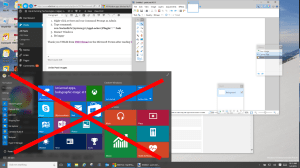



235 Comments
Meg · November 12, 2015 at 7:43 am
I have found that uninstalling Dropbox resolves the issue. Nothing else seemed to work for me except this.
Juan Carlos Hidalgo · January 23, 2016 at 7:07 pm
Yeap, I follow all the indications in this page and others too, even uninstalling the Norton Security suite with no success. In the end the solution was uninstalling dropbox and then installing it.
Now the start menu is working as well as dropbox.
Daniel · November 7, 2015 at 8:12 pm
Option #4 worked for me. Powershell command to reregister packages.
Right click Start Menu > Command Prompt (Admin)
type
Powershell
hit Enter
type
Get-AppXPackage -AllUsers | Foreach {Add-AppxPackage -DisableDevelopmentMode -Register “$($_.InstallLocation)\AppXManifest.xml”}
hit Enter
Wait for Powershell command to execute and your Start Menu might work right there, not reboot was required for me.
This was the only solution for me as all other solutions failed.
yalie · December 2, 2015 at 10:32 am
This worked great for me. Thank you!
Para Dox · November 7, 2015 at 5:15 pm
*** FIXED ***
None of the above fixed the problem for me. I did not want to do a Windows Refresh or create a new user account, because I have a highly customized setup that takes a day or two to fully re-configure.
I implemented a work-around – installed “Classic Shell” software – a free (optional donation) 3rd Party replacement for the Windows Start Menu that I downloaded from the developers website at http://www.classicshell.net/. Nortons, McAfee, WOT, & LinkExtend all said it was OK, so I gave it a go in a VM first, before installing on my physical machine. I was so impressed I donated, even though I am retired and have no regular income 🙂
It does not fix the associated problem of nothing happening when you right click on a taskbar icon to pull up a action menu, or when you click on the date/time to pull up a calendar. However it did give me back a Start Menu.
BTW – When the Windows 10 Start Menu is dead, you can access ‘Settings’ by right-clicking on taskbar date/time then clicking ‘Properties’
…. Para Dox
Ian Matthews · November 8, 2015 at 2:42 pm
Installing a third party START BUTTON is always an option but not one I personally would find acceptable.
Atti · November 4, 2015 at 2:48 am
Windows 10 home + WISE registry cleaner (admin) + Remove Empty Directory aka,RED (admin) = Start menu fly away forever, NOT WORKING never, only win reinstall!!!
Ian Matthews · November 8, 2015 at 2:45 pm
If all of these fail, I found http://www.urtech.ca/2015/09/solved-fix-windows-10-start-button-does-nothing-in-10-minutes/ to succeed in resolving the Win10 Start Button problem.
David · November 1, 2015 at 12:50 pm
1. Right click the Start Menu and go to Command Prompt (Admin) or PowerShell (Admin). If you can’t do this then right click your taskbar and go to Task Manager then click File then Run new task. Tick the box for Admin privileges and type cmd then OK.
2. In the Command Prompt create a new User by typing “net user NewUsername NewPassword /add” but replace NewUsername and NewPassword with something else (in my instance I entered fix for both).
3. Log out of your account and Log into your new User so it creates all files associated with the account. Once done, log back into your old User (the broken one).
4. Go to C:\Users\NewUsername\AppData\Local\TileDataLayer (replace NewUsername with your NEW User) and Copy the Database folder somewhere you can access easily such as C:\New Folder\. You cannot copy this folder while signed into the new account so make sure you copy it while signed into your old one or make a 3rd account.
5. Once copied, sign into the new account and go to C:\Users\OLDUsername\AppData\Local\TileDataLayer (replace OLDUsername with your old User) and delete the folder Database then copy the one from C:\New Folder into there instead. The new account might need to have Admin privileges to do this.
6. Log into your old account and the Start menu should now work.
Timola Hall · October 25, 2015 at 7:51 pm
I have tried all of your fixes. I have had Windows 10 for a few months and just started having the start menu problem about 2 weeks ago. Nothing I have done has fixed my problem. Any other suggestions?
Ian Matthews · October 29, 2015 at 8:48 pm
Yes, try http://www.urtech.ca/2015/09/solved-fix-windows-10-start-button-does-nothing-in-10-minutes/
Tom Devaney · October 22, 2015 at 8:38 am
Application identity fix worked! Thanks so much! I was fearing that no solution would work!
Ty Buchanan · October 20, 2015 at 9:31 pm
Pity. There is no one out there who knows anything about solving Windows 10 problems, including you. You write a webpage highlighting fixes that don’t work and Microsoft couldn’t care less. On my laptop the start button is dead and so is Microsoft Edge. They just do not work! Nothing solves the problems. Like the everlasting UAC Vista lockout, we will have to live with the bucket of s..t that Windows 10 is!
Ian Matthews · October 23, 2015 at 5:49 pm
Hi Ty;
If your done venting and being wrong, I will be happy to continue to help you for FREE.
1: If you read the comments, you will see these fixes work for MANY people
2: Microsoft IS aware of the problem and IS working on a fix
3: Have you tried http://www.urtech.ca/2015/09/solved-fix-windows-10-start-button-does-nothing-in-10-minutes/
The last two machines I worked on with the problem were both intractable and both resolved by item 3 above. I received two private emails TODAY ALONE, saying that this fix resolved the Windows 10 Start Button problem for two different people.
Did I mention this site COSTS ME MONEY and I do the support for FREE, sooooo, your welcome!
In the future, keep your comment civil or go somewhere else!
Karen Star · January 1, 2016 at 5:05 am
Hi Ian,
I have tried all the above and no luck. All of my issues started 2 days ago. Windows defender cannot be turned on, no start menu, no Microsoft Edge, Cannot right click on many icons. Do you have any suggestions?
Ian Matthews · February 20, 2016 at 7:33 pm
While it is not something I would go to quickly, at this point I would likely just wipe and load. Please keep in mind that these 5 fixes have resolved my clients issues 100% of the time, but sometimes the install is just too corrupt to readily fix and starting again is the shortest distance between two points.
colossus · April 22, 2016 at 7:22 am
I’m sorry, but Microsoft is NOT working on this issue. It’s April 22, 2016 and this just popped up on my self built PC. Can’t do the restart because Windows 10 does not like duel hard drives. This should have been resolved by Microsoft a long time ago. No one should have to reinstall Windows 10, or switch to a new user profile just to have to switch all your files over just to get the start button or any of their “apps” to work, especially when I woke up to find I had Windows 10
Denzel Chung · October 14, 2015 at 3:21 am
Hey, thanks very much – the Powershell command worked perfectly! I was so excited to finally upgrade to Windows 10 last week but then realising all the Modern apps – and the Start menu! – did not function, it was so frustrating… Thanks for providing the first actual fix I have found. And I didn’t even need to restart! Great stuff.
mickel · October 12, 2015 at 4:11 pm
Worked the fourth solution for me, just runned command prompt as administrator and then typed PowerShell and after pasted the code you provided.Thx
Janice Trumbell · October 7, 2015 at 7:13 am
Ok, I went to shut down last night and the Start button is not working again! I posted a comment on the Microsoft site in the forums regarding this issue. While in their forums I did find one person who was using a program called Stardock10 instead. So I checked it out.
Stardock10 is online and offers a 30 day free trial. It is not expensive! I downloaded it this morning and have my start button and programs back! I know it does not fix the Windows problem but to be honest, I have spent more time on that issue than what I want. Think this issue is going to be around for a long time. At least now, my computer life is doable!
willem · October 6, 2015 at 11:38 pm
My problem was the TileDataLayer database log files that got corrupted (I noticed error messages in the Windows Event Log).
I opened a command prompt with admin priviledges, navigated to the folder mentioned in eventLog and renamed all the log files in the folder (including edb.log). Did a restart, and voila! Problem solved.
lol · October 1, 2015 at 12:38 am
i found out that everytime i clean my registry using program auslogic boostspeed, start button and microsoft edge won’t work. using option 4 will fix this.
using livespeed in this program also prevent start button to open. maybe windows 10 using a new trick which conflict with registry cleaner???
using registry cleaner in window 7/8/8.1 never got problem
San K · September 30, 2015 at 10:49 am
Option 4, Powershell command worked for me. Thanks a lot.
Peter Kenneth · September 29, 2015 at 9:49 pm
From within PowerShell type:
Start-Process powershell -Verb runas
And it will restart in Admin mode.