Modern Samsung Android devices do not have a dedicated TASKS app. The short answer is that TASKS now appear in a tab in the S PLANNER Calendar app.
How to Sync, Edit or View TASKS from Outlook on your Samsung Galaxy Product (S3, S4, S5, S6, Note,…)
STEP ONE: Turn on Syncing
‘Sync Task’ is on by default, but you might want to check all the same:
- Go into EMAIL (Yes, Email)
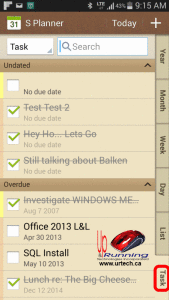
- Click the menu button (bottom right beside the physical ‘home’ button)
- Click SETTINGS
- Click on the accounts in question
- Scroll to the bottom and click the MORE SETTINGS link
- Scroll to the very bottom and ensure that SYNC TASK is on
STEP TWO: Launch Calendar
- Go to S PLANNER (the Calendar app)
- Click the TASK tab (bottom right)
- Do what you will!
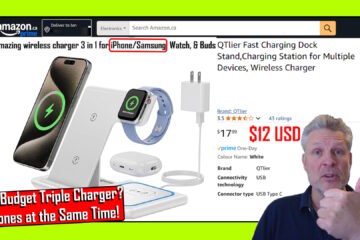


8 Comments
Vincent · May 8, 2017 at 6:15 am
Any update this for the S8?
Ian Matthews · May 18, 2017 at 9:57 am
Sorry I do not have an S8 to test with… I am waiting for the S9’s .
Kirsten · January 19, 2017 at 2:46 am
I also don’t have “more settings”.
Paul · August 27, 2015 at 12:39 pm
In 4.4.2, layout also different, but tasks are there. The tabs include one called Agenda, touch that and theres then a button that you can select Events or Tasks.
O · July 31, 2015 at 1:11 pm
I have a s5 on lollypop & the S Planner has a very different format than that shown here. Namely: there is no task tab. So how does one call up tasks or see deleted ones?
Ian Matthews · August 18, 2015 at 9:33 pm
I am aware of this limitation in Lollypop and I do not think there is a solution. I spoke with Samsung Business Support (not a public number) and they indicated they did not have a workaround. 🙁
sd · June 22, 2015 at 12:08 am
and I dont find that “MORE SETTINGS link
Scroll to the very bottom and ensure that ” SYNC TASK ” in my email app! 🙁
sd · June 22, 2015 at 12:07 am
WHY DID THIS NON _ INTUITIVE SAMSUNG made it NOT TO SYNC MY TASKS along with events, which synced ok.!!??????
OH NO!!!!!!!!!!!!!!!!