If, when you open and Excel workbook, you receive an UPDATE LINKS message but the linked source no longer exists, you have a problem. You SHOULD be able to go to the DATA tab > EDIT LINKS button and choose DELETE LINK on the offender but that often does not work.
After working on this for sometime and doing what I could to avoid downloading utilities to correct the problem, I gave up and downloaded THIS file from THIS site. To use it:
- Open the Excel file with the phantom link(s)
- Double click on the FINDLINK.XLA script
- In Excel, click the ADD-IN tab
- Click on the FIND LINK button
- Click DELETE on any of the links you do not want to use
We did not write this script but it does appear to work on even the most current Excel although it says it is for Office 2003. I just ran this on an Excel .XLSX file in Office 2013 and it worked as expected without any ill effects.
As with all scripts, you must use them at your own risk. Personally, I would take a copy/backup of the file you are going to work on first in case your experience is not as nice as mine.

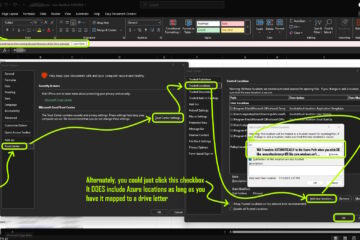
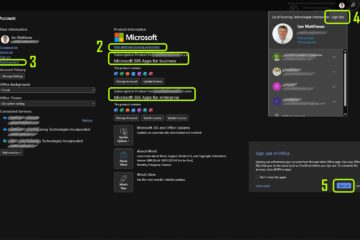
2 Comments
Sergio · July 29, 2022 at 8:06 am
You do not have any idea of how HAPPY I am with this script, you have eased the pain in my life with this ghost links problems. IAN YOU ARE THE MAN! Is there any way to repay you? a donation maybe?
Ian Matthews · August 18, 2022 at 6:10 pm
Thanks Sergio. It is such a crisis so often and drives me crazy. No donation required, but if you want to you can pitchin a few dollars to our PayPal account imatthews@urtech.ca (no need and no presure, but always appreciated!)
Have a great day!