In Server 2012 what used to be called REMOTE DESKTOP MANAGEMENT SERVER (RDMS) which contains most of the Remote Desktop configuration settings, is now buried in the new SERVER MANAGER under QUICK SESSION Properties.
Specifically, if you wish to change the time outs on a Server 2012 RD Server, you need to: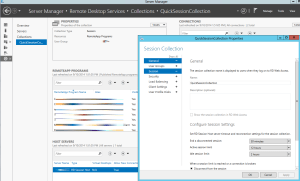
- On your Remote Desktop Server, launch SERVER MANAGER
- Click REMOTE DESKTOP SERVICES
- Click QUICK SESSION COLLECTION (or whatever group name you have used)
- In the top right of the PROPERTIES box click the TASKS drop down and select EDIT PROPERTIES
- Expand SESSION section
- Set the DISCONNECTED SESSION, ACTIVE SESSION LIMIT and IDOL SESSION LIMIT times as you see fit


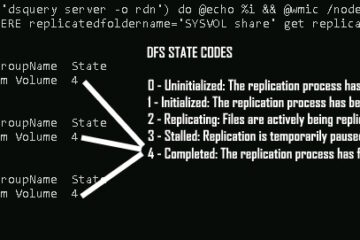
6 Comments
mosestheholypizza · July 27, 2020 at 6:50 am
Very helpful. I went thru probably 10 other forums and everyone kept suggesting “Group Policy”.
Gary Fritz · December 27, 2017 at 8:50 pm
Thanks for the good instructions. However my server has all the session timeout settings set to “Never,” but it still disconnects if I’m not actively using it. Any suggestions?
Kilson · June 15, 2016 at 1:30 pm
What if the server i’m connecting to does not show “Collections” nor “QuickSessionCollections” in Server Manager / Remote Desktop Services? (Only Overview and Servers are shown)
Ian Matthews · June 26, 2016 at 8:10 pm
Sorry for note getting back to you sooner Kilson. If you do not see COLLECTIONS then you have not likely added the REMOTE DESKTOP SERVICES Role. This is easy to do. Just click MANAGE, ADD ROLES and follow the process.
macrotavares@gmail.com · September 2, 2016 at 7:59 am
And if im not in a domain ? Just use workgroup ?
Ian Matthews · September 5, 2016 at 11:18 am
I have not tried is on a workgroup, but I suppose that should work.