Internet Explorer 11 will eventually appear in WSUS after being released directly to it by Microsoft, but until then you can still deploy IE11 using WSUS:
- Launch WSUS
- Click UPDATES (not ALL UPDATES but the root UPDATES) in the top left
- Click IMPORT in the top RIGHT of the Actions Pane
- When the MICROSOFT UPDATE CATELOG browser window appears type INTERNET EXPLORER 11 in the search field
- Note that I always have to close that MICROSOFT UPDATE CATELOG browser window and then click IMPORT in WSUS again after doing the CATELOG ActiveX component install
- Find INTERNET EXPLORER 11 and the features you care about and click their ADD button:
- for me this was ‘IE 11 for 64 Bit Windows 7’, ‘IE 11 December 2013 Cumulative Update’ and ‘IE11 Language Pack – English’
- Click VIEW BASKET (hidden in small print at the top right of the screen)
- Click on the IMPORT DIRECTLY INTO
- Wait a minute or two for it to complete the import
- In WSUS, click ALL UPDATES (top left) then REFRESH from the Actions Pane (top right)
- Sort by APPROVAL or RELEASE DATE or something else you like and scroll to the items in question and approve them
- Have a nice day
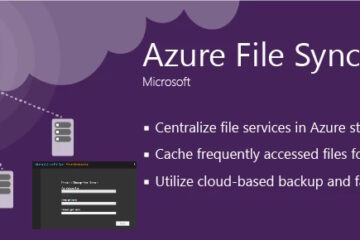


9 Comments
Jamel · May 30, 2016 at 11:51 pm
Thank you !
BeekerMD03 · September 22, 2015 at 6:11 am
Turns out its even easier that that. All you have to do is enable the “Update Rollups” Classification.
WSUS > Options > Products and Classifications > Classifications > Update Rollups
After I enabled the new classification, I did a manual Synchronization and the IE 11 for Windows 7 was available for approval.
Ian Matthews · September 23, 2015 at 4:23 pm
Yes, this will work now that IE11 has been released to WSUS, but it was not the case many moons ago 🙂
sec · September 1, 2015 at 12:28 pm
Thks a lot!!!
Claire · January 12, 2015 at 11:18 am
Worked great, thank you.
Ben5 · October 29, 2014 at 8:21 am
Does not work.
IE 11 is not part of the repository and could not find with the Search in WSUS
Ian Matthews · November 9, 2014 at 1:44 pm
It likely no longer shows in the SEARCH as it is part of the released products now. Perhaps you need to turn on the software category under OPTIONS on your server to look for INTERNET EXPLORER patches.
JimC · June 5, 2014 at 11:09 am
That is so simple, once you know where to find it. How is it that I didn’t find this with 2 hours of wading through MS’s online documentation? Thank you very much!
D.J · April 17, 2014 at 2:15 am
That was great.. worked 100%
Thanks for sharing.