No, under Windows 8 SSD’s and RAID’s are ignored by SuperFetch. SuperFetch, under Windows 8 / 8.1 and newer will only run against spinning disk even though the service is running apparently on all disks… it is not working on SSD’s.
You might have wanted to disable the SuperFetch service in the Windows 7 days because of the price of RAM. That is, RAM was more expensive than it is now and so you may not have had all you need. Today, RAM is very cheap so if SuperFetch is using some of it, that is likely a very good thing.
In case you were not aware, SuperFetch is Microsoft’s proprietary service that algorithmically figures out what you are likely to need from your hard drive NEXT (i.e. in the near future BEFORE you click on anything) and loads it into memory thereby making the machine respond much faster.
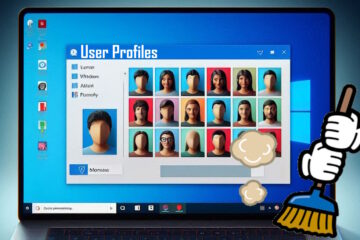
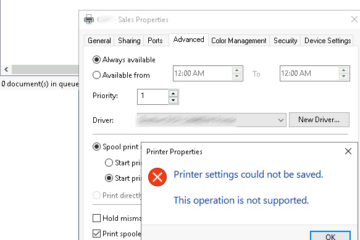

18 Comments
Harvey User · January 9, 2018 at 2:38 pm
Microsoft goes further: It warns that disablement of Superfetch will cause Windows to become “unstable” and may cause the operating system to shut down. Yet, in all forums I have read concerning 100% disk issue, not one person who disabled or end tasked Superfetch reported any negative consequence.
aa · September 29, 2016 at 7:35 am
I don’t know why are so called *experts* keep saying that you’d better keep superfetch enabled, since it will never hurt performance, only make it better.
In real world, murphy’s law take precedence. It rarely, if ever, works. In fact I never heard any *real* good testimony or experience about superfetch, only promise or expectation.
kev · September 25, 2017 at 2:28 am
True….mine had a very significant increase in speed
Jonathan · November 26, 2015 at 12:28 pm
Same here,
Brand new windows 10 laptop with i7-6500. Computer was unusable for 3-5 minutes at every startup and every now and then. HDD was at 100% load slowing down everything and also draining the battery fast. Superfetch disabled, problem solved.
Helgi R. · September 23, 2015 at 8:52 am
My computer took 5-10minutes to start and was always stuck at 100% I tried for 1-2 hours to fix it until I just disabled superfetch, It’s a laptop with i7 quad core ~2,7ghz and 16gb ram. I don’t think this has anything to do with the ram or cpu you have.
Rodrigo · November 21, 2015 at 2:01 am
Agreed. I have exactly the same setup here and it Superfetch slows down everything. As I use laptop for development work, I think there’s no way an algorithm can “foresee” what disk information I will be using during the day… One day I use Android Studio, the other I download 500MB from github and spend the day on web projects, then I run 10 different browsers to test applications… I think for the “internet-word-skype” user it may work, but not for me.
James · August 2, 2015 at 8:35 am
For me, on a low-end laptop, the problem was the CPU usage rather than the HDD usage. CPU usage was frequently 100%. Disabling Superfetch has stopped this happening and the machine is now much more usable.
The cost of having programs start a bit slower is much less than the constant experience of waiting as I switch between apps, browse on the internet etc.
Ben49 · May 14, 2015 at 5:03 pm
Usman, i have 8GB of RAM and an i7-3537u in my computer. Superfetch still makes it completely unusable. I don’t know how or why but whenever it’s enabled i cannot multitask, the machine becomes unresponsive or outright unusable until i disable it.
The worst part is it keeps turning itself on, i have to restart the computer after i disable it for it to stay disabled, and it then automatically reenables itself on the next restart anyway. It’s a giant pain in my ass and destroys my productivity.
Dmitriy Astashev · May 12, 2015 at 11:15 am
I have 12gb ram core-i7 4 months old pc , no SSD though, no antivirus, no unnecessary soft and/or startup processes , no pirate soft… fully updated win8.1 with 300gb free on sys-drive
So when i boot it up , doesnt’ matter if it was hardOFF , or if it was in sleep/hybernation mode and waking up
Always!, when it’s booting, the superfetch using HDD to 100% , system becomes totally unworkable for 2 to 5 minutes.
The only choice is to wait while superfetch finishes its routine, then all works great. until next restart and boot.
I tried everything what microsoft or other forums guys suggested to resolve this , waited for some updates from microsoft, hoped that this issue will disappear with time… but still no.
So turning it off is a really good option even for powerful sys if that’s an issue.
mr right · November 16, 2016 at 10:42 pm
go to windows services, Superfetch, then set Start Up Type to DISABLE. This will permanently turn off Superfetch.
Forward · May 6, 2015 at 4:54 am
Well my i7 with 8g RAM runs at 100% Disk Usage, I just disabled Superfetch and it works like a brand new computer.
Gary Rykers · May 2, 2015 at 8:57 pm
I have a brand new laptop and it was unusable. For someone who is not tech savvy like me, it is a pretty simple equation. With SuperFetch enabled, I can NOT use my computer. With SuperFetch disabled, the computer works fine. It is great irony that SuperFetch is meant to speed up performance, but in fact it does the complete opposite (for a high proportion of Windows 8 users).
Gary Rykers · May 2, 2015 at 8:57 pm
I have a brand new laptop and it was unusable. For someone who is not tech savvy like me, it is a pretty simple equation. With SuperFetch enabled, I can use my computer. With SuperFetch disabled, the computer works fine. It is great irony that SuperFetch is meant to speed up performance, but in fact it does the complete opposite (for a high proportion of Windows 8 users).
Louie Fulton · April 1, 2015 at 7:40 pm
i have a quad core with 8Gb Ram. superfetch was still a problem for me. A lot of places say that disableing will give you a slower experience overall but i feel like that is better than a total freeze up every 10 -15 mins.
Usman Khan · February 13, 2015 at 5:20 pm
its depends upon the size of the ram you have
my core 2 duo computer with 4gb ram runs fine with super fetch enabled , but my other computer with 2gb ram keeps on disk seeking and slows down the computer and it is much better with the super fetch off
Mike Taheny · January 12, 2015 at 12:35 pm
Couldn’t agree more… i tried everything to get rid of the 100% disk problem before disabling the superfetch service because people kept saying it shouldn’t be an issue. It is an issue, all they way through windows 10 TP. Superfetch disabled and harmony restored.
Phil Jameson · July 20, 2014 at 10:02 pm
I agree with Lee. Disabling superfectch completely has saved my Windows 8.1 experience. It was really slowing things down terribly, and with it disabled my computer is finally usable again. There must be unresolved bugs in superfetch, and it annoys me that so-called experts claim it is a myth that superfetch can harm performance.
Lee Jussim · June 8, 2014 at 9:51 am
Except that, on many computers, having superfetch enabled sucks up 100% of disk usage. Permanently, for some people, for long periods of time, for others. Just do any google search for “100% disk usage, windows 8 (or windows 8.1).” About half the time, or more, the solution is to disable superfetch. I just did it yesterday, and and it worked for me, and, at least so far, with no apparent harm emerging in other places.
I suppose harm of some unknown type might emerge later. But, in the meantime, I will not have to endure the existing harm caused by my laptop being so slow as to be unfunctional for 5-20min at a pop.