If you have ever had Exchange with Public Folders, you will know that there is currently no way to reverse the AD Schema additions and so Outlook will continue to look for Public Folders. Microsoft has largely withdrawn support for Public folders, but your Outlook, even Outlook 2013, will hunt for it in the background because your Active Directory Schema, tells it to… but you can override and turn off Public Folder checking at the desktop level:
- On your client PC, “Run–>regedit”
- Locate “HKEY_CURRENT_USER\Software\Microsoft\Exchange\Setup”
- Create a new DWORD Value called “HasPublicFolders”
- Set its value to 0 (that is a zero)
- Restart your Outlook
Thanks to “Zero” from Microsoft Partner Support for this solution.

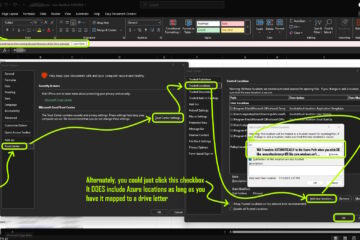
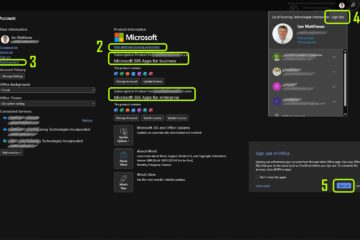
2 Comments
Mark Orser · July 23, 2015 at 5:31 am
You state to set the value to “1” but the URL you reference, and other sites state “0”. Which one is it?
Thanks.
Ian Matthews · July 28, 2015 at 7:30 pm
Interesting typo. The solution is to set it to 0 . My bad. I will correct ASAP.