This is an odd one. After a Dell U2412 LCD had been placed on its face to connect cables, the screen became locked. After some research this apparently happens when the MENU button is held in for 15 seconds. So monitors like the Dell E228WFP, P2210 and 1701FP can be unlocked by holding the MENU or SETTINGS button for 15 seconds.
The question is, what about the more expensive programmable LCD’s like the 2412… they have four programmable buttons. The answer is to press and hold the BOTTOM button (not the power button) for 15 seconds.
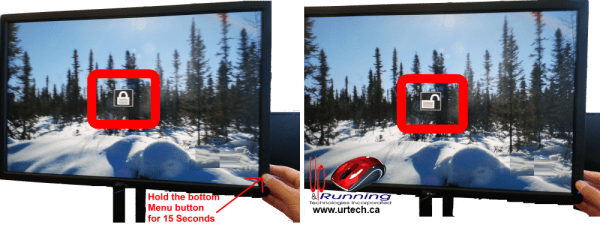


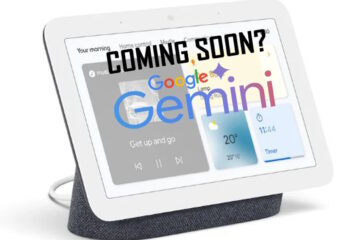
24 Comments
Mopto-Letus · June 4, 2022 at 5:04 pm
Hello everyone who own the D2719HGF and are facing this same issue. I found this thread via DuckDuckGo.
Here’s how you fix this and unlock the power button:
Press the Enter button
Press the Left Arrow button and choose the Reset option in the OSD menu
Press the Right Arrow button to select YES
Press Enter button
Your monitor will reset to the defaults and all options are unlocked.
YLK · November 23, 2021 at 10:34 am
Work like the super marvellous alright
yair · April 27, 2021 at 2:21 pm
worked like a charm
José · April 25, 2021 at 3:52 pm
Nice!
oussema · January 12, 2021 at 8:23 am
Thank worked Fine for me
sithira · March 30, 2020 at 2:45 pm
Im not sure what the model is but this method worked for me
Pawel · January 7, 2020 at 4:00 am
My DELL monitor 1907fpvt I unlocked using steps:
1. press and hold menu button
2. simultaneously press and hold power button
Keeping this two buttons pressed wait for unlock. Opened padlock will be displayed.
I spent a lot of time trying to solve the problem, checking combinations from internet. Finally this one combination I found just by trial and error.
chandrsaekar · February 16, 2019 at 2:08 am
IN DELL MONITOR MODEL NO. D1918H, OSD SCREEN LOCKED MESSAGE COMING IN MONITOR,CONTROL BUTTON NOT WORKING. HOW TO SOLVE
10 Windows · January 20, 2022 at 5:40 pm
Press The BUTTON on the last up. Press and wai 15 Sec.
Chuck Saint · January 28, 2019 at 10:25 am
having this problem with a Dell P2411Hb and the holding buttons won’t reset it
Siwale dalitso · October 8, 2018 at 4:18 am
My laptop screen is locked automaticary what should i do.
Ian Matthews · October 16, 2018 at 5:50 pm
A laptop screen would be unrelated to this solution. If you can describe what you are seeing (EXACT TEXT of messages, when it started…) we can help.
Mean Oscar · July 28, 2017 at 2:02 am
I got used Dell 22xxwfp and it would cone on for 3 seconds and drop out. Menu button did nothing. None of the many 15 to 20 second holds I tried did anything. Early in my struggles, I did see a lock icon on the screen for a few seconds.
So, what is the LOCK icon on back?
Ian Matthews · August 17, 2017 at 10:55 pm
If you look at page 3 of the manual http://www.manualmonitor.com/manuals/dell/DELL_2208WFP.pdf the lock icon on the back appears to be for a Kensington lock which will only be used in the most public of situations, like tradeshows or unattended kiosks.
Melvin Martin · June 8, 2017 at 7:46 am
I have a dell 2009Wt monitor and menu keys are locked as well I have 4 buttons and they are across the bottom not up and down the side like others with issue I’ve try holding every button but its still has lock icon and goes back into power save mode if I shut down computer and turn it back on the monitor work until right before log in screen and returns to power save mode and I can’t access the menu or anything on monitor to try to solve issue does anyone know what to do
Ian Matthews · July 4, 2017 at 2:44 pm
Hi Melvin;
Make sure you have it plugged into a PC. I have seen OSD menu’s not appear when a monitor is not connected.
Ali Imran Panjwani · May 24, 2017 at 11:43 pm
Guys, the solution is to hold the menu button for 15 to 20 secs. No need to open the screen or anything else for that matter.
Xavier Flix · August 9, 2017 at 8:26 pm
Thank you!
lucashilty · April 11, 2018 at 6:15 am
+1 for this answer.
Nico · August 21, 2018 at 4:15 am
Thank you. You gave the asiest non complicated answer
Jim Plato · October 8, 2015 at 6:44 am
I have a U2412 with the same problem, I think initiated when I moved and reconnected the monitor with computer on. Holding the power or any of the other 4 buttons for 15 seconds or more does not resolve the problem. I notice on the back there is a lock symbol and what appears to be a place for a key or reset. Is there a purpose for this?
Any other ideas to resolve the problem?
Steve Pringle · December 14, 2013 at 4:49 pm
Next time, turn off the monitor before connecting any cables so you do not damage your monitor or video card. At least you learned a new tips and was able to share it with others.
Ian Matthews · December 23, 2013 at 3:39 am
I have been a tech for about 30 years and I do not recall ever having an issue connecting an external monitor that was already powered up. The only issue that plugging in a powered up monitor might cause is a minor issue with DDE.
What specific issues have you seen and when was the last time you saw them?
Steve Pringle · May 22, 2014 at 4:12 pm
Some monitors from Dell will not accept a signal from the video card if it is connected after the PC is on. I see this a lot with the Optiplex 990 and includes the mouse and keyboard. You can tell it will happen if there ON LED lights are glowing blue instead of green.