Installing Windows 8 on an Acer Iconia Tab W500P or W700P is straight forward but will have a few minor issues.
![]() You have an important choice to make before you start, perfection or performance. I choose performance. Let me explain. If you choose Windows 8 32 Bit, you can get all of the drivers for the Iconia hardware from www.intel.com/support and from www.acer.com however, the tablet will not run at the speed it is capable of.
You have an important choice to make before you start, perfection or performance. I choose performance. Let me explain. If you choose Windows 8 32 Bit, you can get all of the drivers for the Iconia hardware from www.intel.com/support and from www.acer.com however, the tablet will not run at the speed it is capable of.
I chose Windows 8 64 Bit and after several days of trying have decided to give up on the BOSCH SENSORTEC BMA-150 G FORCE SENSOR. There appears to be only 32 bit drivers for this device. I checked dozens of blogs, www.bosch.com, www.bosch-sensortec.com and www.acer.com . I have even send Bosch-SensorTec an email to confirm that they do not and will not have a Windows 8 64 bit driver for their BMA 150 G Force Sensor.
Another decision you have to make is Upgrade or Wipe/Load. I hate upgrades and was happy to get rid of the Acer software clutter so I chose wipe/load fresh install. If you just want to do an upgrade, connect a USB DVD and upgrade to Windows 8 32 Bit (you CAN’T upgrade to Windows 8 64bit unless you wipe out Windows 7 32Bit)
To install a fresh Windows 8 on your Acer Iconia Tab W500P or W700P:
- Connect the Iconia to your wall plugged power adaptor (i.e. don’t install while on Battery, this WILL work but will be slower and could fail)
- Connect a USB DVD Drive
- Note that on mine I NEEDED to use a special USB cable with TWO connectors and plug BOTH into the Iconia to get the DVD to be bootable. This was odd because I only need the standard single connection to use the USB DVD on Windows 7
- Power up the Iconia Tab
- Press F12 furiously – see: urtech.ca/2012/11/solved-how-to-access-the-bios-on-an-acer-iconia-tab-w500p-or-w700p/
- At the boot selection menu, choose your USB DVD
- Perform the typical Windows install and during the process delete ALL of the existing partitions
- When you are done the install run Windows Update and that will clear most of the driver issues
- You can get the UNKNOWN DEVICE (which is a blue tooth receiver from HERE which is from W700P driver page but works on the W500P.)
- While not strickly necessary you should also update the W500P BIOS from HERE or the W700P BIOS from HERE
- Again, While not strickly necessary you should also update the W500P Touch Panel Firmware from HERE (the W700P does not have a Touch Panel Firmware upgrade)
- You should also go to Intels Automatically detect and update drivers and software
Thus far I have had no problems (other than a lack of the G Force Sensor… who cares). I have even added it to a Domain with no issues.
I hope this helps.

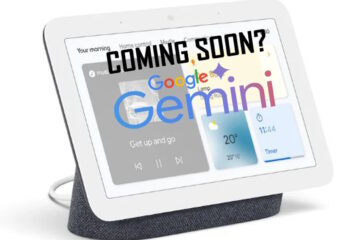
3 Comments
Rob Gilliard · August 12, 2014 at 5:53 am
The dual USB cable is likely due to the power requirements of the external USB DVD drive.
Windows only delivers 100ma to a USB device unless it has information telling it the device requires more.
The issue I ran into is charging a BlacKBerry phone.
TO charge the phone you had to install the Blackberry Desktop Manager to get the usb driver that told windows the phone needed the maximum 500ma a USB can deliver.
I did manage to get the unsupport stand alone driver.
That is also why some ide external hard drives come with an cable that goes fdrom the power plug to an extra usb port.
Shawn Thompson · March 22, 2013 at 8:32 am
Can you get into the BIOS after installing Win8? I can’t.
Ian Matthews · April 15, 2013 at 8:53 pm
Yes, I was able to get into the BIOS after installing Windows 8.