If your STYLES are in a messed up order or are missing a few items like STYLE 3 or HEADING 2, on the STYLES group of the HOME tab in Word 2007, 2010, 2013, or 2016 you can “correct” the situation by:
- Click the STYLES WINDOW popup
- Click the OPTIONS button
- Click the RECOMMEND tab
- Click the item you are missing (like HEADING 2) or out of order
- Click the SHOW button or the MOVE UP / MOVE DOWN buttons as you see fit
See the screen shot below:
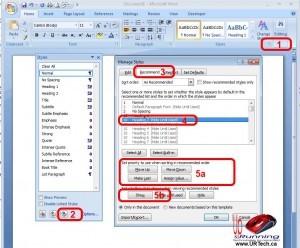

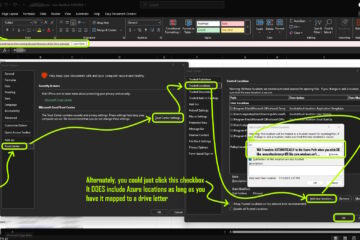
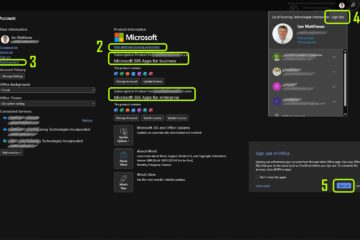
12 Comments
Maureen Young · May 6, 2020 at 5:16 pm
Thank you! Screen shot was perfect, even for Word 2016! 🙂
Phlip · February 11, 2019 at 5:22 am
On Windows 10 with Word 2016, these tabs are not available. To see the styles properly:
1. Select “Recommended” in “Styles to show” drop-down
2. Select “Alphabetical” in “Select how list is sorted”
I have clicked “New documents based on this template” to have it soted like tyhis in all my new documents
Click “Ok”
PPP
Saras · November 6, 2018 at 7:23 pm
Thank you
Joe · June 20, 2018 at 9:38 am
Use this method if you have a previous doc with the style you need!
https://www.extendoffice.com/documents/word/1004-word-import-styles.html
AZ · July 24, 2015 at 3:43 am
No all Heading Styles (Heading 1,2,3 etc) Help
Ian Matthews · July 28, 2015 at 7:27 pm
I would try running a REPAIR via PROGRAMS AND FEATURES. I hope that helps.
Jeff Gordon · September 28, 2014 at 4:14 am
THANK YOU!!
Andrea · April 29, 2014 at 11:25 pm
Thank you, the screenshot was beyond helpful!
YPM · December 27, 2013 at 7:38 am
Thank you!!!!
Philip · May 23, 2013 at 3:14 pm
You are my hero!!!
Ian Matthews · June 3, 2013 at 10:57 pm
I am glad to help. This was definitely an odd solution to an odd problem.
Creating numbered headings on Word – Marc's log book · October 19, 2016 at 5:23 am
[…] Inc., 2012. SOLVED: Missing HEADING 2 in Word 2007 2010 2013. [online] Available at: < http://www.urtech.ca/2012/06/solved-missing-heading-2-in-word-2007-2010-2013/ > [Accessed 19 October […]