EMBED VIDEO VIMEO or YOUTUBE into POWERPOINT
It is possible to to ’embed’ a Vimeo or YouTube file into your PowerPoint:
UPDATE2: May 14 2014: This is now fixed in PowerPoint 2013 with the most recent round of Windows Updates. READ THIS for more details.
UPDATE1: FEB 2014: If you are using PowerPoint 2013 see THIS post UPDATE: MAR 2014: SP1 for Office 2013 does NOT resolve the issue.
IMPORTANT NOTE: the video is not really embedded, you are simply hooking the video to your presentation but it is still hosted by YouTube or Vimeo and as such you NEED an internet connection when you run your presentation.
- In PowerPoint 2007/2010 click the FILE menu (Office Button) and select the PowerPoint Options button
- In the GENERAL section, click ON, DEVELOPER TOOLS, and click OK
- Click the DEVELOPER tab
- Click the MORE CONTROLS icon
- Scroll to SHOCKWAVE FLASH OBJECT (near the bottom of the list)
- Drag a box with your mouse
- Right click on that box
- Select Properties
- In the Movie Field, enter the YouTube or Vimeo address – SEE DETAILS BELOW!!!
- Make any other changes you want like setting LOOP to FALSE
How To Determine a YouTube Video Address for Embedding:
Note in the addresses below that I have removed a slash from the HTTP:// because if I don’t this post will display video and not the link the to the video. You will need to use http:// in you entries.
- Browse to the YouTube Video you want, right click on it and select COPY VIDEO URL (or just copy it from the address bar)
- Start Notepad (another other text editor) and paste so you see something like http:/www.youtube.com/watch?v=guy495FZV6E&feature=player_profilepage
- Note the code after V= and before &
- Add that code to http:/www.youtube.com/v/
- In my example that makes my Video Address: http:/www.youtube.com/v/guy495FZV6E
How To Determine a Vimeo Video Address For Embedding
Note in the addresses below that I have removed a slash from the HTTP:// because if I don’t this post will display video and not the link the to the video. You will need to use http:// in you entries.
- Browse to the Vimeo Video you want, and note the address (like http:/vimeo.com/31739172 )
- Note the number and the end of the address
- Add that number to http:/vimeo.com/moogaloop.swf?clip_id=
- In my example, that makes my Video Address: http:/vimeo.com/moogaloop.swf?clip_id=31739172
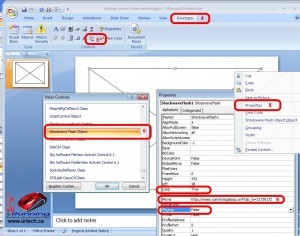

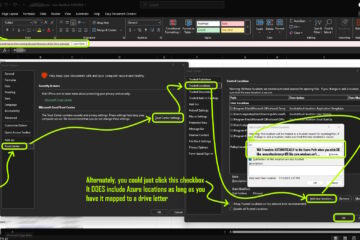
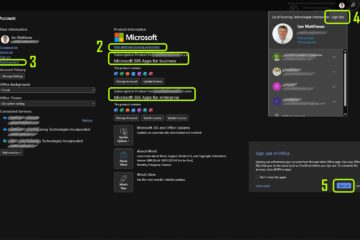
17 Comments
daveclark966 · July 11, 2019 at 8:47 pm
Allavsoft can directly download the YouTube video to any version of PowerPoint compatible video format, MP4, WMV, etc. After the downloading, users can use the above Method Two to insert the downloaded YouTube video to PowerPoint.
Dena · March 19, 2015 at 8:03 am
This worked for me yesterday but when I went to save it, it said something about the macros??? Today I opened up my presentation and it won’t work no matter what I do. Is there some other setting that needs to be done? SOOOOO frustrating!!
Ian Matthews · March 22, 2015 at 12:40 am
Did you read UPDATE2: May 14 2014: This is now fixed in PowerPoint 2013 with the most recent round of Windows Updates. READ https://support.microsoft.com/en-us/kb/2873189 for more details.
boonseng.chern@gmail.com · January 13, 2015 at 8:34 pm
Hi Ian,
Your instruction is great! Saved me lots of work.
You may want to edit your instructions though: the URL samples given have a small syntax error.
It should be:
http://www.youtube.com/v/guy495FZV6E
and
http://vimeo.com/moogaloop.swf?clip_id=31739172
Your instruction listed a single forward slash.
Best regards,
Chern, Singapore
ikinci el mobilya alanlar ankara · September 8, 2014 at 2:11 pm
Thanks in favor of sharing such a good thinking,
article is nice, thats why i have read it entirely
free ebook · September 3, 2014 at 2:09 am
Spot on with this write-up, I truly think this site needs far
more attention. I’ll probably be returning to read
through more, thanks for the info!
Matt · July 7, 2014 at 10:33 am
This was working wonderfully and all of a sudden within the past 3 weeks this method no longer seems to work for me on Powerpoint 2010
Ian Matthews · July 30, 2014 at 10:25 pm
I have seen one circumstance in which this did not work however, in the same PowerPoint I was able to link other videos so I chalked it up to a problem with YouTube. I am unaware of a generalized issue other than:
UPDATE2: May 14 2014: This is now fixed in PowerPoint 2013 with the most recent round of Windows Updates. READ THIS for more details. – link at the TOP of this article
Matt · July 31, 2014 at 1:19 am
To be clear I am using powerpoint 2010 and was embedding vimeo videos. This is what has stopped working. I have found that YouTube videos work with the new embed code though. Unfortunate though since I would rather embed vimeo. While things may work in powerpoint 2013 it would be great to have a viable vimeo option for powerpoint 2010.
Add I say this was working beautifully then stopped. No idea why.
Angelique Boyer Nude · December 31, 2013 at 10:02 am
Every weekend i used to pay a quick visit this site, as
i want enjoyment, for the reason that this this web site conations
actually good funny information too. https://vimeo.com/82473884
web page · September 15, 2013 at 10:50 am
Link exchange is nothing else except it iss only placing the
other person’s website link on your page at suitable place and other person will also do same in favor of you.
aileeoops · April 23, 2013 at 10:47 am
This didn’t work from VEMO into 2033 :o( I am trying to embed http://vimeo.com/365508#at=0
Ian Matthews · May 2, 2013 at 5:56 pm
In Office 2013 you simply click INSERT > ONLINE VIDEO . Unfortunately I only have 2013 now so I cannot test the old product. However I can tell you that http://vimeo.com/moogaloop.swf?clip_id=365508 would be the code you want to embed.
I hope this helps.
street fashion blog · January 24, 2013 at 4:15 am
Good way of describing, and pleasant piece of writing to obtain information on the topic of my presentation topic, which i am going to convey
in academy.
THANK YOU! · July 17, 2012 at 4:46 am
I have been struggling with doing this for a while now and I just want to say thanks! It worked great!
SOL · July 10, 2012 at 4:23 pm
GRACIASSSSSSSSSSSSSSSSSSSSSSSSSSSSSSSSSSSSSSSSSSSSSSS
SOLVED: Can Not Embed Video in PowerPoint 2013 - Up & Running Technologies Calgary · February 13, 2014 at 11:07 am
[…] or Vimeo video directly into your PowerPoint 2013 by following this process. In case you have an older version of PowerPoint read THIS post I wrote in […]