I recently had a client request to supply some Visitor / Guest Management software for a office reception that saw between 5 and 30 visitors a day. They felt that their sign in log book made the company look old and out of touch.
After an hour of research I could only find $1000+ software that did what we wanted or $400 that I didn’t even print logos, never mind photo’s.I spent a few hours and built the software using Microsoft Access.
Click here to DOWNLOAD my COMPLETELY Free Visitor Management Software.
It has the following features:
- VERY easy to modify to substitute your logo’s for your badges and input screen
- is incredibly easy to use
- lets you use photos
- provides one button to export all of the data to Excel, PDF, and many other formats
- provides one button to DUPLICATE an existing entry so if you have to check in 10 people, it will be fast
- provides and easily modifiable notice for emergencies – legally required in some jurisductions
- provides an easily modifiable notice for wireless settings
To use this software fully you need to have three things:
- Microsoft Access 2007, 2010 or newer. If you don’t you have Access, you download a FREE runtime version direct from Microsoft HERE (select the 32bit Version).
- If you want to insert pictures into the software, you need a cheap web cam. Any will do, when you get your webcam set it up to take low quality still pictures
- A small label printer capable of 2″ x 4″ printing. I used a Seiko Epson 440 and a cheap knock off version of the SLP-SRL 2″x4″ shipping label. Note that to get the quality set to what I wanted I set the ADVANCED SETTINGS on the Label printer to DITHERING 6×6 and FINE print. I also had to set the printer to print PORTRAIT.
To modify the software:
- just make sure Access 2007 (or newer) is installed on your PC
- HOLD DOWN THE SHIFT KEY and double click the database file (Visitor-Management.mdb). Holding down the SHIFT will put the database into EDIT mode
- press F11 key on your keyboard which will open up the database menu on the left
- Right click on the rptBadge form and select DESIGN VIEW make your changes.
To setup your label printer defaults (i.e. page \ label size) in this or any other Microsoft Access report just:
- open the RPTBADGE in DESIGN MODE,
- click PAGE SETUP, PAGE tab, PROPERTIES, ADVANCED,
- set the page size (and other settings if desired)
To eliminate the SECURITY WARNING, SOME ACTIVE CONTENT HAS BEEN DISABLED… just:
- click the Office Button (or FILE in Access 2010) and click OPTIONS
- Click TRUST CENTER, then the TRUST CENTER SETTINGS button
- Click TRUSTED LOCATIONS, then the ADD NEW LOCATION button
- fill in the path to the database.
Note that I have tested this software running from a Server and had no problems.
This software is FREE for you to use, modify or incorporate into your own software as long as you leave this READ ME file in the package and you leave the www.URTech.ca links on the forms and reports.
As with all things on my sites, this is a USE AT YOUR OWN RISK piece of code, but thus far I have not found or heard of any issues with it.
Click here to DOWNLOAD my COMPLETELY Free Visitor Management Software. – UPDATED – May 9 2012
Below are some screen shots of the software:
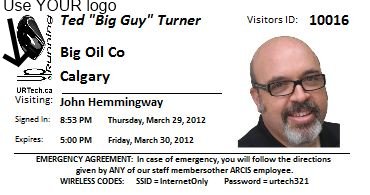
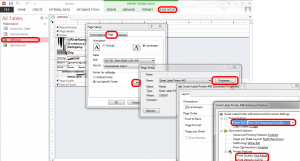
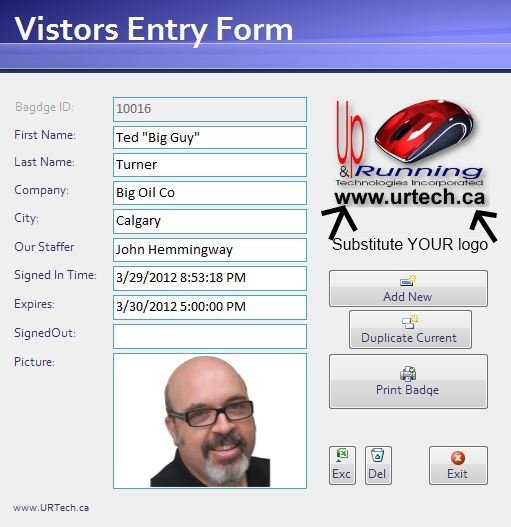



68 Comments
Mary · August 31, 2014 at 12:43 pm
I can see that you have moved on from issues with this software. I’m hoping you can squeeze out a minute. I found this earlier this summer, downloaded it, and was able to begin editing. I no longer have access to that computer, so I’m trying another one. I get hung up on getting to the design view, or seeing the context menu you mention. I’m on an XP machine (it will be a stand alone work station for visitors to sign in) and have Access 7. Any thoughts? Thanks!
Ian Matthews · August 31, 2014 at 4:13 pm
Good Day;
I assume you are using Access 2007. Is that correct. If so Access 2007 should function on XP so that should not be the issue. As for entering DESIGN VIEW, can you describe what happens when you try to access it by holding down the SHIFT key?
Mary · August 31, 2014 at 5:17 pm
Yes. sorry, it is 2007. I extracted the file and saved it on my desktop. When I hold down the shift key and double click on the icon a generic looking file opens (but it does have a list on the left of tables that pertain to your program like rptBadge), with a security alert asking if I want to enable the content. It’s only after I say yes that I get the template with the visitor’s entry form. But the only tab running across the top is home. There seem to be no other options. (Thanks so much for getting back to me!)
Mati · August 22, 2014 at 1:01 pm
Hi Everyone,
Jolly Technologies, one of the most reputed brands in this space, has started offering a Free version of their Lobby Track visitor management software (http://www.jollytech.com/products/lobby-track/). You should check that out as well.
Mati
Shankar · August 20, 2014 at 8:40 am
Thanks for a wonderful programme.
Guys people who are not able to go into the design mode, i guess you are enabling the content in the security warning. Follow the instructions as told by Ian and it will work great.
bijender · August 8, 2014 at 11:21 pm
hi
how to export all of the data in excel format?
Ian Matthews · August 31, 2014 at 4:37 pm
You can just click the little EXC button (to the left of the EXIT and DEL buttons)
vinod · July 9, 2014 at 1:49 am
Hi,
I have downloaded this software ,it is working fine .But I am unable to design my company name and logos..etc .As per ur instructions i have followed (i.e 1: Extract the files
2: RIGHT CLICK on Visitor-Management.mdb
3: Press and hold the SHIFT key
4: Select OPEN from the context menu that popped up)But i sidnt get open context ment pop ..Can you please explain me once .Thanking You..!!!
Ian Matthews · July 30, 2014 at 8:59 pm
Hello; It sounds like you have followed the correct process. I would ask a local colleague that is familiar with Access to assist.
Matthew Ramsden · June 25, 2014 at 3:05 am
It is tuck, I can’t edit the logo, the wifi details, etc. I’d like for it to be built for a proper website as well!
Ian Matthews · July 30, 2014 at 10:22 pm
You need to create your own logo that is the same size/shape as the on supplied AND then edit the Visitor-Management.mdb file by HOLDING DOWN THE SHIFT KEY and double click the database file on a PC that has Microsoft Access installed on it.
AJ · June 12, 2014 at 11:46 am
Is your software cloud compatible? We have a free system we are currently using, but in the next few months we will be getting new computers and going to the cloud. Unfortunately, our system won’t work in the cloud.
Ian Matthews · June 20, 2014 at 7:40 pm
Sorry, this is local software install only. 🙁
Dan Tomlinson · May 23, 2014 at 3:37 pm
I just downloaded your program today and I’m having fun customizing it. I’ve added a button (hyperlink) to the Visitor Entry Form that opens the webcam software, eliminating the need to go elsewhere to open it. I’m working on making access to the resulting photo file easier, but haven’t solved that yet. I had the same trouble others have had getting into design mode. I found that if I opened Access and Shift-Clicked on the database file it worked fine, but if I Shift-Clicked on the file name in the folder created when files were originally extracted it didn’t work. Hopefully this helps someone else. Thanks for the software!
Dan · September 25, 2014 at 11:27 pm
Thanks Dan Tomlinson for making the explaining. Guys, as Dan pointed out in his post “I had the same trouble others have had getting into design mode. I found that if I opened Access and Shift-Clicked on the database file it worked fine, but if I Shift-Clicked on the file name in the folder created when files were originally extracted it didn’t work. Hopefully this helps someone else. Thanks for the software!” Open Access first, then open the file from there. Don’t try to shift + right click from the file you just extracted. Thanks again Dan.
carl · May 14, 2014 at 5:47 am
Good job.
I have a problem when I click on the new date and time for the same visitor all I get is the date no time. What am i missing.
Thanks for your help
Ian Matthews · June 20, 2014 at 7:52 pm
I am sorry but I do not have ready access to this software in production any more. I have given it my clients and moved on. That being said, if I had to guess I would say that the formatting you are using is not what you want. i.e. you have specified DATE when you want DATE-TIME. A quick search on Google for the different options in Access should turn up something 🙂
tammy · April 10, 2014 at 6:41 am
Do you have a solution for ipad?
Ian Matthews · May 11, 2014 at 8:17 pm
Sorry, no. I have no Apple software.
Thomas Wuyts · June 17, 2015 at 8:55 am
I have an ipad solution that you can use with this access app. 2 actually:
-Take over your pc with teamviewer on ipad and open the software.
-Or install RDP app on your ipad and take over PC and open the app.
Eirik Voss · March 15, 2014 at 5:14 pm
Hey i like your software. Bur i have three questions.
I have a brother p touch 560 printer and when i print it prints one empty label.
And the other thing is. Is it possible to make the print button go to next empty entry in the database?
The third thing. How can i make a search box to search for people in the database?
Ian Matthews · March 30, 2014 at 4:25 pm
Hi Eirik;
I am sorry to say I do not have a PTouch to test with but would expect it to work with any printer. For testing purposes, try using a regular 8.5×11 printer.
Yes, you can very easily relocate the buttons to any location you want, just by dragging them while in Design Mode.
Searching should be quite easy but I have not played with this software in some time and I do not do very much with Access. I suggest you ask someone in your business circle who uses Access for assistance.
Have a great day.
Rizwan · January 22, 2014 at 11:08 pm
I am using windows 7
Rizwan · January 22, 2014 at 11:07 pm
Hi, i downloaded this visitor software, but is it possible i can use my company name when the badge gets printed…
Ian Matthews · February 5, 2014 at 9:23 pm
Yes, the ‘software’ is completely and easily customizable. The instructions are above 🙂
Damon · November 29, 2013 at 1:37 pm
Does this app work with Windows 8
Ian Matthews · December 4, 2013 at 12:05 am
Yes, it is works on Windows 8 and Windows 8.1
K Y Harral · April 24, 2013 at 12:31 am
I wanted to know can you run this on two stations keeping this on a server so all records can be accessed at anytime by either of the stations or management if needed?
Ian Matthews · May 2, 2013 at 5:53 pm
I have not tested it for that but I think Access would support it. Give it a try!