I recently had a client request to supply some Visitor / Guest Management software for a office reception that saw between 5 and 30 visitors a day. They felt that their sign in log book made the company look old and out of touch.
After an hour of research I could only find $1000+ software that did what we wanted or $400 that I didn’t even print logos, never mind photo’s.I spent a few hours and built the software using Microsoft Access.
Click here to DOWNLOAD my COMPLETELY Free Visitor Management Software.
It has the following features:
- VERY easy to modify to substitute your logo’s for your badges and input screen
- is incredibly easy to use
- lets you use photos
- provides one button to export all of the data to Excel, PDF, and many other formats
- provides one button to DUPLICATE an existing entry so if you have to check in 10 people, it will be fast
- provides and easily modifiable notice for emergencies – legally required in some jurisductions
- provides an easily modifiable notice for wireless settings
To use this software fully you need to have three things:
- Microsoft Access 2007, 2010 or newer. If you don’t you have Access, you download a FREE runtime version direct from Microsoft HERE (select the 32bit Version).
- If you want to insert pictures into the software, you need a cheap web cam. Any will do, when you get your webcam set it up to take low quality still pictures
- A small label printer capable of 2″ x 4″ printing. I used a Seiko Epson 440 and a cheap knock off version of the SLP-SRL 2″x4″ shipping label. Note that to get the quality set to what I wanted I set the ADVANCED SETTINGS on the Label printer to DITHERING 6×6 and FINE print. I also had to set the printer to print PORTRAIT.
To modify the software:
- just make sure Access 2007 (or newer) is installed on your PC
- HOLD DOWN THE SHIFT KEY and double click the database file (Visitor-Management.mdb). Holding down the SHIFT will put the database into EDIT mode
- press F11 key on your keyboard which will open up the database menu on the left
- Right click on the rptBadge form and select DESIGN VIEW make your changes.
To setup your label printer defaults (i.e. page \ label size) in this or any other Microsoft Access report just:
- open the RPTBADGE in DESIGN MODE,
- click PAGE SETUP, PAGE tab, PROPERTIES, ADVANCED,
- set the page size (and other settings if desired)
To eliminate the SECURITY WARNING, SOME ACTIVE CONTENT HAS BEEN DISABLED… just:
- click the Office Button (or FILE in Access 2010) and click OPTIONS
- Click TRUST CENTER, then the TRUST CENTER SETTINGS button
- Click TRUSTED LOCATIONS, then the ADD NEW LOCATION button
- fill in the path to the database.
Note that I have tested this software running from a Server and had no problems.
This software is FREE for you to use, modify or incorporate into your own software as long as you leave this READ ME file in the package and you leave the www.URTech.ca links on the forms and reports.
As with all things on my sites, this is a USE AT YOUR OWN RISK piece of code, but thus far I have not found or heard of any issues with it.
Click here to DOWNLOAD my COMPLETELY Free Visitor Management Software. – UPDATED – May 9 2012
Below are some screen shots of the software:
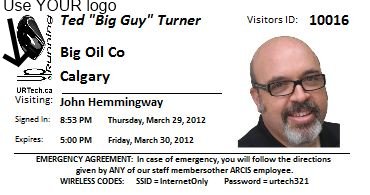
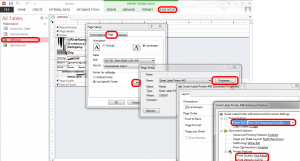
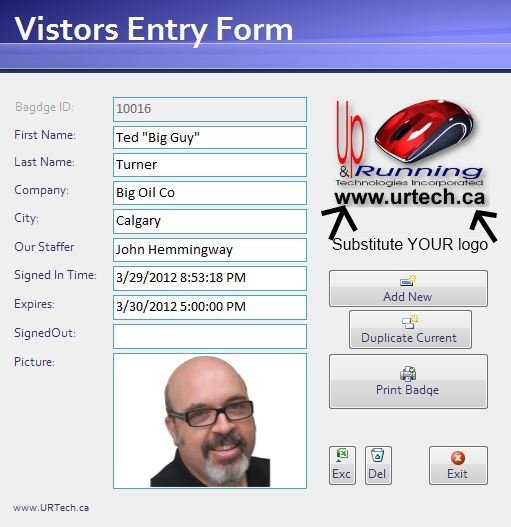



68 Comments
Mr G · January 31, 2013 at 7:51 am
Ian,
I am not sure if you are still monitoring this site, but would it be possible to create bathroom pass for high school students using this template? I am a teacher and keeping track of the comings and goings of the students is a nightmare. I have a list of names and pictures and would like a way generate a timestamped pass when students go to and from the bathroom, nurse, etc. I have tried to to create it myself but it is beyond me.
Thanks
Ian Matthews · February 4, 2013 at 8:16 pm
Hi Robert;
I am buried right now, but yes this is very possible. I will send you a private message.
Anoop · December 4, 2012 at 10:14 pm
Can we add a button to take picture directly from these software
and how will it be possible do we have to right a code it it to add can you please help
Ian Matthews · December 5, 2012 at 12:24 am
I would love to do that but it is beyond the scope of the software. To code a button, you would need to know what software is taking the picture and it would have to be programmable… which most are not. Alternately a developer could create their own code to take pictures but that would be a huge amount of work and would make the software complex. Right now the software is very simple and very reliable.
sazakir · May 22, 2013 at 11:58 pm
You can try TouchPoint Lite
www visitor-managementsoftware com
Ian Matthews · June 3, 2013 at 10:59 pm
Yes, that would likely work but it is not free and it is definitely more complex.
Jonathan Woolrich · October 17, 2012 at 4:12 am
Has anyone managed to edit? I’ve tried everything in these comments.
Jonathan Woolrich · October 16, 2012 at 5:16 am
Hi
Looks really useful. I have not gone into much detail yet, but can I link a webcam to take pictures directly?
Thanks – Jonathan
Sal · September 29, 2012 at 12:17 pm
I can get the date but don’t know how to set up or enter the clock. and How can I set up an Icon on the desktop?
thks
Ian Matthews · November 12, 2012 at 4:40 pm
Hi Sal;
I have not worked on this in a few months but I recall it being very customizable in the Access GUI.
Let me know if you still haven’t worked it out and I will do my best to assist further.
Sal · September 29, 2012 at 12:08 pm
Luving this VMS program. Hosw do I take a picture??
Ian Matthews · October 2, 2012 at 6:29 pm
I used the hardware described in the post.
akajiaku · September 21, 2012 at 5:28 am
good job bro, others design for money, but for you taking your time to do this, you will have a reward. once again good job bro.
akajiaku
lagos Nigeria
Ian Matthews · September 22, 2012 at 6:05 pm
Thank you! I hope it works well for you.
Kevin Edwards · August 3, 2012 at 5:37 am
Hi Ian
Great piece of work, but how do I find the Emergency Agreement to edit to my requirements.
I think I must be missing something, somewhere.
Thanks
Kassi · July 27, 2012 at 4:22 pm
Hi Ian
I have followed all your instructions and I’m still not able to open it in edit mode…do you suggest anything else that I can try?
Also, do you realise that the word Visitors is misspelt? …the second “i” is missing.
Thanks
Kassi
Ian Matthews · July 27, 2012 at 11:41 pm
HI Kassi;
I “wrote” the app very quickly and I did not notice the mistake. Good eye!
As for edit mode, I am not sure what else to suggest. Did you see my comments to others:
1: Extract the files
2: RIGHT CLICK on Visitor-Management.mdb
3: Press and hold the SHIFT key
4: Select OPEN from the context menu that popped up.
I hope this helps.
Bernie T · June 12, 2012 at 12:20 pm
Good AAP-well done. I have one problem. When I print a badge I get 4 pages with the last 3 pages blank. Printer is Brother
Ql-570 Label Printer. Any suggestions ?
Thanks.
Ian Matthews · June 12, 2012 at 6:39 pm
I only tested with the Epson-Seiko printer but if I had to guess I would say the problem has to do with the margins. Soooo, try going to EDIT mode:
1: open FRMVISITORSENTRY in DESIGN VIEW,
2: click the PAGE SETUP tab (green context tabs at the top, in my Access 2010)
3: click PRINT SETUP and make sure it all looks as you expect.
In particular check the PAGE tab and make sure your label printer page size is in use.
I hope this helps.
ranjeet · June 12, 2012 at 3:49 am
I am not able to edit i tried several time can u put the direct link of updated one so that we can modify and usi it!!!!!! PLEASE
Ian Matthews · June 12, 2012 at 6:30 pm
Good Day Ranjeet;
I have just downloaded it and several times I was able to open it in Edit mode without problem. Perhaps the process is not making sense to you so, try this:
1: Extract the files
2: RIGHT CLICK on Visitor-Management.mdb
3: Press and hold the SHIFT key
4: Select OPEN from the context menu that popped up.
Let me know if this works for you. I will monitor your responses.
Camilo · June 11, 2012 at 11:39 pm
Hello, Great job! I wonder if there is any way to take a photo directly from the form and attach it to the picture box. Thank you!
Ian Matthews · June 12, 2012 at 6:40 pm
Hi Ivan;
Not that I am aware of.
I am not an Access developer but I was annoyed by $1000 software that does what a hack like me can do with a few hours of work.
Sunil J · May 17, 2012 at 2:19 am
Hi, at my end Export is not working for Excel and PDF format.
I mean didn’t get such option in export button.
Ian Matthews · May 22, 2012 at 9:27 pm
What version of Access are you using and note that to get Excel export to work, you must have Excel installed. see: http://office.microsoft.com/en-us/access-help/export-data-to-excel-HA001224122.aspx
I hope this helps.
Matt · April 27, 2012 at 4:42 am
Hi, nice one – this look great. I downloaded and tried to edit the visitor badge (as per your instructions). I have no access to the design view. I HOLD shift and open the file to open in “non read-only” mode. I’ve added trust rel. Still can’t edit the badge. Any ideas why this may be?
Regards
Ian Matthews · May 9, 2012 at 6:19 pm
This was my fault. I have now corrected it and replaced the download with a new one. The problem was that I apparently ZIPed it when I had it running. It works as you expect now. Sorry
FREE: Student Hall Pass Software - Up & Running Technologies Calgary · March 5, 2013 at 7:54 pm
[…] software is a very minor adjustment to our Free Visitor Management software which you can source HERE. It was written for a specific school as the teacher was having troubles modifying […]