The key thing you need is to set your WP7 phone to use is the server m.outlook.com. Below is the full explaination from Microsoft:
If this is the first e-mail account you’ve set up on the phone, tap the E-mailtile on the phone’s home screen and skip to step 4. If this is not the first e-mail account you’ve set up on the phone, swipe left from the home screen.
- Tap Settings and then tap E-mail and Accounts.
- Tap Add an Account and select Outlook.
- Enter your e-mail address and password and tap Sign In. Windows Phone will try to configure your e-mail account automatically. If configuration completes successfully, skip to step 7.
- If your e-mail account can’t be configured automatically, tap Advanced Setup. You’ll need to enter the following information:
- E-mail address This is your full e-mail access, for example tony@contoso.com.
- Password This is the password for your e-mail account.
- User name This is your full e-mail address, for example tony@contoso.com.
- Domain This is the part of your e-mail address after the @ sign, for example contoso.com.
- Server For instructions for finding your server name, see the Finding the Server Name section below.
- Select the Server requires encrypted (SSL) connection box.
- Tap Sign In.
- Press OK when Exchange ActiveSync asks you if you want to enforce policies on your phone. Policies let you set a password on your mobile phone and use a remote device wipe to clear all data from your mobile phone in case the phone is lost or stolen.
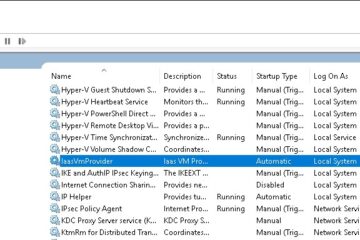
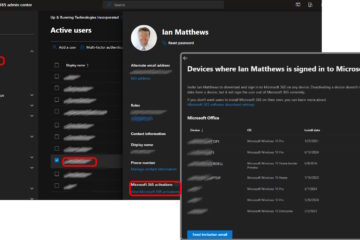
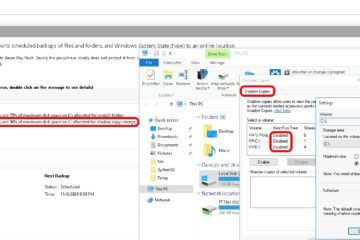
0 Comments