UPDATE: Note that I have given up on UltraVNC and gone to RealVNC because it supports 4 monitors (and I find TightVNC just too slow when the screens are busy). Pay the $30 for the Personal version and save the time.
BACKGROUND:
Sooo, I needed a fast VNC that would support multiple monitors so I can run some digital signage and digital artwork remotely on Win 7 64 Bit. Previously I had used the standard REALVNC but it has problems with running as a service in 64bit PC’s, which I had previously tollerated on my Windows Vista implementations. It’s been a few years and so I took another crack at it and found that the current build of UltraVNC:
- supports multiple monitors
- supports Windows 7 and Server 2008 R2
- supports 64 bit
- supports Active Directory tie in
NO CONTROL+ALT+DEL:
What it can’t seem to do is consistantly get past the Windows Login/Logon screen. From several blogs, the cause is apparently that UAC has to be ENABLED, which in my case is not a problem, because I always leave UAC on under Windows 7. CTRL ALT DEL usually has no apparent response from the host PC. After playing with settings and reading blogs I found three suggested work arounds, two of which was a good one:
- Disable the CONTROL ALT DEL (C A D) requirement via the registry (this is a VERY bad idea in corporate environments that should get you fired).
. - Click the blue wheel (Ease of Access) icon in the bottom left corner of the screen and select TYPE WITHOUT THE KEYBOARD – ON SCREEN KEYBOARD. The problem with this option was that the screen would not refresh automatically… which is annoying. See REFRESH SOLUTION below.
. - I also found that putting the ultraVNC client into FULL SCREEN sometimes let me use the SEND CONTROL+ALT+DEL key

NO SCREEN REFRESH:
From http://www.appdeploy.com/messageboards/tm.asp?m=76509 I found the solution was to change the following settings in C:\PROGRAM FILES\ULTRAVNC\UltraVNC.INI
[poll]
TurboMode=1
PollUnderCursor=0
PollForeground=1
PollFullScreen=1
OnlyPollConsole=0
OnlyPollOnEvent=0
EnableDriver=1
EnableHook=1
EnableVirtual=0
SingleWindow=0
SingleWindowName=
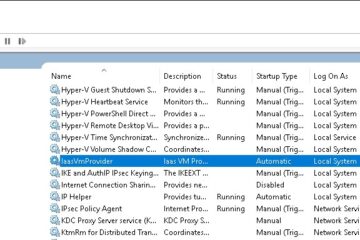


20 Comments
Karl Bartz · December 15, 2012 at 11:08 am
Nick Harvey’s solution is easy to re-create:
1. Logon to the Administrator account on the remote PC locally to get to the desktop.
2. Send remote Crtl-Alt-Del command via UltraVNC from a client PC. [You will see a pop-up message that asks if you want to “Make change to UAC registry to allow CAD”.]
3. Click “Yes” to allow changes to the registry to allow CAD.
4. Click “Continue” when the next UAC pop-up appears.
You’re done! You can now send the CAD remotely from the UltraVNC client to your Windows 7 Pro PC.
Åke · August 31, 2012 at 2:50 am
Thank you sal, the solution worked for me.
sal · May 30, 2012 at 11:53 am
From spiceworks
VNCScan works best for this but you can do it manually, also.
1) “Start menu” -> “Execute” – > gpedit.msc
2) Navigate to “Computer Configuration” -> “Administrative Templates” -> “Windows Components” -> “Windows Logon Options”
3) Double-click on the “Disable or enable software Secure Attention Sequence” parameter.
4) Check “Enable”, then select “Services” in the combobox.
5) Apply the modification
Worked great for me
Bruno · June 15, 2012 at 7:16 am
It works fine for me with W2008 R2
Thanks a lot
Thalys · November 9, 2012 at 7:24 am
Thanks Sal,
This is work very well with echovnc on windows7.
Great tip!
Rob · May 18, 2012 at 8:48 am
I have done all of this and it still isn’t working.
Gary Schultz · April 14, 2012 at 8:54 am
I found that turning on Remote Desktop on Windows 7 systems and Windows 2008 servers allowed UltraVNC (tested with severial versions of it) corrected the Crtl+ALT+Del and other problems. Still researching why…
Daniel Beato · April 6, 2012 at 11:02 am
Or you can do CRTL+ALT+F4
Nick Harvey · May 2, 2012 at 8:30 am
Not sure if this is related or not, but I was doing something that caused UltraVNC to prompt me “Make change to UAC registry to allow cad” (not sure what CAD is) and I clicked yes, now it works. ???
Ian Matthews · May 9, 2012 at 6:11 pm
Very nice… a little VNC voodoo
Scott Goodhart · August 29, 2012 at 12:26 pm
CAD= “C”trl+”A”lt+”D”el
Shaik Saheb · March 15, 2012 at 1:58 am
Guys,
I am not sure what the problem is, but inspite of the above changes being made, I was not able to proceed. Any help on this will be greatly appreciated. Thanks
Ian Matthews · March 19, 2012 at 11:46 pm
Good Day. This did resolve my issue, but I will leave your post for others to comment on; perhaps others have alternate solutions.
Thanks for visiting our site.
Cividan · March 13, 2012 at 7:34 am
This helped me out also I used the full screen and the on screen keyboard + real keyboard combo and it got me passed the initial logon screen on windows 2008r2
Thanks for this trick
Ian Matthews · March 13, 2012 at 12:59 pm
I am glad it helped
Steve · December 6, 2011 at 11:35 pm
Good thinking, Ian.
I couldn’t get onto a couple of win7 machines, but your idea of using the onscreen keyboard worked a treat. I just hold down ctrl + alt (on my keyboard) and clicked ‘del’ with the mouse.
This should get my by until Uvnc devs work something out.
Ian Matthews · December 12, 2011 at 9:26 pm
I am glad it worked.
frogola · November 22, 2011 at 12:11 pm
hmm, maximizing screen doesn’t work with my server 2008/sp2 connection, alas.
Armyants · November 16, 2011 at 5:09 pm
Thanks for the tip. You’re a genius. Helped me out perfectly. Maximizing the screen allowed “send ctl alt del” to the windows 2008 server!
Ian Matthews · November 17, 2011 at 9:45 pm
I am glad this worked.
Have a great day.