Ok… this is what I blew my morning on and man that is not cool! (scroll immediately to the bottom if you just want the easy fix!)
I created a new Webapp and Site Collection in a fresh Sharepoint Foundation 2010 server running Server 2008 R2 Standard 64 bit and found that I was being prompted for Username and Password Credentials even though I was logged in as Enterprise Admin. After three apparently failed attempts at entering my existing (or any other admins) credentials, the prompt would go away and there was no visible error.
I tried explicitly adding myself into the security via CENTRAL ADMIN – MANAGE WEB APPLICATIONS – [clicking on the WebApp in question] – USER POLICY (menu at the top of the window) – adding myself in. No change.
I verified that the settings appeared to be the same on the default site as my site.
I tried extending the default site that the Sharepoing 2010 install created but I had the same problem.
I checked the Windows Server Security Event Log but found nothing interesting.
I Binged/ Googled the Hell out of this but found nothing useful.
I then blew my mind out and uninstalled – reinstalled Sharepoint Foudation 2010 from scratch. Then I built a new Web Application and it associated Site Collection, but found I had the same damn problem… this was sure alot of fun!!!
I started checking other Windows Event logs and found this:
Log Name: System Source: LsaSrv
Date: 12/10/2010 1:49:45 PM
Event ID: 6037 Task Category: None
Level: Warning Keywords: Classic
User: N/A Computer: tanker-ms.ars1.local
Description:
The program w3wp.exe, with the assigned process ID 12668, could not authenticate locally by using the target name HTTP/billboard2.ars1.local. The target name used is not valid. A target name should refer to one of the local computer names, for example, the DNS host name.Try a different target name.
Which after many tries in Google, I found the following via Bing which worked perfectly and solved the issue in about 30 seconds:
- Go to REGEDIT > HKEY_LOCAL_MACHINE > SYSTEM > CurrentControlSet > Control > Lsa > MSV1_0
- Right click MSV1_0 > New > Multi-String Value
- Type ‘BackConnectionHostNames’
- Right click & select ‘Modify’
- Enter the Hostname of the site: WEBSITENAME (and on a new line enter the FQDN, WEBSITENAME.domain.com as well)
- Restart IIS (be sure to RUNAS ADMINISTRATOR your IISRESET.EXE if you have UAC enabled)
And a big fat thank you to Terence of http://www.dotnetpulse.com/?p=70 .
You can also just diable the LoopBack \ BackCheck for all site with the related registry entry explained in THIS post
Also note that Up & Running is an MS Partner, so I posted this with the SPoint Team and was told that this KBase article explains the cause of this issue and that even though it refers to Windows 2003, it applies to all current versions, including Windows 2008 R2 Server 64Bit, which I am using.


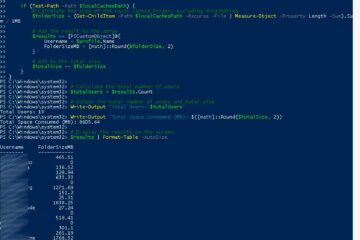
26 Comments
Suresh Pydi · April 21, 2013 at 11:44 pm
Nice post. Here is one more post explaining the issue.
http://sureshpydi.blogspot.in/2013/04/sharepoint-2013-issue-app-prompting-for.html
Randy · December 1, 2012 at 7:33 am
I installed SharePoint 2013 and received the http 401 error after creating aweb application and this solution you proposed helped a lot Your the man!!
Jeffrey · October 22, 2012 at 9:51 am
on the WFE or end users system?
Erik · April 8, 2012 at 3:11 am
Hi.
I have reposted this solution on my blog for foture reference.
Thank you. You saved me a lot of frustration figuring out whay my development eneviromant went bananus..
Nidhi Shah · March 19, 2012 at 2:17 pm
I am encountering the same problem. I have followed your steps and still no success.
Any suggestions, to get rid of this authentication issue?
Thanks,
-Nidhi
Ian Matthews · March 19, 2012 at 11:43 pm
I am sorry Nidhi but that fixed it for me. If you are a Microsoft Partner, you can post in the private MS forums for support http://social.microsoft.com/Forums/en-US/categories/ otherwise, you might want to bite the bullet on a support call to Microsoft.
Fat Dragon · March 15, 2012 at 1:22 pm
I’ve lost 3 nights solving this issue. I’ve tried many different things… I’ve even added all domain users in “domain admins”. 🙂 (Just kidding, of course)
Anyway – the first thing you should ask your self: have you created site collection? For empty web apps (without site collection) you can get this exact behavior.
I hope that it is helpful for you…
cheers
Ian Matthews · March 19, 2012 at 11:44 pm
Thanks for adding in your experience. This is a popular post and others will appreciate it.
Have a great day and come again.
Michael Arthey · March 12, 2012 at 8:36 am
Thank you for sharing this. I have a few more follicles of hair on my head thanks to you.
Ian Matthews · March 12, 2012 at 10:18 am
Well, going bald would be worse than being prompted 🙂
I am glad this helped
Kevin Delafield · February 17, 2012 at 2:04 pm
Your solution will live on in imfamy!
Matt Richardson · January 25, 2012 at 12:18 pm
Excellent! Thank you so much, I am sure this saved me hours of troubleshooting!
Ian Matthews · January 29, 2012 at 2:58 pm
I am glad it helped
radz · January 23, 2012 at 12:53 am
Thanks, Dude! I was working to solve this problem for hours.
Ian Matthews · January 29, 2012 at 2:59 pm
Ya, I hated this stupid problem. I am glad it helped you.
Peter · August 18, 2011 at 7:25 am
Works! Thanks
Rick · June 7, 2011 at 1:59 pm
Oh my. I’ve been stuck on this for soooo long. Thank you and the dude you found this from. Yipeeee!
Karen · May 26, 2011 at 6:21 am
Thank you!!! This completely solved our issue!!!!!!!
Stop prompting for already saved passwords? · February 24, 2012 at 3:28 pm
[…] to help? Are you already giving up on me?? 🙂 🙂 There are many more solutions you can try: 1. SOLVED: Sharepoint Foundation 2010 New Web Application Prompting for Username and Password Credentia… 2. Windows 7 Prompting for Authentication When Accessing SharePoint Documents | Quantum of Geek […]
Can Not Find Domain Users In Sharepoint 2010 - Up & Running Technologies Calgary · December 17, 2010 at 11:51 am
[…] See my brief article on Sharepoint Foundation 2010 New Web Application Prompting for Username and Password Credentials […]