Background:
I am a Sharepoint 2010 novice but I have spent considerable time banging through 2010 in recent days and below is information I will need in the future to perform installs at other client sites. Perhaps you will be interested in some of this. If you want more of my tips and tricks just type SHAREPOINT in the search, you will find a 3 or 4 more posts from today.
NOTE: All of these work in Sharepoint FOUNDATION, which means they will also work in the full version of Sharepoint Server.
Download:
Click to download Free Webparts Sharepoint 2010 (RIGHT CLICK and SAVE TARGET AS unless you like waiting), including:
- WorldClock – from the good people at Amrein
- Daily Dilbert – from the good people at Amrein
- Exchange 2007 Calendar Webpart – from the good people at Amrein
- not free but can demo for 30 days – pretty good tool
- Christmas Card WebPart -from the good people at Amrein
- RSS Freed Reader WebPart – from the good people at Smiling Goat
- Virtual Earth Mapping WebPart – from Phil Wicklund

To Install These Parts:
- Download the files and unzip them to a new folder named WEBPARTS in C:PROGRAM FILES
- you can put them in any folder you want but this one makes sense
- Click the START button, and launch the SHAREPOINT 2010 MANAGEMENT SHELL
- CD into the C:PROGRAM FILESWEBPARTS folder and then into the folder of the first WebPart you want to install (see the first screen shot below)
- type INSTALL2010.BAT
- wait for it to finish, then repeat this process for all of the other WebParts you want to use
- Click the START button, and launch SHAREPOINT 2010 CENTRAL ADMINISTRATION SITE
- Click SYSTEM SETTINGS, MANAGE FARM SOLUTIONS
- Click on the “solution” you are interested in
- Click DEPLOY SOLUTION, and then OK
- repeat these steps many times, once for each webpart “solution”
- Surf to your site and click SITE ACTIONS, SITE SETTINGS
- Click SITE COLLECTION FEATURES
- Click the ACTIVATE button on anything you want to turn on
- repeat these steps many times, once for each webpart “solution”
- Exit the site settings, and surf to your site
- Click the EDIT PAGE link (at the top left of the screen)
- click the INSERT tab, then WEB PART button
- select AMERIN ENGINEERING or MISCELANEOUS
- position you cursor in the location on the page you want the webpart to reside
- click on the part you care about and click the ADD button
- repeat these steps many times, once for each webpart “solution”
- click PAGE then SAVE AND CLOSE
- Most of these WebParts need to be configured so you will want to click on one
- click the small black arrow at the top right of the WebPart
- select EDIT WEB PART
- configure it as you see fit (see below for links to help)
- repeat these steps many times, once for each webpart “solution”
- Have a nice day.
Bonus:
In addition to the ones I have listed, I also really liked Bamboo’s free World Clock and Weather WebPart (RIGHT CLICK and SAVE TARGET AS unless you like waiting) which was included in the package. To install that one, you just run the Executable on the server and follow the prompts. Then you can simply follow steps 9, 10, 11, and 12 above to add it into your site.
HELP!
For more information check the HELP FILES folder in the download and in each subfolder or see these links:
http://feedreader.codeplex.com/
http://www.amrein.com/ – I found they had alot of useful web parts which I might buy. Most were less than $200 .
http://philwicklund.com/freeware/virtualearth/default.aspx
http://store.bamboosolutions.com/sharepoint-world-clock-and-weather-web-part.aspx

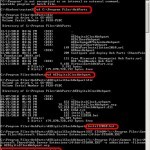
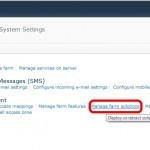
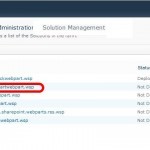

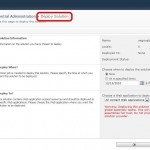

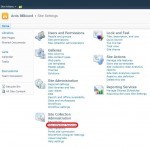
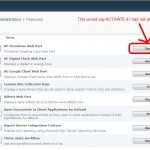
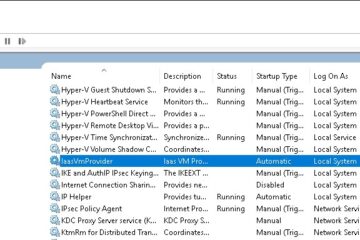


3 Comments
praneeta · September 20, 2012 at 3:56 am
Hey,
been trying to download the zip. but on extracting says “nothing to extract” and still shows size as 695 KB. Can u please e-mail me the zip?
Thanks,
Praneeta
Ian Matthews · November 12, 2012 at 4:42 pm
Sure… I just did!
Andrey · February 2, 2012 at 12:40 am
It’s cool! Good man!
Web-parts for MOSS 2007 ?