Yes, Windows Server 2008 R2 DC’s are allowed to be on Server 2008 (R1) based domains as long as you do NOT raise the Domain/Forest Functionality Level.
Instructions:
Below is the process:
- Install Server 2008 R2 on some hardware, install all service packs and hot fixes
- Join the new R2 server to the domain
- Give the new R2 server a static address (yes, this is important)
- Prep the domain:
- Determine which existing R1 Domain Controller has the FSMO’s
- Just right click on your domain name in Active Directory Users and Computers
- Select Operations Masters
- Click each tab and make sure you know which DC hosts which FSMO role
- In small networks all 5 FSMO roles are usually on the same server
- Copy the entire SupportAdprep folder from the R2 DVD (not the R1 DVD) to a place your other DC’s can see it (like onto the R1 DC’s C: drive)
- On the DC which is the Schema Master, start a CMD prompt and CD into the directory with the R2 ADPREP folder(make sure you RUN AS ADMINISTRATOR if you have User Access Control enabled)
- type adprep /forestprep and wait for it to finish.�
- In my case this took about 3 or 4 minutes – see the screen shot below
- type adprep /forestprep and wait for it to finish.�
- On the DC which is the Infrastruction Master, start a CMD prompt and CD into the directory with the R2 ADPREP folder (make sure you RUN AS ADMINISTRATOR if you have User Access Control enabled)
- type adprep /domainprep and wait for it to finish
- In my case this took about 5 seconds
- type adprep /domainprep and wait for it to finish
- Determine which existing R1 Domain Controller has the FSMO’s
- Now comes the fun and easy part. Go back to your new R2 server click the START button and type DCPROMO (not case sensitive) (make sure you RUN AS ADMINISTRATOR if you have User Access Control enabled)
- Wait for it to inspect your system and install the Active Directory Users and Computer ADUC tools
- In my case this took about 5 minutes
- Select EXISTING FOREST and ADD A DOMAIN CONTROLLER TO AN EXISTING DOMAIN
- Click YES on YOU WILL NOT BE ABLE TO INSTALL A READ ONLY DOMAIN CONTROLLER alert (if you see it)
- Allow the wizard to install DNS and Global Catelog unless you have some really good reason for not wanting this
- Click YES on A DELIGATION FOR THIS DNS SERVER CAN NOT BE FOUND… (and note that is refering to name resolution from OUTSIDE the domain, so most you will not care)
- You can choose differnt paths for Logs, Database and SYSVOL but I have found some odd issues with doing that over the years, so now I always leave them in their default location
- Wait for the wizard to finish.
- In my case this took about 5 minutes
- Reboot and wait about 10 minutes (or longer for large AD’s) to allow replication to occur.
Some additional items to consider are adding the new DNS server into your workstation DNS tools and updating your DHCP servers SCOPE OPTIONS to allow it to push out the new DNS server to your client stations.
Until ALL Domain Controllers are running R2 of Server 2008 you should NOT increase the Domain or Forest Functional Level to R2. Read THIS if you want more information.
Screen Shots:
Extra reading:
http://technet.microsoft.com/en-us/library/dd464018(WS.10).aspx
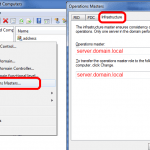
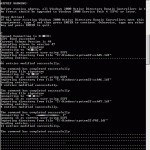
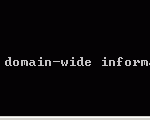
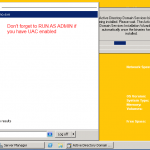
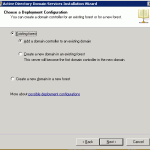
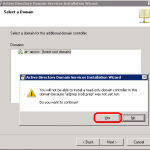
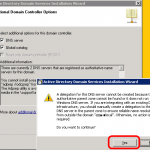
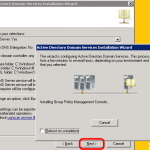



3 Comments
http://tinyurl.com/prinragan18734 · January 24, 2013 at 1:54 am
Precisely how much time did it acquire you to compose “How to Add a Server 2008 R2
Domain Controller (DC) to a Server 2008 Domain – Up & Running Technologies Calgary”?
It seems to have a good deal of excellent details.
Many thanks ,Jacklyn
Ian Matthews · January 27, 2013 at 3:16 pm
Not so much… 🙂
FREE VIDEO: Learn Microsoft Azure In 1 Hour Boot Camp – Up & Running Technologies, Tech How To's · May 13, 2020 at 9:28 pm
[…] run time of 50 minutes that demonstrates all of the steps required to set up a Windows Server 2019 Domain Controller, Windows 10 Virtual Machine, Azure Bastion, DHCP, DNS, Resizing, Data Center selection and much […]