REQUIREMENTS:
This will only work if your domain is running at Server 2008 R1 (with any service pack). If you have R2 of 2008, then you already have this policy templates and so this is a waste of your time. If you have 2003, I think you are toast (but I am not certain).
As always these instructions are provided without warrenty or support so be careful.
PROCESS:
Download the new templates directly from Microsoft HERE and then run the “install” on any PC. This will simply extract the files to your local machine. Go to:
C:\Program Files\Microsoft Group Policy\win72008r2\or if you have a 64 bit OS the files will go to:
C:\Program Files (x86)\Microsoft Group Policy\win72008r2\
OPTIONAL: Go into the PolicyDefinitions folder and delete all the folders but the languages you are using. In my case this is EN-US . This drops the files from 111Mb to just 7MB which is easier on your Active Directory.
Copy the PolicyDefinitions folder (the only folder) to your domains sysvol policies folder. If you are not sure how to do this simply type the following into Windows Explorer/My Computer address bar:
\\<YourDomainName>\sysvol\<YourDomainName>\Policies �(yes, change <YourDomainName> to whatever yours is)
then copy the PolicyDefinitions folder (not just the contents, but the whole folder) and paste it into the Policies folder.
Then launch your Group Policy Management Tool and notice that you now have new options under ADMINISTRATIVE TEMPLATES in both USER CONFIGURATION and COMPUTER CONFIGURATION.
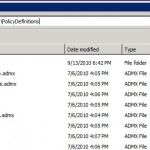



3 Comments
neuve · April 17, 2014 at 3:15 pm
Greetings! Very helpful advice within this article! It is the little changes that make the greatest changes.
Thanks for sharing!
James · November 10, 2011 at 12:38 pm
thanks man! saved much grief!
How To Disable UAC Elevation Prompt for Point and Print Printer Driver Installs By Restricted Users on Windows 7 - Up & Running Technologies Calgary · January 13, 2011 at 4:28 pm
[…] […]