If you have corporate laptops that you manage over night (when they are left in the office), you may want to disable SLEEP and HIBERNATE (yes, you can try WAKE ON LAN, but it is flakey at best).
Disabling Hibernate is simple enough and setting SLEEP to NEVER can be handled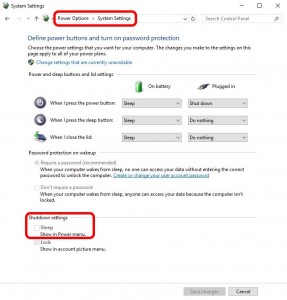 through POWER OPTIONS in the Control Panel. The problem is that SLEEP will still show up as an option when you right click the START button and select SHUT DOWN OR SIGN OUT. Fortunately this can also be removed via CONTROL PANEL > POWER OPTIONS > CHOOSE WHAT THE POWER BUTTON DOES (link in menu on the left > SHUTDOWN SETTINGS > SLEEP
through POWER OPTIONS in the Control Panel. The problem is that SLEEP will still show up as an option when you right click the START button and select SHUT DOWN OR SIGN OUT. Fortunately this can also be removed via CONTROL PANEL > POWER OPTIONS > CHOOSE WHAT THE POWER BUTTON DOES (link in menu on the left > SHUTDOWN SETTINGS > SLEEP



1 Comment
j · April 26, 2018 at 4:15 am
Finally a solution, thank you very much! It worked perfect for me at a Surface Pro with Surface Pro docking station