If you are seeing the dreaded “Print Processor Does Not Exist”, it means one of two things:
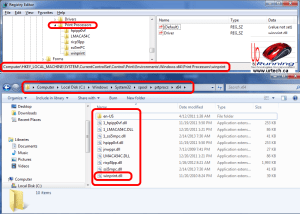 Your PC has missing or corrupt print processor files. This is easy to fix if you have another 64bit PC without the print problem.
Your PC has missing or corrupt print processor files. This is easy to fix if you have another 64bit PC without the print problem.
- In SERVICES stop the PRINT SPOOLER
- From a PC that is working, copy the following files overtop of your problem PC’s files: C:\Windows\System32\spool\prtprocs\x64 from
- Take note that most often the problem I have seen is with WINPRINT.DLL and that file could be copied from any equivalent PC (same OS) as it is part of Windows
- Reboot
.
- Your registry is missing some entries. From a PC that is not experiencing this problem, what you need to do is export HKLM\SYSTEM\CURRENTCONTROLSET\CONTROL\PRINT\ENVIRONMENTS\WINDOWS X64\PRINT PROCESSORS\
and then import it into the problem machine, then reboot
alternately you could create new keys and entries manually but that is a pain- Take note that most often the problem I have seen is with WINPRINT.DLL so if you are just guessing I would create that one manually. It is a simple STRING.
.
- Take note that most often the problem I have seen is with WINPRINT.DLL so if you are just guessing I would create that one manually. It is a simple STRING.
While the System File Checker is often a great fix, I have had less success with it, but if you are stuck, just launch a CMD as administrator and type SFC /SCANNOW . Then reboot when it is done.
If you are still having problems, you will likely find http://www.urtech.ca/2014/03/solved-how-to-delete-a-stuck-printer/ to be useful.


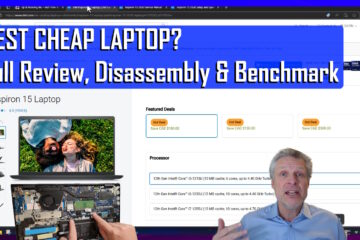
18 Comments
Aks · March 6, 2024 at 10:13 am
Wow, that solved the problem. Thanks a lot.
Saiber · August 4, 2021 at 2:47 am
man, you are our HERO
Ian Matthews · August 4, 2021 at 4:20 pm
Thanks Saiber! Glad it helped.
Paulo Freitas · July 28, 2020 at 12:13 pm
Solved, tks. I was saved by the shadow copy
molko22 · April 18, 2018 at 3:55 am
Thank you very much, I had the same problem and now the printer works
Kieran · January 4, 2018 at 6:55 am
I am having this same problem, but don’t have a healthy computer with windows 10 to copy/paste the files from. do you know of any websites online where I can copy paste, or download the files to copy/paste them? please let me know. also it would be cool if you added downloads for both files so people can download them and copy/paste them from their download folder, for every version of windows. reply to my email if you have any answers skaterdudeuk@gmail.com
Ian Matthews · January 6, 2018 at 8:23 pm
Hi Kieran;
Because they are part of Windows, Microsoft has them copywrited and we cannot post them. I hope you can find a healthy PC at friends house or work.
Amita · November 22, 2016 at 1:00 pm
Hi ,
I want to use WinPrint.OpenPrinter(szPrinter, out hPrinter, ptr.AddrOfPinnedObject());
But I am getting WinPrint does not exist in current context.
Is this related to Winprint.dll.
What Should I do to fix this. DLL is present in the system32 path.
Thanks in Advance
Ian Matthews · December 13, 2016 at 6:51 pm
This is a Hell problem. I have not seen your error directly, but it does not hurt to clean it all out so I would go ahead.
Carlos C · March 4, 2016 at 9:49 am
You nailed it ! Thank you.
Linda · August 28, 2015 at 12:12 pm
I was working remotely on a customer’s computer and somehow all went bad. I found your fix. I imported the registry settings from a good computer and it worked!!!! You saved me 🙂
ac_online · April 21, 2015 at 12:07 am
thanks bro….
but sad to say i can’t print any manifold lay out…
but all other format can print now…
Roger G · March 24, 2015 at 3:28 am
Hi, I am no PC wiz kid so was struggling with this problem for 2 weeks. Kodak support could not resolve after remote operation for over an hour and gave up, blaming Microsoft software.
Googled myself silly until I came across this fix.
Ran SFC/SCANNOW as you directed and worked!
Thank you so very much.
Stefano · March 3, 2015 at 9:54 am
Thank you so much, It works like a charm.
thank you again
Ahmed · October 26, 2014 at 2:29 am
awesome, thanks a lot i’m suffering for 2 weeks 🙂
Jasper · October 2, 2014 at 6:50 am
Thanks!! This resolved my problems.
Jose · May 3, 2014 at 9:23 am
i love you….. i was 3 day whit this problem… you save mi life :D…. mi problem was that i was using winprint.dll from windows 7 to windows server 2008 r2…. then find other windows server r2, copy winprint.dll and paste in my server and the printers appaers
SOLVED: How to Delete a Stuck Printer - Up & Running Technologies Calgary · March 12, 2014 at 5:40 pm
[…] printers you likely skipped steps 2 and/or 5 above but fortunately we have an easy fix for this: http://www.urtech.ca/2014/03/solved-cannot-install-printer-the-print-processor-does-not-exist/Share This With Your Friends […]