This software is a very minor adjustment to our Free Visitor Management software which you can source HERE. 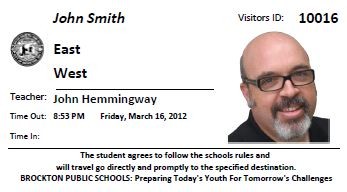 It was written for a specific school as the teacher was having troubles modifying it but I assure you it is VERY easy to adjust
It was written for a specific school as the teacher was having troubles modifying it but I assure you it is VERY easy to adjust
Click here to DOWNLOAD my COMPLETELY Student Hall Pass Software.
It has the following features:
- VERY easy to modify to substitute your logo’s for your badges and input screen
- is incredibly easy to use
- lets you use photos
- provides one button to export all of the data to Excel, PDF, and many other formats
- provides one button to DUPLICATE an existing entry so if you have to check in 10 people, it will be fast
- provides and easily modifiable notice for emergencies – legally required in some jurisdictions
- provides an easily modifiable notice for wireless settings
To use this software fully you need to have three things:
- Microsoft Access 2007, 2010 or newer. If you don’t you have Access, you download a FREE runtime version direct from Microsoft HERE (select the 32bit Version).
- If you want to insert pictures into the software, you need a cheap web cam. Any will do, when you get your webcam set it up to take low quality still pictures
- A small label printer capable of 2″ x 4″ printing. I used a Seiko Epson 440 and a cheap knock off version of the SLP-SRL 2″x4″ shipping label. Note that to get the quality set to what I wanted I set the ADVANCED SETTINGS on the Label printer to DITHERING 6×6 and FINE print. I also had to set the printer to print PORTRAIT.
To modify the software:
- just make sure Access 2007 (or newer) is installed on your PC
- HOLD DOWN THE SHIFT KEY and double click the database file (Visitor-Management.mdb). Holding down the SHIFT will put the database into EDIT mode
- press F11 key on your keyboard which will open up the database menu on the left
- Right click on the rptBadge form and select DESIGN VIEW make your changes.
To setup your label printer defaults (i.e. page \ label size) in this or any other Microsoft Access report just:
- open the RPTBADGE in DESIGN MODE,
- click PAGE SETUP, PAGE tab, PROPERTIES, ADVANCED,
- set the page size (and other settings if desired)
To eliminate the SECURITY WARNING, SOME ACTIVE CONTENT HAS BEEN DISABLED… just:
- click the Office Button (or FILE in Access 2010) and click OPTIONS
- Click TRUST CENTER, then the TRUST CENTER SETTINGS button
- Click TRUSTED LOCATIONS, then the ADD NEW LOCATION button
- fill in the path to the database.
Note that I have tested this software running from a Server and had no problems.
This software is FREE for you to use, modify or incorporate into your own software as long as you leave this READ ME file in the package and you leave the www.URTech.ca links on the forms and reports.
As with all things on my sites, this is a USE AT YOUR OWN RISK piece of code, but thus far I have not found or heard of any issues with it.
Click here to DOWNLOAD my COMPLETELY Student Hall Pass Software.
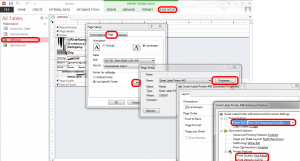
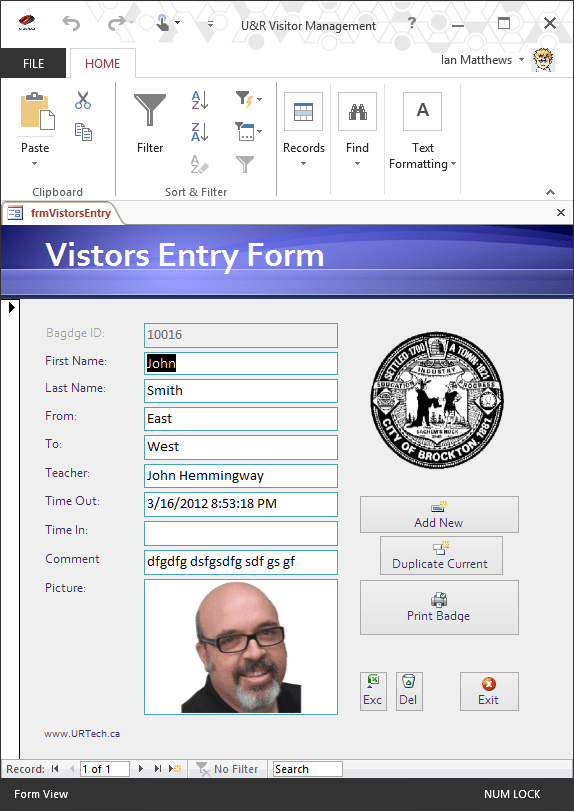



1 Comment
ayush Gupta · January 10, 2018 at 12:45 am
i just want to print the last visitor card only, and i also want the print preview of last visitor