Windows 8, both RT and the full x86 / x64 versions, store their Apps in three places:
- C:\ProgramFiles\WindowsAPPS
- This is a hidden folder so you will not see it unless you have HIDDEN FOLDERS enabled as you can see in the screen shot below
- To get into the folder you will need to change the OWNERSHIP of the folder to be you (or a group you are in, like ADMINISTRATORS)
- I assume if you have gone this far you know how to change the ownership of a file/folder so I will not write out the instructions but the screen shot below does provide 95% of the process
- C:\Users\<USERNAME>\AppData\Local\Microsoft\Windows\Application Shortcuts
- C:\Users\<USERNAME>\AppData\Local\Packages
- Again, you will need to enable VIEW > HIDDEN FOLDERS but you will NOT need to take ownership of the folder
- This is where user settings are stored. See the screen shot below
Microsoft suggested I add windows.microsoft.com/en-ca/windows-8/apps-games so you could see the apps that Microsoft is promoting.
.
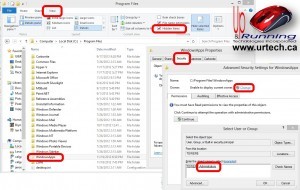
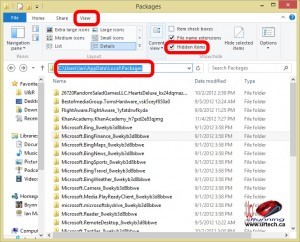



2 Comments
amschumm@gmail.com · September 26, 2015 at 4:54 pm
I was looking for this for Windows 10, but your explanation is simple and perfect!
Thank you very much!
Sorry for the repetition in emails… there is no text in the boxes.
Jim Murray · September 9, 2013 at 12:58 pm
Good job – perfect – thank you