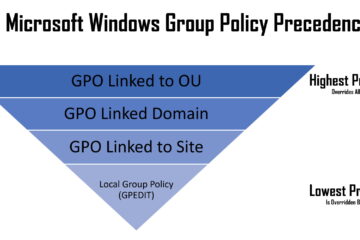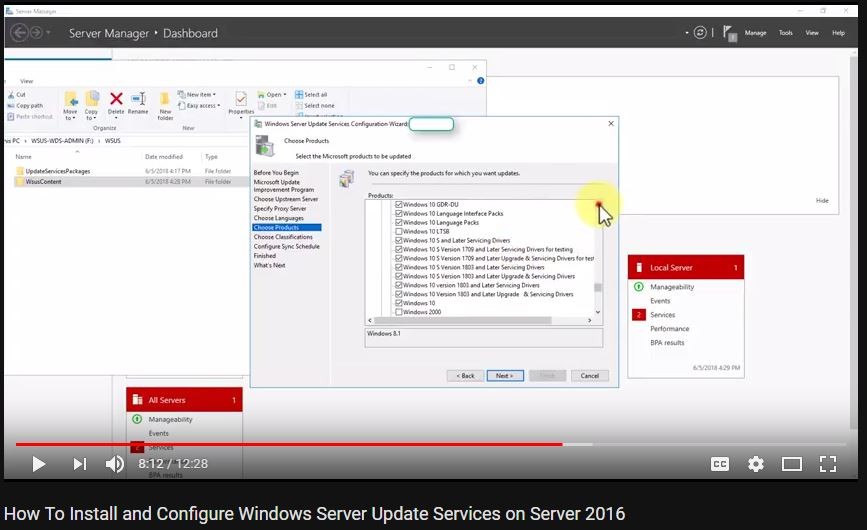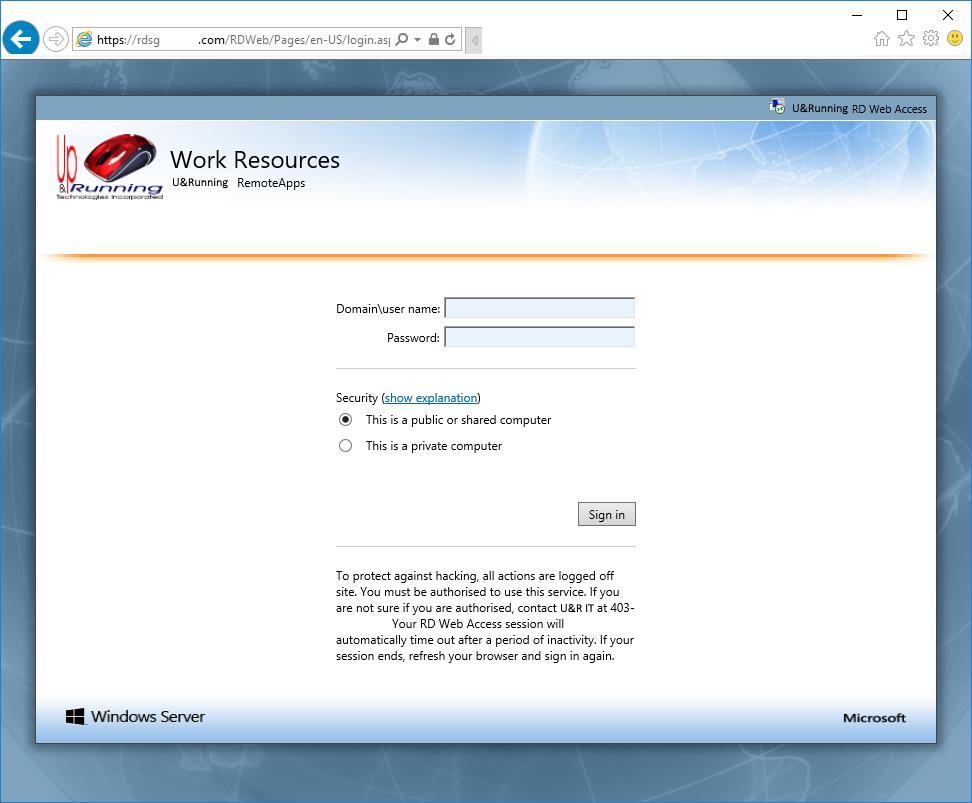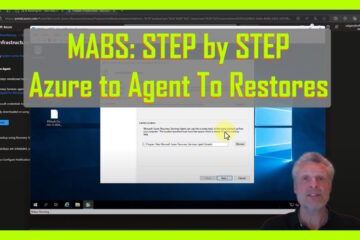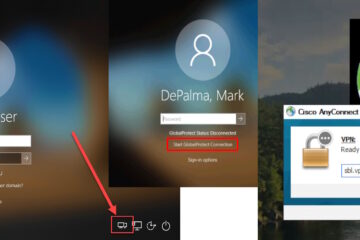If you have a Server 2016 Remote Desktop Services infrastructure, you will likely want to lock down the Sessions Hosts. Below are some of the useful Group Policies that we suggest you apply.
Note that Server 2012 and Server 2016 have the option to use something very important for security named USER PROFILE DISKS. A User Profile Disk is a VHDX that is created for each user. That Virtual Hard Disk contains their C:\USERS\ profile and blocks remote users from interacting with the physical disk.
If you want to use USER PROFILE DISKS click HERE for more information. If you don’t want to use USER PROFILE DISKS, you should consider configuring the following GPOs:
USER > POLICIES > SYSTEM > FOLDER REDIRECTION
USER > POLICIES > ADMINISTRATIVE TEMPLATES > WINDOWS COMPONENTS > FILE EXPLORER > HIDE THESE SPECIFIED DRIVES IN MY COMPUTER
USER > POLICIES > ADMINISTRATIVE TEMPLATES > WINDOWS COMPONENTS > FILE EXPLORER > PREVENT ACCESS TO DRIVES FROM MY COMPUTER
Lets get started. Below are the GPO’s we suggest you consider to lock down your RDS Session Hosts:
(more…)