This video demonstrates how to install Windows Server Update Services (WSUS) on Windows Server 2016. We also quickly show the Group Policies required to have your office PC’s use the WSUS server as their source for updates.
How To Install & Configure Windows Server Update Services:
Minimum Server Hardware Specification For WSUS:
| Hardware | Low-end 500 or fewer clients | Typical 500–3,000 clients | High-end 3,000–20,000 clients, or rollup of 30,000 clients | Super high-end 10,000 clients, or rollup of 100,000 clients |
|---|---|---|---|---|
| CPU | 1 GHz | 1.5 GHz or faster | 3 GHz hyper threaded processor, x64 hardware | 3 GHz hyper threaded dual processor |
| Graphics card | 16 MB hardware accelerated PCI/AGP video card capable of 1-24*86*16bpp | 16 MB hardware accelerated PCI/AGP video card capable of 1-24*86*16bpp | 16 MB hardware accelerated PCI/AGP video card capable of 1-24*86*16bpp | 16 MB hardware accelerated PCI/AGP video card capable of 1-24*86*16bpp |
| RAM | 1 GB | 2 GB | 2 GB | 4 GB |
| Page file | At least 1.5 times physical memory | At least 1.5 times physical memory | At least 1.5 times physical memory | At least 1.5 times physical memory |
| I/O subsystem |
Fast ATA/IDE 100 hard disk or equivalent SCSI drives |
Fast ATA/IDE 100 hard disk or equivalent SCSI drives | Fast ATA/IDE 100 hard disk or equivalent SCSI drives | Fast ATA/IDE 100 hard disk or equivalent SCSI drives |
| Network card | 10 MB | 100 MB | 1 GB | 1 GB |
| Hard drive—system partition | 1 GB | 1 GB | 1 GB | 1 GB |
| Hard drive—content storage | 20 GB | 30 GB | 30 GB | 30 GB |
| Hard drive—SQL Server installation | 2 GB | 2 GB | 2 GB | 2 GB |
GPO’s For Client PC’s:
To have the PC’s on your network use your new WSUS server you need to make a few simple registry entries which you can easily handle using the following Group Policy:
- Computer Configuration > Policies> Administrative Templates > Windows components > Windows Update
-
Allow Automatic Updates immediate installation = ENABLED
-
Allow non-administrators to receive update notifications = ENABLED
-
Configure Automatic Updates = 4 – Auto download and schedule the install
-
No auto-restart with logged on users for scheduled automatic updates installations = ENABLED
-
Re-prompt for restart with scheduled installations = ENABLED
-
Specify intranet Microsoft update service location = ENABLED
-
Set the intranet update service for detecting updates = http://<YourWSUSServer>:8530 i.e. http://wsus01:8530
- Set the intranet statistics server = http://<YourWSUSServer>:8530 i.e. http://wsus01:8530
-
-
Turn on recommended updates via Automatic Updates = ENABLED
-
WSUS Server Requirements:
-
Server hardware requirements to enable WSUS role are bound to hardware requirements. The minimum hardware requirements for WSUS are:
- Processor: 1.4 gigahertz (GHz) x64 processor (2 Ghz or faster is recommended)
- Memory: WSUS requires an additional 2 GB of RAM more than what is required by the server and all other services or software.
- Available disk space: 10 GB (40 GB or greater is recommended)
- Network adapter: 100 megabits per second (Mbps) or greater
- Software Requirements:
- For viewing reports, WSUS requires the Microsoft Report Viewer Redistributable 2008. On Windows Server 2016, WSUS requires Microsoft Report Viewer Runtime 2012
- If you install roles or software updates that require you to restart the server when installation is complete, restart the server before you enable the WSUS server role.
-
Microsoft .NET Framework 4.0 must be installed on the server where the WSUS server role will be installed.
- The NT Authority\Network Service account must have Full Control permissions for the following folders so that the WSUS Administration snap-in displays correctly
- The account you plan to use to install WSUS is a member of the Local Administrators group
- By default, the WSUS server uses port 8530 for HTTP protocol and port 8531 for HTTPS protocol to provide updates to client workstations
REFERENCES:
You may find these references useful:
- docs.microsoft.com/en-us/windows-server/administration/windows-server-update-services/plan/plan-your-wsus-deployment
- docs.microsoft.com/en-us/windows-server/administration/windows-server-update-services/deploy/4-configure-group-policy-settings-for-automatic-updates
- reddit.com/r/sysadmin/comments/3zqzkm/wsus_wid_or_sql/
- docs.microsoft.com/en-us/previous-versions/windows/it-pro/windows-server-2008-R2-and-2008/cc708483(v=ws.10)
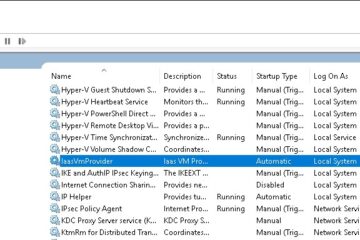


0 Comments