If you find your Windows 10 Start Menu is functional but typing text in the search bar is very slow or sluggish, there is a very easy fix.
NOTES:
- If icons are missing or clicking on START menu items does nothing, the fix for that is HERE
- You will still be able to search from the START button after this easy change
- Disabling Cortana though the Start Menu GUI, does not resolve the issue
VIDEO: FIX FOR SLOW TYPING RESPONSE IN WINDOWS 10 START MENU
This short video demonstrates the slow typing response in the Windows 10 START menu and how to fix it with a simple registry key:
HOME USER FIX SLOW START MENU SEARCHES: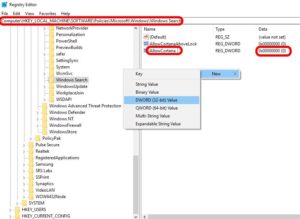
- Right click on the START button and select RUN
- Type regedit.exe and press the ENTER key on your keyboard
- Expand
HKEY_LOCAL_MACHINE > Computer Configuration > Administrative Templates > Windows Components > Search - Right click in the blank space and select NEW > DWORD32
- Enter
AllowCortana(note there is NO space between those two words) for thekey - Set the value to 0 (that is the number zero)
- Reboot the PC
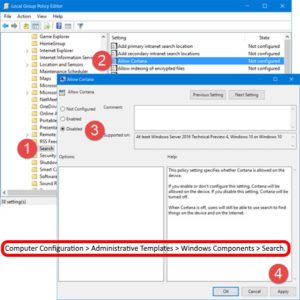 CORPORATE ADMIN GPO FIX SLOW START MENU SEARCHES:
CORPORATE ADMIN GPO FIX SLOW START MENU SEARCHES:
Set the following entry in the Group Policy Object of your choice:
Computer Configuration > Administrative Templates > Windows Components > Search



0 Comments