The Windows 11 Annual Upgrade process, like version 24H2, is much different from the monthly Cumulative Updates. This is signified in the names; notice that the annual is called and UPGRADE while the monthly is called an UPDATE.
After you download and start the install process, using the Windows 11 Media Creation Tool, through Windows Update, or the Upgrade Asssistant, this is what happens in the background:
1 – Pre-Installation Phase
Before the actual installation, Windows 11 performs a series of checks and preparations:
A – Compatibility Check:
- Hardware Assessment: The system verifies that your device meets the minimum hardware requirements for 24H2.
- Software Compatibility: Windows checks for potential conflicts with installed applications.
B – Disk Space Verification:
- Space Check: The system calculates the necessary disk space for the update, including temporary files and the new system files.
- Storage Optimization: If needed, Windows may suggest freeing up disk space by deleting unnecessary files.
C – Driver Compatibility:
- Driver Lists: Windows checks for compatible drivers for your hardware components.
- Driver Updates: If necessary, Windows downloads and installs the latest compatible drivers.
2 – Installation Phase: A Step-by-Step Breakdown
A – Download and Staging:
- Differential Updates: Windows downloads only the necessary files, reducing download size and time.
- Staging Area: The downloaded files are staged in a temporary location, ensuring a smooth installation process and allowing for rollback if needed.
B – System Boot into Setup Mode:
- The system reboots into a special setup environment to minimize interference with running applications.
C – File Transfer and Replacement:
- Old System Backup: Critical system files are backed up to a temporary location.
- New File Installation: The new system files are copied over, replacing the old ones.
D – Configuration Changes:
- Registry Modifications: System settings and configurations are updated to match 24H2.
- User Profile Migration: User profiles, settings, and data are migrated to the new system.
E – App Compatibility:
- App Migration: Compatible apps are migrated to the new system.
- App Reinstallation: Incompatible apps may need to be reinstalled.
F – Driver Installation:
- Previously downloaded drivers are installed to ensure optimal hardware performance.
G – Final System Boot:
- The system reboots into the new 24H2 environment.
3 – Post-Installation Phase
A – First-Run Experience (FRE):
- Windows may display a guided setup experience to personalize settings and preferences.
B – Optimization:
- Indexing: Windows indexes files and folders to improve search functionality.
- App Optimization: Some apps may require additional optimization or configuration.
C – Cleanup:
- Temporary files and installation media are removed from the system.
Additional Considerations:
- Pause and Resume: Users can often pause and resume the update process to control the timing.
- Rollback Option: In case of issues, Windows provides a rollback option to revert to the previous version.
- User Experience: Windows aims to minimize user disruption during the upgrade process, often scheduling installations during off-peak hours or when the device is idle.
- Security Updates: Security updates may be bundled with the feature update or released separately so after your upgrade you should IMMEDIATELY run a Windows Update to receive anything that was just released.
By understanding these intricate details, you can gain a deeper appreciation for the complex processes involved in a Windows 11 upgrade.
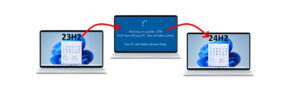


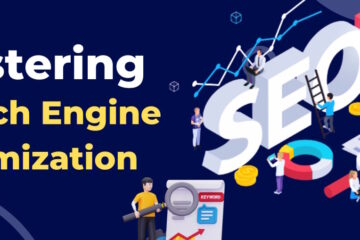
0 Comments