What is a .JNLP File?
A .jnlp (Java Network Launch Protocol) file is used to launch Java applications over a network or the web. JNLP file’s written in Java (not to be confused with Java Script) which are often used by things like Dell iDRAC and HP iLO to allow IT administrators to remotely connect to physical machines even when those servers are powered down or the operating system is offline.
CLICK GRAPHIC TO EXPAND
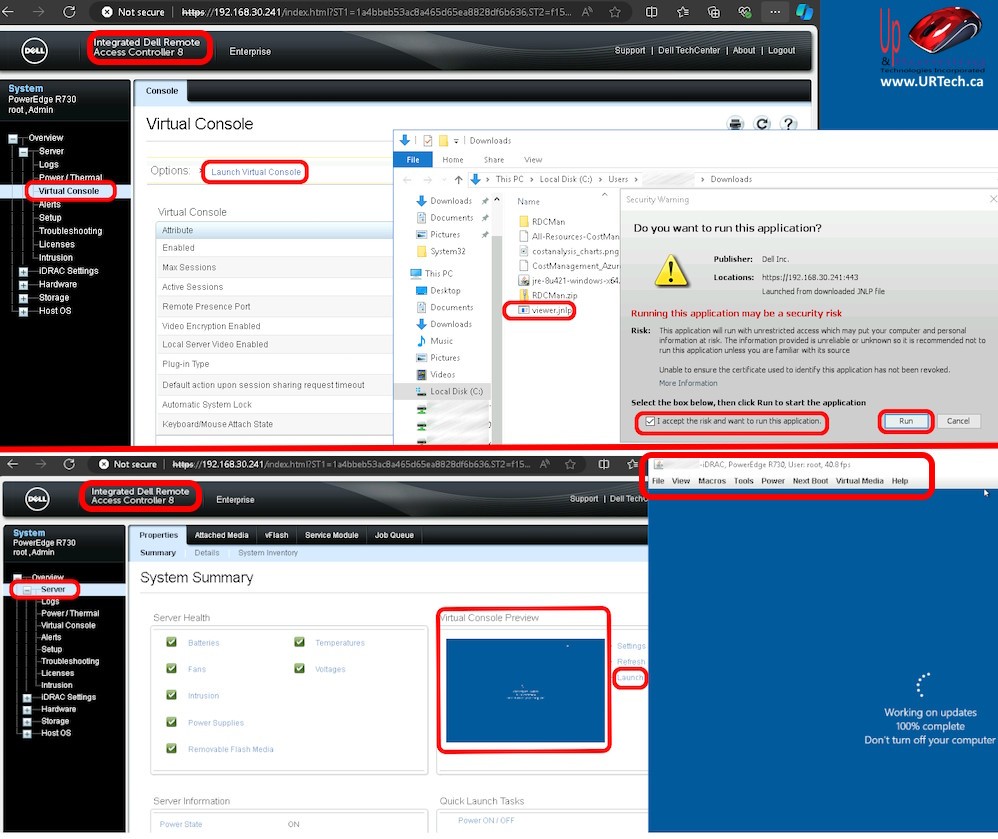
JNLP’s contain simple XML-based text which includes information such as the remote address for downloading the Java program and the “initial class” to run. These files are typically used to start Java applications, like the iDRAC Virtual Console directly from a web browser.
How Dell Uses .JNLP Files For iDRAC
Dell’s Integrated Dell Remote Access Controller (iDRAC) allows remote management of servers. The iDRAC virtual console can be launched using a .jnlp file. Below is a brief overview of the process shown in the screenshot above:
- Accessing iDRAC:
Log in to the iDRAC web interface using a supported browser. - Launching the Virtual Console:
Navigate to the virtual console section and click “Launch Virtual Console.” This action downloads a .JNLP file. - Running the .jnlp File:
Open the .JNLP file with Java Web Start to launch the virtual console, enabling remote management of the server.
How HP Uses .JNLP Files For iLO
HP’s Integrated Lights-Out (iLO) is a similar remote management tool for servers. The process for using .jnlp files with iLO is as follows:
- Accessing iLO:
Log in to the iLO web interface. - Launching the Remote Console:
Click on the “Remote Console” link and then the “Java Web Start” button, which downloads a .JNLP file. - Running the .JNLP File:
Open the .jnlp file with Java Web Start to launch the remote console, allowing for remote server management.
The Wrap
Both Dell and HP use .JNLP files for their remote server management through their respective tools, iDRAC and iLO, by leveraging Java Web Start to launch virtual consoles.


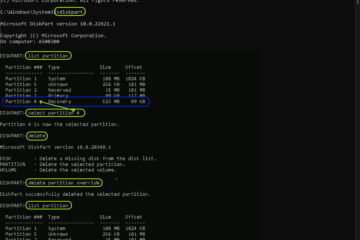
0 Comments