If you are seeing this error message in your event log, there are most likely one of two solutions:
Windows System Event Log
A corruption was discovered in the file system structure on volume \?\Volume{0014fd0c-0000-0000-0000-500600000000}.The Master File Table (MFT) contains a corrupted file record. The file reference number is 0x200000000e88d. The name of the file is “”.
The biggest problem is trying to figure out exactly which volume you need to work on. As you can see in the screenshots below there are two easy ways to do this:
- In a PowerShell (as an Admin) enter,
get-volume | format-list * - In a PowerShell (as an Admin) enter,
mountvol - In a PowerShell (as an Admin) enter
Get-WmiObject -Query "Select * From Win32_Volume Where DeviceID='\\?\Volume{0014fd0c-0000-0000-0000-500600000000}\'"
Obviously, you would need to replace\\?\Volume{0014fd0c-0000-0000-0000-500600000000}\'with whatever your volume name is


This will display a list of all volumes along with their identifiers. You can then match the identifier from your error message with the one in the list to find the corresponding disk.
Once you’ve identified the disk, you can use tools like CHKDSK to try and repair the corruption. If you’re not comfortable doing this yourself or if the problem persists, I recommend seeking help from a professional or contacting Microsoft Support.
This is a good time to remember to back up your data regularly to prevent data loss.
What if the Volume Does Not Exist
This was our problem We see this volume corruption from time to time but cannot locate the volume to even attempt or repair.
A volume identifier that looks like \\?\Volume{0014fd0c-0000-0000-0000-500600000000} could potentially be associated with a temporary Virtual Hard Disk (VHD) created by a backup software like Veeam.
Backup software often creates temporary VHD files during the backup process. These VHD files are usually mounted as volumes with unique identifiers, similar to the one you provided. Once the backup process is complete, these temporary VHD files are typically unmounted and deleted.
If you are seeing this type of missing volome persistently, you might want to check your Veeam backup logs or contact Veeam Support for more assistance.
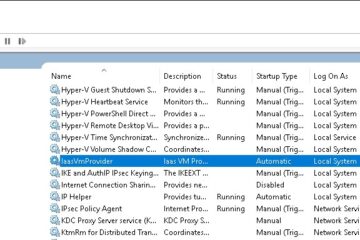


0 Comments