Do you need to add high availability to your small business file servers or virtual machines? Perhaps you just need to make a SQL server cluster. Regardless this video tutorial provides easy step by step instruction of how to create a Windows Failover Cluster.
0:00 Introduction
0:20 What is a File Share Witness
1:45 Install Windows Failover Cluster Demonstration
3:33 Windows Failover Cluster Voting Explained
4:44 How To Add a File Share Witness
5:40 Create a Share For a File Share Witness
8:55 Testing High Availablility with Windows Failover Cluster
10:20 How To Change the File Share Witness on a Cluster
12:40 Add Cluster Shared Storage and Hyper-V VMs
13:55 Outro
NOTE: If you have trouble changing your file share witness in the future, take a look at this short article we created to solve the problem.
Our client wanted us to show them how to build the least expensive windows failover cluster they could get to run their sql cluster. However, you could easily run high availability share on it, or add Hyper-V on each node to then run this same cluster for virtual machines, like most clusters do.
This is perfect for setting up a Windows Failover Cluster with high availability, In small companies that don’t have three or more nodes that are usually required for a cluster. Microsoft has made the windows failover cluster setup actually pretty easy for anyone with even moderate technical abilities. In this video we show you the problems with the windows failover cluster.
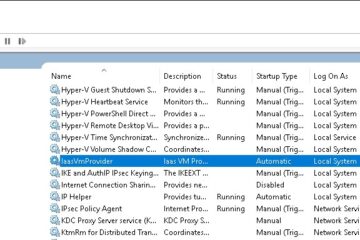


1 Comment
SOLVED: The Cluster Resource Could Not Be Deleted Since It Is A Core Resource – Up & Running Technologies, Tech How To's · April 4, 2024 at 8:19 pm
[…] on a two node cluster. Adding the new File Share Witness was straight forward (as we explained in THIS article and video), but trying to remove the old Cluster File Share Witness resulted in an error: The Cluster […]