Microsoft Teams started as little more than a web only SharePoint Template that encouraged:
- Inviting specific people and groups to the Team
- Note taking and comment making
But that was 2017. At the recent Microsoft Ignite conference in Florida Microsoft likely mentioned Teams more than any other product. It was drilled on in the keynote, in demonstrations, in Teams sessions, in Stream sessions, in Office 365 sessions, in OneDrive sesssions, in OneNote sessions, and in Skype For Business Sessions.
In 2018 Teams has been clearly and publicly noted as the successor to Lync / Skype For Business. Microsoft was showing off the latest desktop client which provides nearly all of the features of Skype For Business.
TEAMS INSIDE OFFICE PRO PLUS:
Microsoft Teams will be bundled with Office Pro Plus but not until mid 2019.
PHONE:
Teams can now be used to make land line type phone calls. Specifically your existing office phone number (Direct In Dial – DID) can now be routed through Microsoft in one of two ways:
- Direct Routing – This is the newest and most exciting feature in Teams. Microsoft has partnered with nearly all of the major telco’s around the globe to allow them to continue to manage your phone number but forward the calls to Teams. This means, your company will have MUCH less cut-over transition pain.
- Purchase From Microsoft – You can cut out your local telco and either get new numbers directly from Microsoft or you can port your existing number to Microsoft just like you would if you were changing between any other telco (i.e. Bell to Telus)
I met with the Australian telco (sorry, I cannot recall the name) provider of Direct Routing and was assured that Direct Routing is both easy and popular.
DESKTOP APP:
There is a Teams desktop app that works like Skype For Business combined with all the collaboration tools of SharePoint. Chat, Phone, File Storage/Indexing, auditing… all in one place is a very attractive option.
Embedded in the Teams Desktop App is a stripped down version of Skype that can only be launched programatically (i.e. there are no shortcuts to it). The embedded Skype is automatically launched when feature that is still not available in Teams is requested by a user. This means that it is very possible to migrate staff to Teams without making them upset.
TEAMS MODES:
To enable the migration from Skype to Teams, Microsoft has made available 5 different server modes:
1: Islands Mode
Islands is the default mode and is also called “Coexistence mode”. Islands allows both Skype For Business and Teams to operate on the same PC and be completely unaware of each other.
2: Skype for Business Only Mode
This is self explanatory in that it only allows staff to use Skype For Business
3: Teams Only Mode
Teams Only is the newest mode and will not be fully rolled out until the end of 2018. Again this self explanatory in that it blocks Skype For Business and allows Teams
4: Skype For Business with Teams Collaboration Mode
Skype with Teams Collaboration will be available in 2019 and allows your Skype For Business application to automatically launch the Teams app when a user wants to do something that Skype does not support, like access Teams files or channels. The idea of this mode is to gently start staff using Teams and not immediately pull Skype from them.
5: Skype for Business with Teams Collaboration and Meetings Mode
See Mode 4 above, but add in Skype kicking off Teams for meetings too.
For more information on Teams Modes see this short and well written Microsoft page.
HYBRID TEAMS / SKYPE LIMITATIONS:
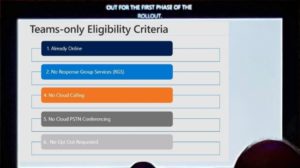 If you are in a mixed mode with Teams and Skype For Business, the two products can talk to each other but there some limitations:
If you are in a mixed mode with Teams and Skype For Business, the two products can talk to each other but there some limitations:
- chat is in plain text only and emoticons do not function
- screen sharing does not work but this is being developed now
- group chats
- file transfers
The list of limitations above only applies to cross app communications (i.e. Skype to Teams), meaning that if you allow Skype and Teams but a two users are using the same app (say) Skype all the Skype features will still work as they did before you added Teams as an option.
Microsoft explains it like this:
There are two types of interop experiences: native and interop escalation:
- A native interop experience occurs in the client that the user is currently using. One user will be in the Skype for Business client, the other in Teams. A native interop experience won’t take them to another client to communicate, the users will be able to conduct their conversation in the client they’re currently using. The native interop experiences are one-to-one chat and calling.
- An interop escalation experience means that as part of helping users perform an advanced action (such as sharing their desktop), the service can facilitate the creation of a meeting and continue the experience in that meeting. The meeting is created on the platform of the initiator of the action. The user or users who aren’t on that platform receive meeting join coordinates and join the meeting (after switching clients).
SOURCE
REQUIRED TEAMS CONFIGURATION:
Teams will work as without additional configuration but there are several important considerations for administrators before you allow staff to do whatever they want. Most notably admins should be aware that each new Team will create a SharePoint site which will get very messy over time if you have not created rules.
In particular admins should use Azure AD to force a Teams to have prefixed names like TEAMS.DEPARTMENT.GROUP.NAME. For example, TEAMS.FINANCE.PAYABLES.MIGRATION-PROJECT.
TEAMS HARDWARE:
Microsoft Teams has about 500 (and ever increasing) validated and supported hardware. Because the list is expanding so quickly, mostly from existing Skype For Business hardware being re-certified for Teams we will only provide a link to the Microsoft list HERE.
CISCO MIDDLEWARE:
There is now middleware to connect your Cisco hardware to Teams. Cisco has a vague page on the topic HERE.
MISCELLANEOUS TEAMS UPDATES:
- When someone leaves the organization a new owner can now be assigned. This was received by all attendees with great fanfare and relief
- /who will search through your chat history
- I asked to prominent Teams managers about when Microsoft was going to kill Skype For Business and they both responded that Skype was so ingrained it would be many years before that topic would even come up for serious consideration
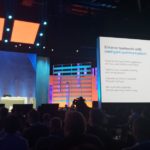
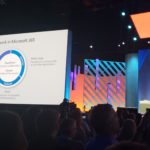




0 Comments