There are several causes of having WiFi turn off, or not being able to start WiFi on Windows 11. In our case, we were working on a Dell Latitude E6430 running Windows 11 24H2 and it was making us crazy.
1 – WiFi Off – Physical Switch Fix
Some laptops, including the Dell Latitude E6430 have a physical WiFi switch on their side, which you can easily brush with your hand and turn off. That was our problem and it too quite some time to figure out and 1 second to fix.
Click the photos to the right to expand the solution.
The fix is to just slide the physical switch towards the front of the laptop to turn it on.
Can The Physical WiFi Switch Be Disabled?
In a word, no. The BIOS has settings for Windows 7 but Windows 8 and newer have the switch controlled by the driver, which has no options.
2 – Services Not Running
Ensure that these three services are running:
- DNS client,
- DHCP client
- WINHTTP Web Proxy
In Windows 10 and early versions of Windows 11, WINHTTP WebProxy did not have dependencies, but now, it requires DNS CLIENT and DHCP CLIENT to start.
If those services are not running, your WiFi (and cabled NIC) will not function.
If you find that DNS CLIENT and DHCP CLIENT are running but WINHTTP WEB PROXY service will not start:
- Launch REGEDIT
- Expand
Computer \HKEY_LOCAL_MACHINE \SYSTEM \CurrentControlSet \Services \WinHttpAutoProxySvc - Set START to 3
- Reboot your computer
3 – Run the Network Troubleshooter
- Click START
- Type NETWORK TROUBLESHOOTER
- Click NETWORK TROUBLESHOOTER
- Click RUN
- Reboot your computer
4 – Remove and PnP The WiFi Network Card
- Right click on the START button and select DEVICE MANAGER
- Click VIEW (menu at the top) and select SHOW HIDDEN DEVICES
- Expand NETWORK ADAPTERS
- Delete the Intel Centrino N-605 and any other WiFi related entries
- Reboot your computer
- Alternatively you could right click on NETWORK ADAPTERS and select SCAN FOR HARDWARE CHANGES
5 – Update the WiFi Driver
While you are here, you should also update your BIOS. If you have a Dell E6430 the latest BIOS is number 24 from March of 2020.
However, a BIOS update will not likely solve your issue; you will want to try the most current drivers, which you can download directly from Dell HERE. Alternately, you could try some of the Centrino Advanced N-6205 drivers available from Microsoft Catalog HERE.
6 – Reset the Network Configuration
Sometimes your network configuration is just a mess and you need to reset it:
- Open a CMD PROMPT as an Administrator and
- Run these commands:
netsh winsock resetnetsh int ip reset allnetcfg -d - Reboot your computer
7 – Try a USB WiFi NIC
If all else fails, you can buy a WiFi NIC that connects via USB for less than USD $10 from Amazon (and many other places).
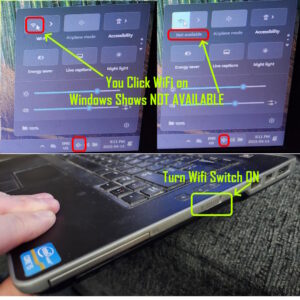
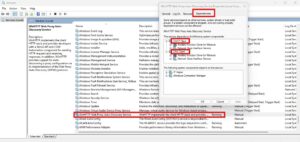
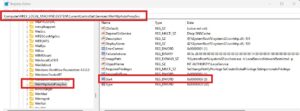
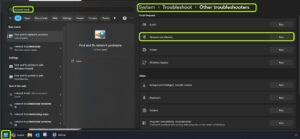


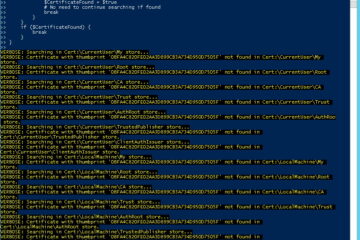
0 Comments