The brown box icon on some of your icons relate to OneDrive and what is now called “FILES ON DEMAND”. OneDrive’s Files On-Demand feature allows you to access all your files in OneDrive without having to download them and use storage space on your device.
That icon came with a recent update and was designed to help users identify files that are marked as “always available on this device”. This means that the file will always be stored on your hard drive. Even if your drive runs out of disk space, OneDrive will not automatically remove this file from your device.

There are two easy ways to delete files with that brown box icon:
- Make Available On Your Desktop
- Right Click on any one of the files, select or de-select ALWAYS KEEP ON THIS DEVICE
- You will then be able to delete the item
- Right Click on any one of the files, select or de-select ALWAYS KEEP ON THIS DEVICE
- Delete Online
- Log into https://portal.office.com/
- Click the 9 dot (waffle icon) in the top left corner and select ONEDRIVE
- Click MY FILES from the menu on the left
- Click the yellow DESKTOP folder
- Right click and select DELETE on whatever you want
The “brown box” appearing on file icons, especially without a clear checkmark, has caused confusion and so here is what others have reported.
Brown Box Icon Confusion:
Generally, the brown box is related to the files on demand feature, but it may indicate a problem with the syncing. Click HERE for our short article explaining all of the OneDrive Icons.
1 – Files On-Demand and Offline Availability:
In some cases, the brown box can signal that a file’s availability is tied to a problematic online / offline status. If the OneDrive connection is interrupted, or if the file isn’t set to “always available,” the box might appear.
2 – Windows Explorer Issues:
Some people have reported the brown box icon can appear due to issues with Windows Explorer. Therefore, restarting the Windows Explorer process, can sometimes remove the icon. You do this in several ways but the easiest is to just reboot your computer
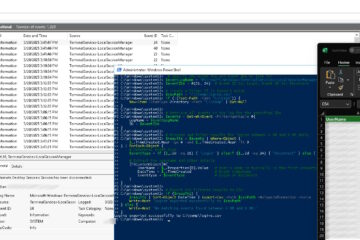
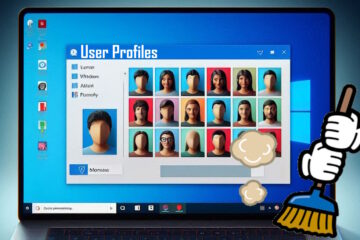
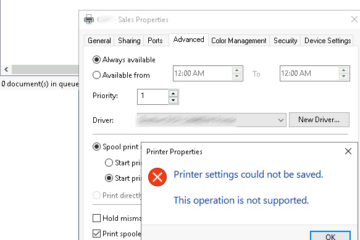
0 Comments