
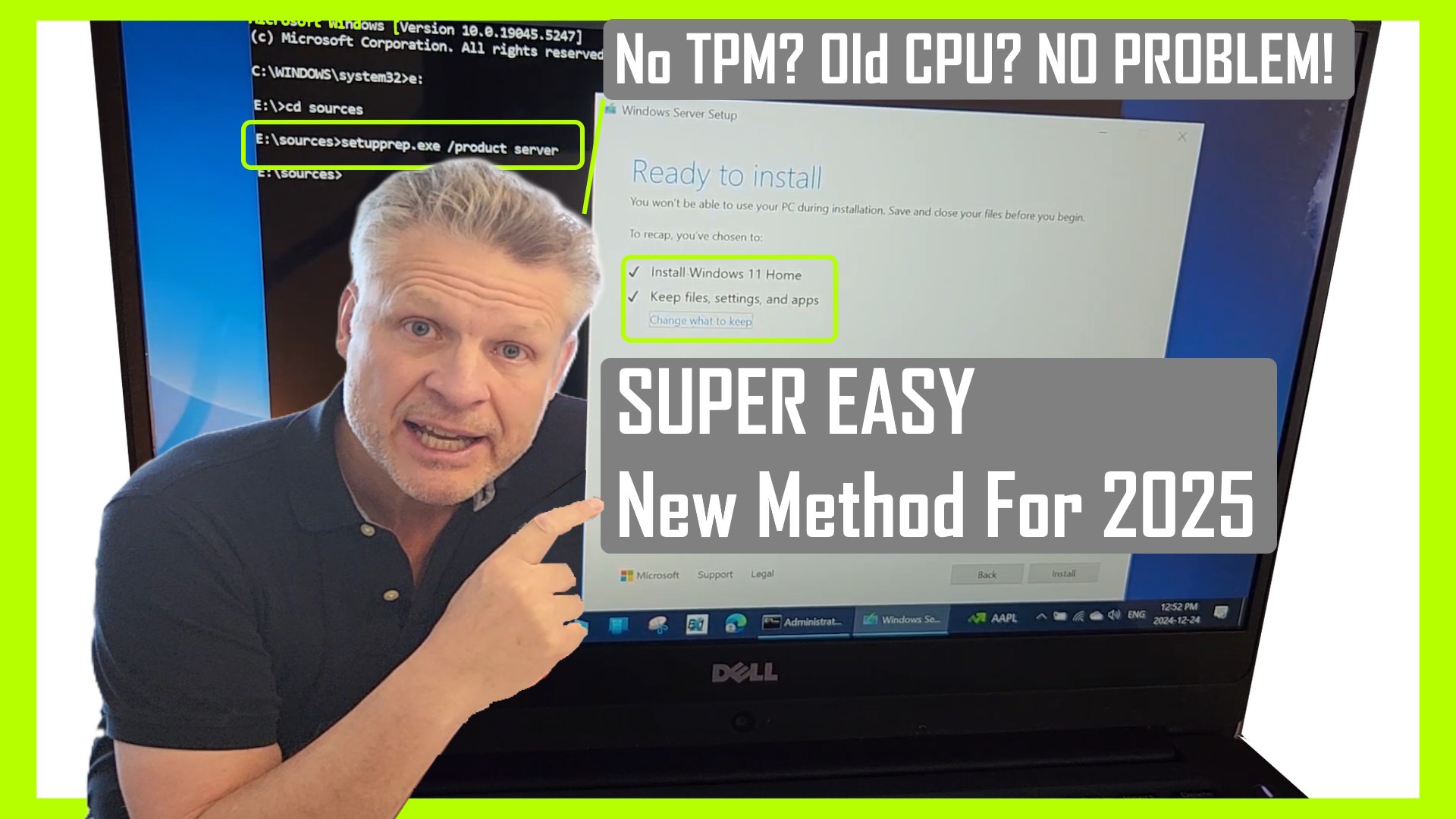
We show you the easiest way to install Windows 11 on unsupported hardware. If your computer doesn’t meet the CPU and TPM requirements set by Microsoft, don’t worry! We’ve got you covered. We’ll walk you through the steps to bypass hardware checks and upgrade your system to Windows 11, even if it has no TPM and an older CPU. Let’s get started!
Windows 11 has several hardware requirements relating to CPU and TPM which block many people from upgrading their computers from Windows 10.
In this video we explain the easiest way to skip the hardware checks and get you computer upgraded to Windows 11 even if it has no TPM and the CPU is too old.
0:00 Introduction
0:25 What is a TMP Trusted Platform Module
1:25 Did Microsoft Remove The Requirement for a TPM on Windows 11
1:52 How To Download Windows 11 For Free
3:09 How To Skip The Hardware Checks to Upgrade To Windows 11
5:23 Important Changes To Windows 11 GUI
6:48 3 Required Updates To Windows 11
9:08 Outro
First, let’s talk about what a TPM, or Trusted Platform Module, is. A TPM is a specialized chip on your computer’s motherboard that provides hardware-based security functions. It helps with tasks like generating, storing, and limiting the use of cryptographic keys. TPMs are used to enhance the security of your system, ensuring that your data is protected from unauthorized access. However, not all computers have a TPM, especially older models, which is why many users face issues when trying to upgrade to Windows 11.
You might be wondering if Microsoft has removed the TPM requirement for Windows 11. Unfortunately, the answer is no, but as of November 2024 Microsoft is ok with you getting around the TPM 2.0 requirement for Windows 11 installations. This means that if your computer doesn’t have a TPM or has an older TPM 1.1, you’ll need to use our workaround to install Windows 11.
Now, let’s move on to downloading Windows 11 for free. To do this, you’ll need to visit the official Microsoft website and download the Windows 11 Media Creation Tool. This tool allows you to create a bootable USB drive or DVD with the Windows 11 installation files. Once you’ve downloaded the tool, follow the on-screen instructions to create your installation media.
Here’s the most important part of the video: how to skip the hardware checks and upgrade to Windows 11. Follow these steps carefully:
d:\sources\setupprep.exe /product server. This command will bypass the hardware checks, making the installation process much easier.This will install Windows 11 on unsupported hardware and will not install Windows Server.
Once you’ve successfully installed Windows 11, you’ll notice some important changes to the graphical user interface (GUI). The Start Menu is now centered on the taskbar, giving it a fresh and modern look. You’ll also see new icons, a redesigned Settings app, and improved window management features. We show you how to make Windows 11 look and act like Windows 10 with just a few corrections.
After upgrading to Windows 11, there are three important updates you should install to ensure your system runs smoothly:
This website uses cookies.