Installs and upgrades usually require more space than the install will need when it is done, and that can be a problem.
We had a client that needed to upgrade a program installed on their servers C:\ and while the disk had enough free space to run the program, it did not have enough space to perform the install\upgrade.
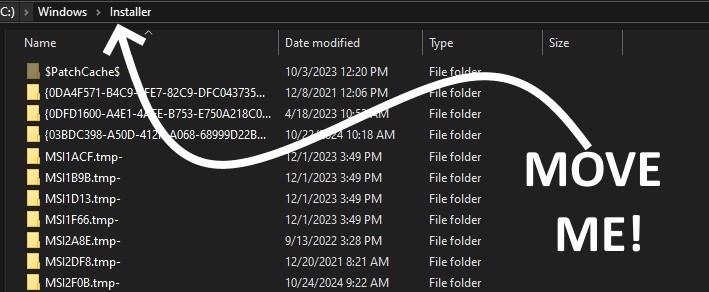
After cleaning the C:\ drive we found there was still not enough space to allow the backup. We temporarily needed and additional 10GB of disk space on C:\ to accommodate the software upgrade process.
When looking at what was consuming space on c:\ we found the typical C:\WINDOWS\INSTALLER and WINSXS folders consuming about 10GB each. That got to the question, can WINSXS or INSTALLER be temporarily moved to a different volume?
When it comes to WINSXS, the answer is no, you cannot move it without damaging the Windows OS. But there is a way to to temporarily move C:\WINDOWS\INSTALLER.
- Move the Installer Folder:
- Copy the
C:\WINDOWS\INSTALLERfolder to another drive (e.g., E:\WINDOWS\INSTALLER). - Create a junction point to trick Windows into thinking the folder is still in its original location:
mklink /J C:\WINDOWS\INSTALLER E:\WINDOWS\INSTALLER- See the brief segment WHAT IS A JUNCTION POINT if this confuses you
- Verify that everything works correctly before deleting the original folder.
- Copy the
- Avoid Moving the WINSXS Folder:
- The
WINSXSfolder contains critical system files and moving it can cause significant issues.
- The
A safer approach would be to free up space using the traditional methods
- Disk Cleanup: Delete junk like C:\TEMP, C:\WINDOWS\TEMP and use the built-in Disk Cleanup tool to remove temporary files and system caches.
- Delete Old User Profiles: Launch ADVANCED SYSTEM properties, click on the USER PROFILES and delete any UNKNOWN USERS or users that no longer exist
- Uninstall Unnecessary Programs: Remove programs you no longer need.
- Move Personal Files: Temporarily move personal files (e.g., documents, photos) to another drive.
What is a Junction Point?
Junction points were first introduced with the NTFS file system in Windows 2000 and simply link one folder name to a different physical location, much like a shortcut. It allows you to create a link to a directory on a different volume, making it appear as if the directory is located in the original location. This can be useful for managing disk space and organizing files without moving them physically.
Some common Junction Points that may have run into include:
C:\Documents and Settings: Point toC:\UsersC:\Users\All Users: Point toC:\ProgramDataC:\Users\Default User: Point toC:\Users\DefaultC:\Users\Default\AppData\Local\Application Data: Point toC:\Users\Default\AppData\LocalC:\Users\Default\AppData\Local\History: Point toC:\Users\Default\AppData\Local\Microsoft\Windows\HistoryC:\Users\Default\AppData\Local\Temporary Internet Files: Point toC:\Users\Default\AppData\Local\Microsoft\Windows\Temporary Internet Files
Can the Junction Point Be Avoided?
Our client did not like the complexity of the Junction Point, so they asked “is it safe to move C:\WINDOWS\INSTALLER, not create the junction point, perform the install, and then move the INSTALLER folder back to C:\WINDOWS\INSTALLER.
This is technically possible but not a good idea. C:\WINDOWS\INSTALLER contains important files needed for installing, updating, and uninstalling software. If you do move the folder and then move it back after the installation, you will likely encounter problems such as:
- Uninstall issues: You might face difficulties uninstalling or repairing software later on.
- Failed software installations or updates: The system might not find the necessary files during the process.

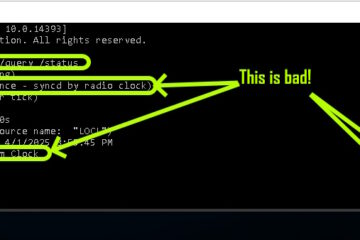

0 Comments