
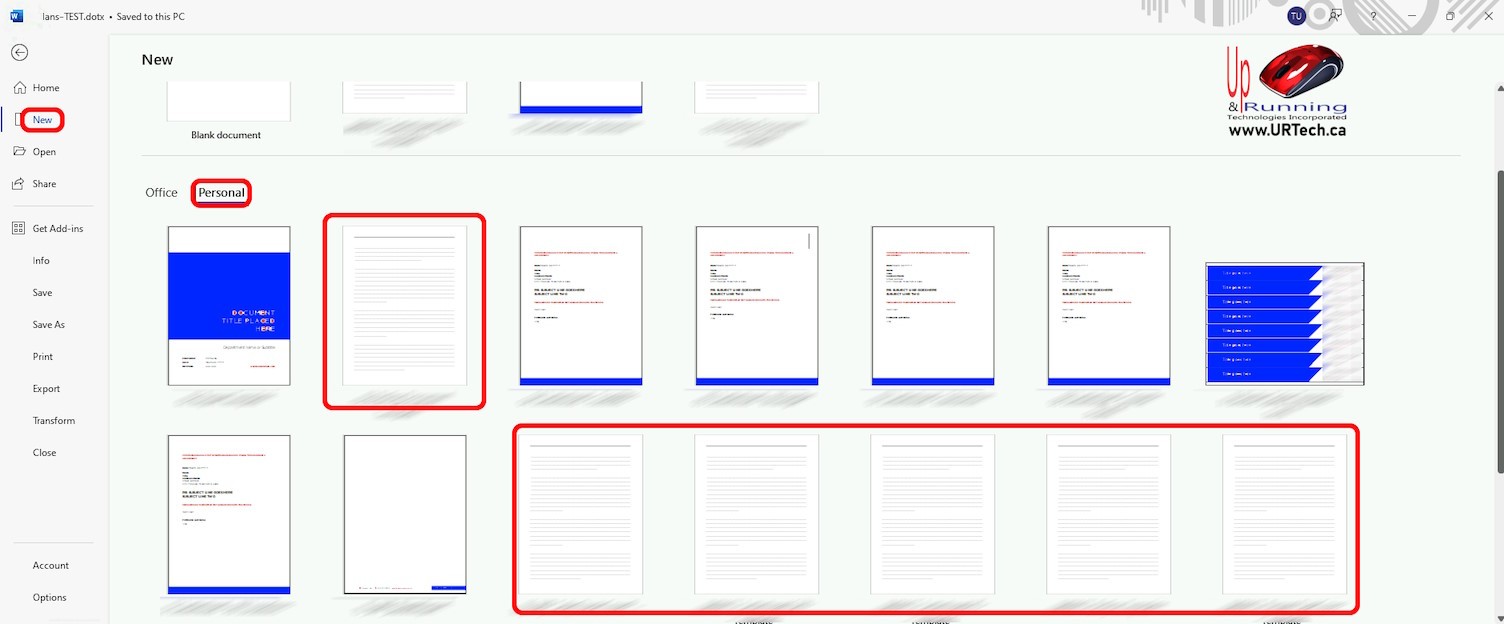
We recently spent an hour explaining thumbnail previews to a senior manager at a global company. Her question was, “Why don’t all document Templates, not all have thumbnail previews?”

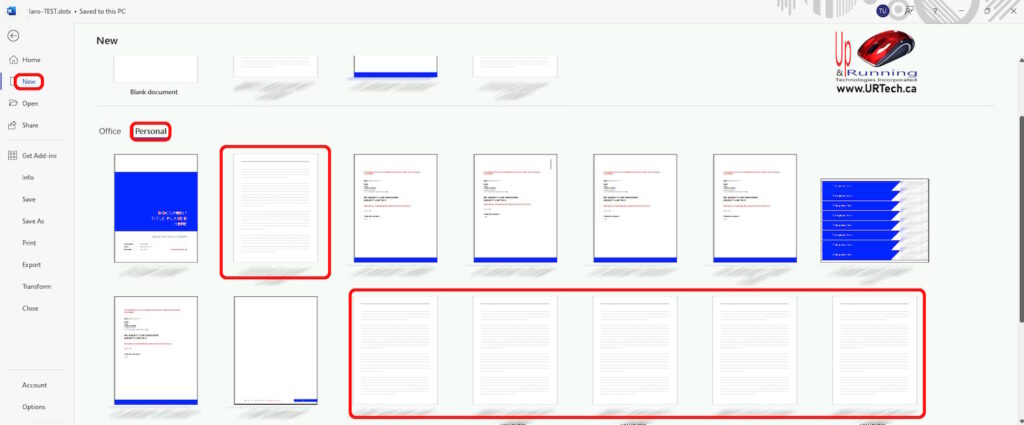
We explained that Microsoft introduced the concept of a preview thumbnail in way back with Microsoft Office 2007, and that it has continued largely unchanged through today, with what is now branded as Microsoft 365. All you have to do to get a thumbnail on a document is to click the save thumbnail checkbox when you are saving the PowerPoint Word or Excel document:




This person seemed very confused with the notion of templates and a lot of our time was spent explaining that a Microsoft Word or Excel template is Nothing more than a standard Word, Excel or Powerpoint .DOCX, .XLSX or.PPTX file that has been renamed to .DOTX, .XLTX or .POTX. When Microsoft 365 programs see those extensions it knows that they are template files and to ask the user to save them as a different file name. That’s it that’s all a template is.
Another question that came up was how to determine the location of a template document in Word, Excel or PowerPoint. The answer is, by default M365 templates are stored in C:\Users\{user}\AppData\Roaming\Templates, but they can be stored anywhere.
To see where your templates are stored, click FILE, OPTIONS, ADVANCED, then scroll way down to the GENERAL section and click the FILE LOCATIONS button, and look a the USER TEMPLATES and WORKGROUP TEMPLATES entries:
And another question that came up was, “Do Word documents that have been saved without a thumbnail have thumbnails previews in Windows File Explorer?”
No, Word documents that have been saved without a thumbnail will not have thumbnail previews in Windows File Explorer. Again, just like for templates, to enable thumbnail previews for Word documents, you need to save the document with the thumbnail option enabled. This can be done by going to the File menu, selecting Info, clicking on Properties, and then choosing Advanced Properties. Under the Summary tab, check the box labeled Save thumbnails for all Word documents.
This website uses cookies.