We’ve recently had a situation in which an administrator was unable to delete a stock print job from the Windows print queue:
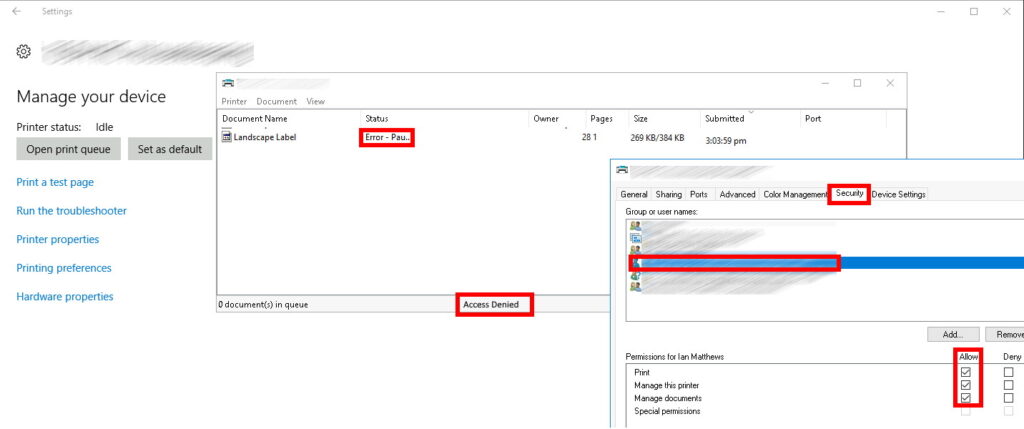
And here are the things that you can do to solve the access denied print queue management problem.
Even though the user in question was a Domain Administrator and the Domain Admin group was listed in the security tab of the printer properties we have found in the past quirks that were solved by adding the specific user and giving them full control of the queue as you can see in the screen shot above.
Beyond that here are a few steps you can try to resolve this issue:
- Restart the Print Spooler Service:
- Open the Services application.
- Find Print Spooler in the list.
- Right-click and select Restart.
- Manually Delete Print Jobs:
- Stop the Print Spooler service
- Navigate to C:\Windows\System32\spool\PRINTERS.
- Delete the files in this folder.
- Restart the Print Spooler service
- Use Print Management Console:
- Open Print Management Console by typing printmanagement.msc in the Run dialog (Win + R).
- This tool is designed to manage printers and might give you better control over the print queue
- Open Print Management Console by typing printmanagement.msc in the Run dialog (Win + R).
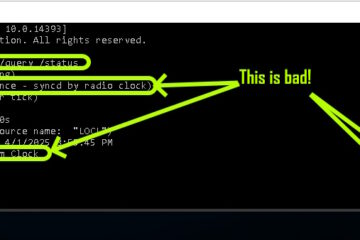

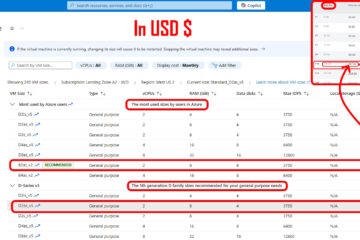
0 Comments