In a word, yes, NetBIOS should be disabled. As always there are some scenarios in which this is not the case but it would be extremely rare to still be using NetBIOS on Windows desktops and servers.
Brief History of NetBIOS
NetBIOS (Network Basic Input/Output System) has an interesting history:
- Creation: NetBIOS was developed in 1983 by Sytek Inc for IBM’s PC Network. It was designed as an way to allow applications on different computers to communicate over a local area network (LAN).
- Early Use: Initially, NetBIOS relied on proprietary Sytek networking protocols. It became widely adopted in the 1980s, especially with IBM’s Token Ring network and Microsoft’s MS-Net networking technology.
- NetBEUI: In 1985, IBM introduced NetBIOS Extended User Interface (NetBEUI), an enhanced version of NetBIOS for their Token Ring network. This allowed for greater node capacity and improved communication.
- NetBIOS over TCP/IP (NBT): In 1987, NetBIOS was adapted to work over TCP/IP, known as NetBIOS over TCP/IP (NBT). This adaptation allowed NetBIOS applications to run on any system supporting the TCP/IP protocol suite, facilitating broader interoperability.
- Decline: With the rise of more modern and secure protocols like DNS for name resolution, the use of NetBIOS has declined. However, it remains in use for legacy systems and applications.
NetBIOS played a crucial role in the early days of networking, providing essential services for name resolution, session management, and data transfer within LANs. Its legacy continues, even as newer technologies have taken its place.
Why You Should Disable NetBIOS
Disabling NetBIOS is a good idea for several reasons:
- Security: NetBIOS is an older protocol that can be vulnerable to certain types of attacks, such as poisoning and spoofing. Disabling it can reduce the attack surface of your network.
- Performance: Disabling NetBIOS can improve network performance, especially in environments with high traffic or where specific network services like Hyper-V and iSCSI are used.
- Modern Protocols: Most modern networks use DNS for name resolution, making NetBIOS largely redundant
NetBIOS Was first disabled by default on Windows 10 version 1709 and on Windows Server 2016. Both of those are coming up to a decade old and so that tells you it is time.
The last major software to require NetBIOS included Microsoft Exchange 2003 and SQL Server 2000, which you had better not still be using.
Why Would NetBIOS Still Be Enabled
There are just three reasons NetBIOS is still enabled on your computers:
- Old OS: You are still running Windows Server 2012 or older, or very old versions of Windows 10 which are no longer even supported. Note that the operating system does not need NetBIOS. it’s just running by default chewing up resources and making things slower.
- In-Place Upgrade: Your server or computer had an in place upgrade from a previous operating system. If you upgraded a Windows Server 2012 to Windows Server 2016 or Server 2019 NetBIOS will still be enabled, to ensure compatibility. However, that compatibility is almost certainly not required.
- Ancient App: You are in the insanely unenviable position of running ancient software that you just can’t get rid of for some reason. If you’re looking for examples here you can think of sql 2000 or some bizarre proprietary app developed in house. You will know if you are in the situation and I would be shocked if more than .01% of western operated computers (i.e. Canada, US, Japan, UK, Germany, …) have this problem.
How To Disable NetBIOS
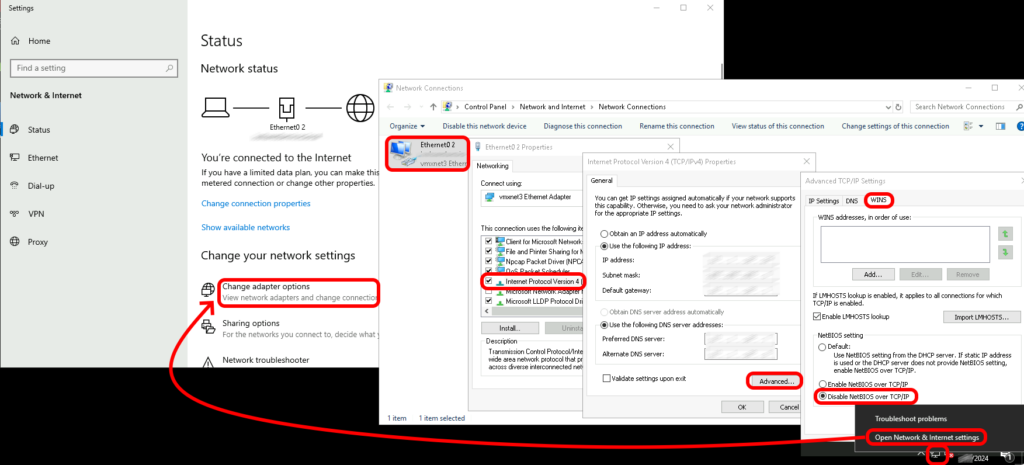
1 – Disable NetBIOS on the NIC:
- Right-click on the START button and select Network Connections
- Right-click on the network adapter you want to modify and choose Properties
- In the General tab, click the Advanced button
- Click on the WINS tab
- Under NetBIOS setting, select Disable NetBIOS over TCP/IP
- Click OK to save the changes
2 – Stop and Disable the TCP/IP NetBIOS Helper Service:
- Navigate to Administrative Tools > Services
- Right-click TCP/IP NetBIOS Helper and click Stop
- Right-click TCP/IP NetBIOS Helper, click Properties, and in the Startup type list, select Disabled
- Click OK to apply the changes
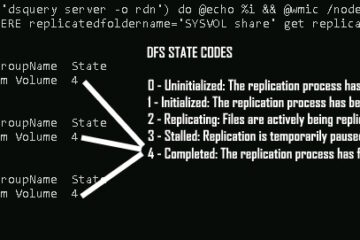
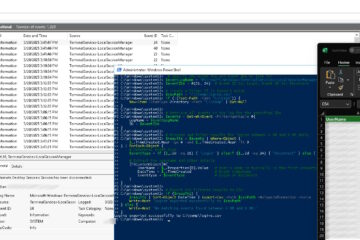

0 Comments