When you connect to a network for the first time, Windows 11 will ask if you want to turn on sharing between PCs and connect to network devices like printers. The problem is a lot of people don’t know whether this should be on or off the first time they log in on a new computer so they select, No and then other computers can’t find them on their on home network.
What Saying Yes to File Sharing Does
Your choice to turn File Sharing On or Off is just changing settings your Windows firewall and some security settings for the network type.
How To Turn File Sharing ON or OFF:
CLICK TO EXPAND
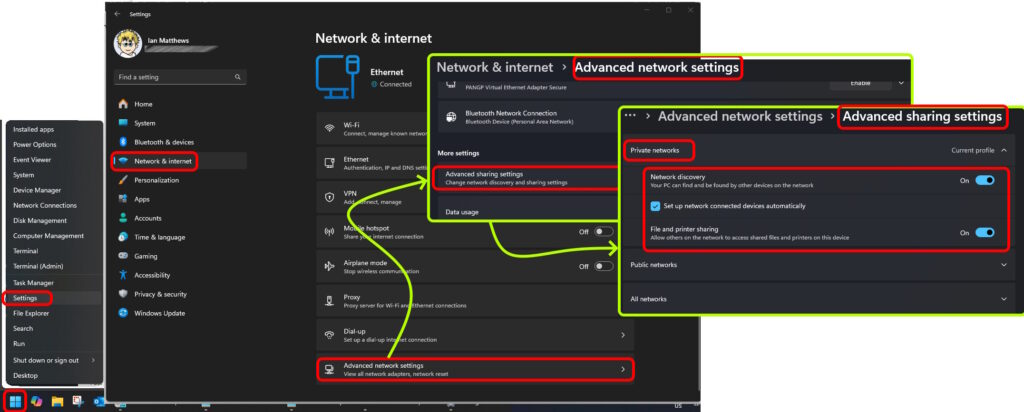
- Click the START button and then the COG icon (SETTINGS)
- Click NETWORK & INTERNET from the menu on the left
- Click ADVANCED NETWORK SETTINGS
- Click ADVANCED SHARING SETTINGS
- Expand PRIVATE NETWORKS (this is your home or office connection, not the internet)
- Turn on NETWORK DISCOVERY, FILE AND PRINTER SHARING
A Note About Network Discovery:
Network Discovery affects whether your computer can see other devices on the network and vice versa. It’s recommended to use the Network Sharing setting instead of turning on Network Discovery independently for safety reasons.
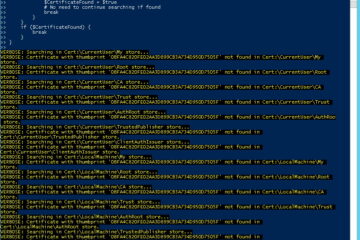

0 Comments