The steps to clear the cache partition on a Samsung Galaxy phone:
0:00 Introduction
0:23 What Is The Cache Partition on Android
0:45 Is It Safe To Clear The Cache Partition?
1:08 How To Clear the Cache Partition on Samsung Android
2:40 Demonstrating Clear Cache Partition Did Not Damage
3:10 Outro
- Power off your Samsung Galaxy phone.
- Press and hold the power button and volume up button simultaneously until the Samsung logo appears.
- Your phone will then boot in Recovery Mode.
- In Recovery Mode, your phone’s touch screen will stop responding. So, you’ll need to utilize the volume keys to scroll through the menu and the power button to select options.
- Use the volume down key to highlight the Wipe cache partition option. Then, press the power button to select it.
- Use the volume down key to highlight Yes and press the power key to select it.
- Once the cache is cleared, you’ll be taken to the recovery menu. After that, highlight the Reboot system now option and press the power key to confirm.
Your Samsung phone will now restart in normal mode and function as expected. This process does not remove any of your personal files or settings, so you don’t have to worry about losing them. Clearing the cache partition can help resolve any performance or battery issues caused by old or corrupted system cache data.
These steps may vary slightly depending on the specific model of your Samsung Galaxy Android mobile phone.

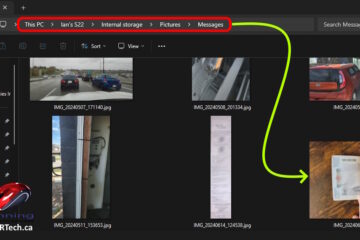
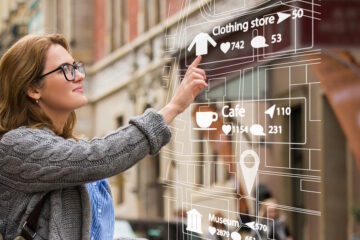
0 Comments