If you receive one of these flush and hold right operations time out errors, it’s telling you the computers storage (disk drive, SSD…) is too busy.
There are several things you need to consider when working on this problem. The first thing you need to check is just exactly which disk / volume is having the problem. Is it a temporary volume created by a Volume Shadow Copy (VSS writer) perhaps for a backup job, or is it a “real” volume.
You can see in the screenshot below that you can find the VOLUME names in DISK MANAGER > PROPERTIES > SHADOW COPIES (tab) or by using the GET-VOLUME | FORMAT-LIST * command in PowerShell.
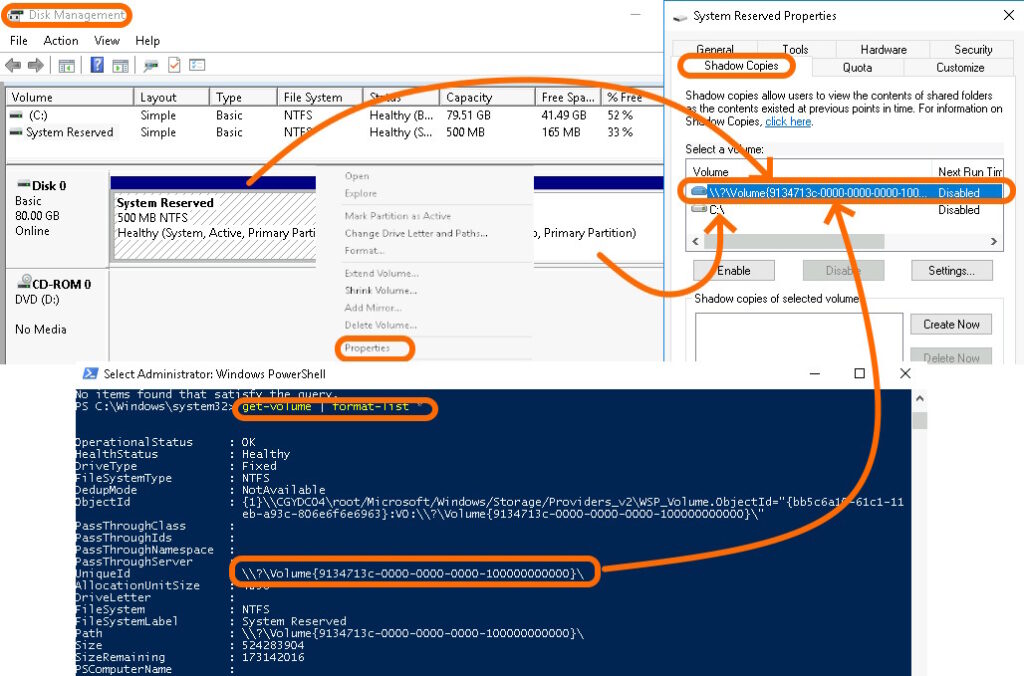
If you can not find the matching volume, it may have been a temporary disk volume created by backup software and there is not much you can do with a disk that no-longer exists.
In our case, the disk was the SYSTEM RESERVED disk on the boot drive, so we have some work to do.
How to fix “flush and hold writes operation on volume \?\Volume{9134713c-0000-0000-0000-100000000000} timed out while waiting for a release writes command” is sometimes not easy.
The screenshot shows that Shadow Copies are disabled, but that does not stop the Operating System and utilities, like backup software, will use the Windows VSS writers and that is what has happened here. In our case this is a repetitive error that we would see every day at the same time and that time was coordinated with our system backups.
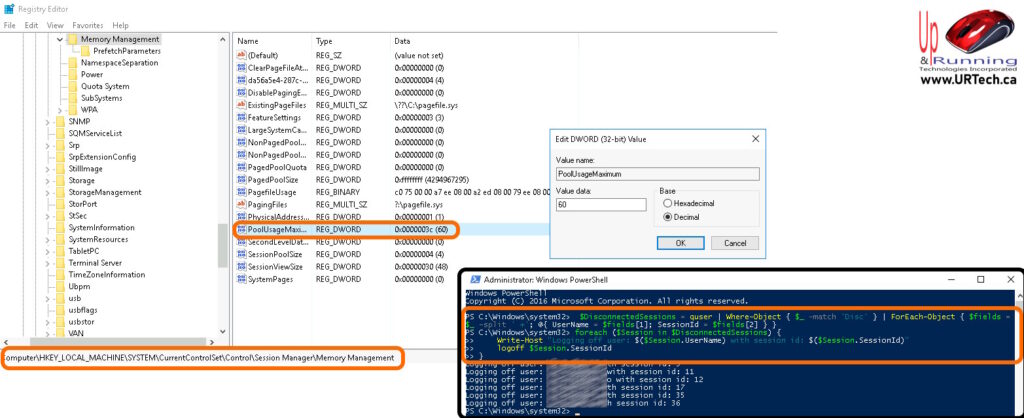
As stated at the top of this article, the error is telling you the dick / volume is too busy, so there are four things you can do to resolve it:
- Log off any users that are not active. In our case you can see we had half a dozen users (all admins!), that were logged in but disconnected. Whatever they left running, is still running but can most likely be ended. HERE is a simple script to log off all disconnected users.
- Restart services, End Task on any unnecessary running programs, or just reboot the computer. The idea is to stop any programs that are overloading the system.
- Reduce the amount of paged memory
- Expand this registry key: KEY_LOCAL_MACHINE\System\CurrentControlSet\Control\Session Manager\Memory Management.
- Add or edit PoolUsageMaximu to a value to 60.
- This setting tells the Memory Manager to start trimming at 60% of PagedPoolMax rather than the default 80%. If the errors persist, try reducing PagedPoolMax to as low as 50%.
- Add or edit PagedPoolSize value of FFFFFFFF1.
- A PagedPoolSize of 0xFFFFFFFF tells Windows Memory Manager to allocate the maximum paged pool in lieu of other resources to the computer.
- Run a Check Disk (chkdisk /f) the volume in question
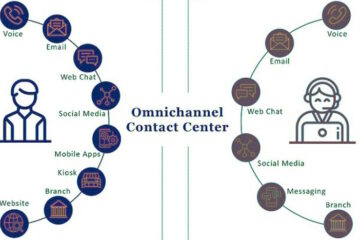


0 Comments