If you see the following error when trying to rename a computer or join a computer to an Active Directory Domain, there is a simple fix:
“The following error occurred attempting to join the domain.
This device is joined to Azure AD. To join an Active Directory Domain you must first go to settings and choose to disconnect your device from your work or school.”
The error message is correctly telling you what the problem is. You may have inadvertently joined your computer (likely a new computer or a personal computer) to Azure Active Directory and you need to remove it from Azure AD before you can connect the computer to an normal Active Directory Domain.
What’s The Difference Between Azure AD and an Active Directory Domain?
Active Directory (AD) and Azure Active Directory (Azure AD) are both “directory services” that provide a range of identity and access management functions, but they differ in their deployment and management.
AD is a traditional on-premises directory service that manages users, computers, and other resources within a network domain, offering features like Group Policy for centralized management.
Azure AD, on the other hand, is a simplified cloud-based service designed for modern applications and remote access, supporting protocols like OAuth 2.0 and SAML 2.0 for web-based authentication. It does not provide all of the services and functions of an common on-prem Active Directory domain.
While an AD domain requires manual setup and maintenance of infrastructure, Azure AD is managed by Microsoft, reducing the overhead for organizations.
Additionally, Azure AD offers integration with other cloud services, facilitating seamless access to a multitude of applications across the cloud ecosystem.
How to Fix Error ‘This Device is Joined to Azure AD’
Below are screenshots for both Windows 11 and Windows 10, and here are the steps to :
- Click the START button and go to Settings
- Then Accounts
- Then Access Work or School
- Select your account
- Select the DISCONNECT button and complete the disconnection wizard
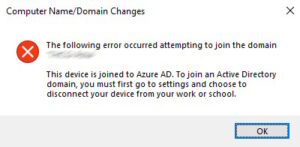
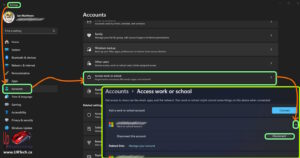


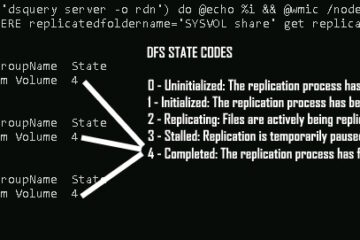
0 Comments