Today we rebooted some servers and found this error:
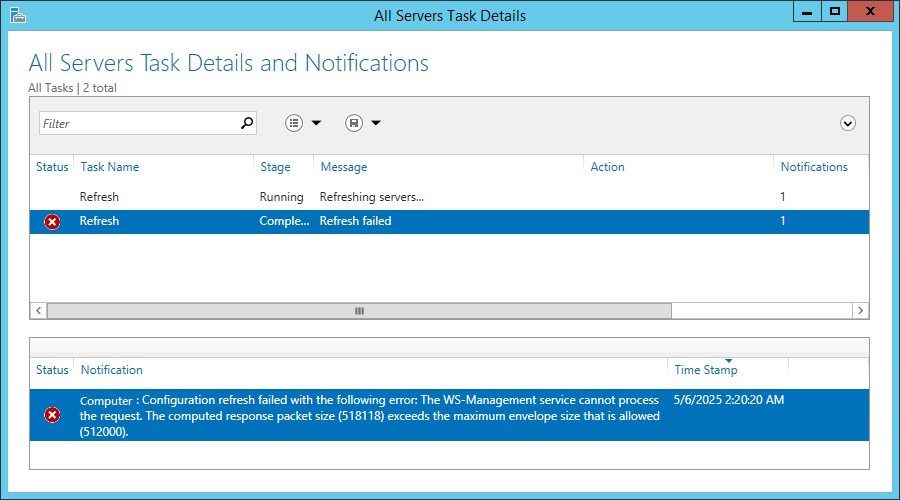
About The Maximum Envelope Size in the WS Management
The Maximum Envelope Size in the WS Management service in Windows refers to the maximum size of a packet that can be sent or received by the Windows Remote Management (WinRM) service. This default size is 500 KB.
If a request or response exceeds this size, you receive an error message indicating that the computed response packet size exceeds the maximum envelope size that is allowed. This could happen when you’re trying to run a command that returns a large amount of data and we also see it after reboots on clustered servers.
Increasing the Maximum Envelope Size may cause slightly lower performance and higher resource usage of your system, so it should be done cautiously. We have seen it increased to as much as 1000 KB, but recommend that you increase it to just over the number shown in the error message. In our case, changing to 600 KB made sense.
Also, keep in mind that if you’re running into issues with the network connection type being set to Public, you might need to change the network connection type to either Domain or Private
Fix Packet Size Exceeds the Maximum Envelope Size
To resolve this issue, you can simply increase the Maximum Envelope Size using a simple PowerShell command:
winrm set winrm/config @ {MaxEnvelopeSizekb="xxxxx"}
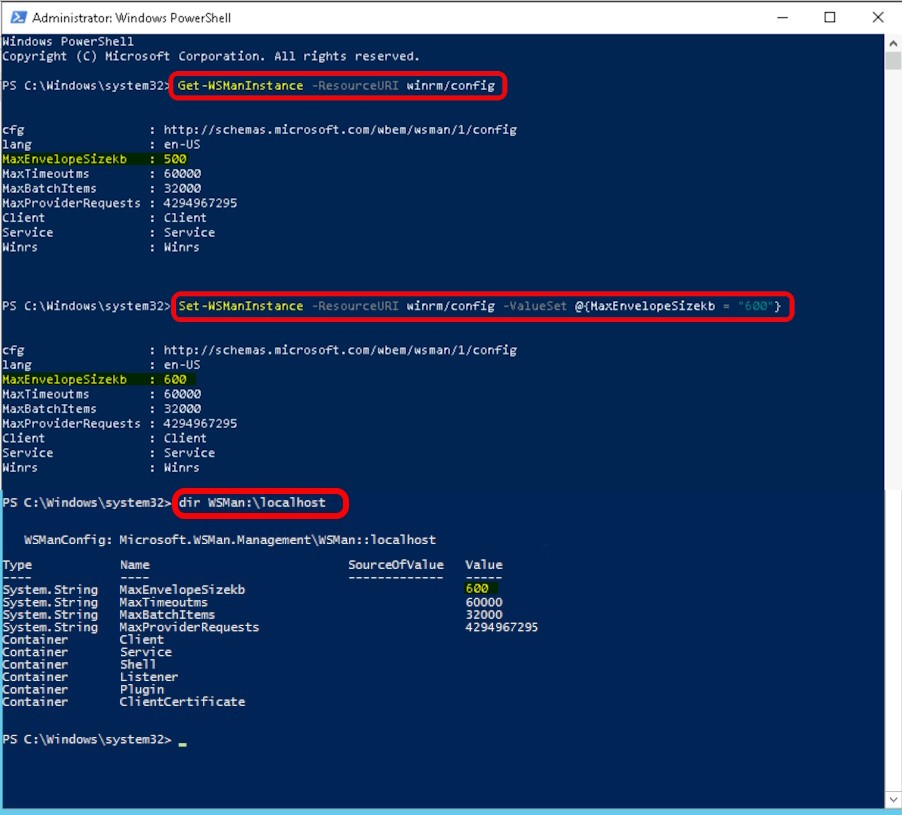
As you can see in the screenshot below, our tech also used a simple GET command to query the current setting:
Get-WSManInstance -ResourceURI winrm/config
After the envelope size was changed to 600 KB with:
Set-WSManInstance -ResourceURI winrm/config -ValueSet @(MaxEnvelopeSizekb = "600"}
he could have run the Get-WSManInstance command again, but he used a slightly different PowerShell command to confirm the change:
dir WSMan:\localhost
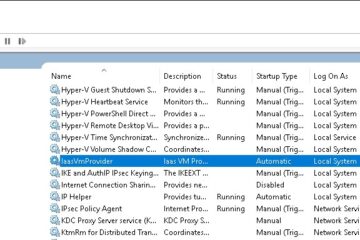


0 Comments