Recently one of our technicians asked about the requirement to shut down a virtual machine running on Hyper-V before expanding it hard disk. Put simply, the answer is if it is a newer virtual machine you can expand the virtual hard disk without shutting down the vm first:
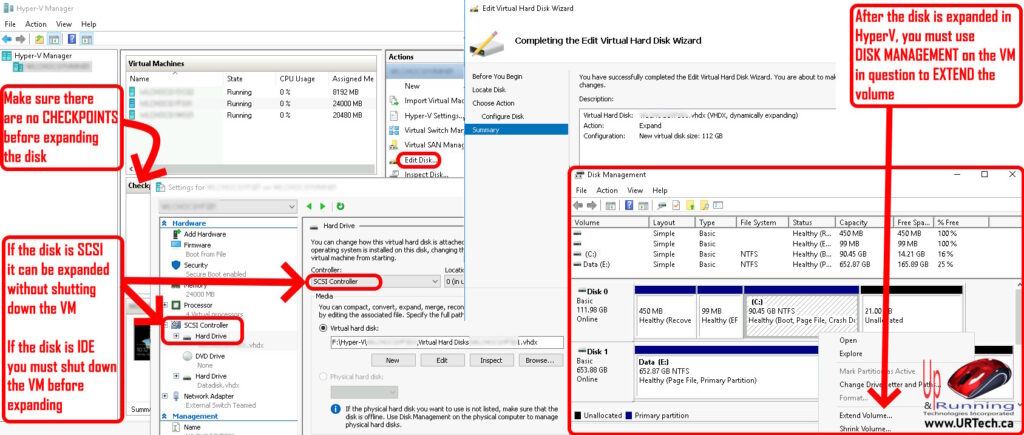
Put technically the Virtual Machine has to be shutdown before expanding a disk in HyperV if the disk is attached to a virtual IDE controller. That means it is an old and likely running as a Gen1 VM. If the VM is Gen2, then the boot drive will be attached to a virtual SCSI adapter and it can be expanded while the VM is online.
WARNING: As Microsoft prompts in the disk expansion process in Hyper V, you cannot expand .AVHDX disks better known as checkpoints / snapshots. We also never expand the disk on a virtual machine when it has checkpoints.
After you have confirmed that the virtual machine has SCSI disk with no Checkpoints:
- In Hyper V Manager, click EDIT from the Actions Pane on the right
- Select EDIT DISK
- Locate the disk in question using the BROWSE button
- Select EXPAND DISK
- Set the amount of space you want to add
- Click FINISH
- On the virtual machine that just had its disk expanded, right click on the START button and select DISK MANAGEMENT
- Right click on the disk you want to expand, and select EXTEND VOLUME
- Click NEXT, NEXT, NEXT
- Have a nice day
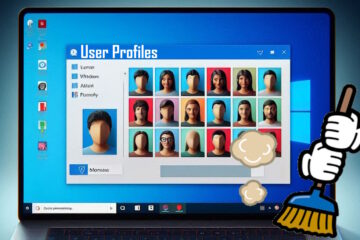
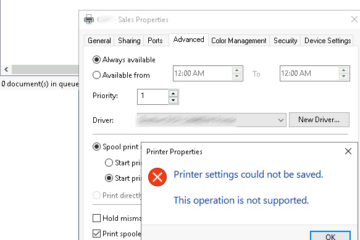

0 Comments