
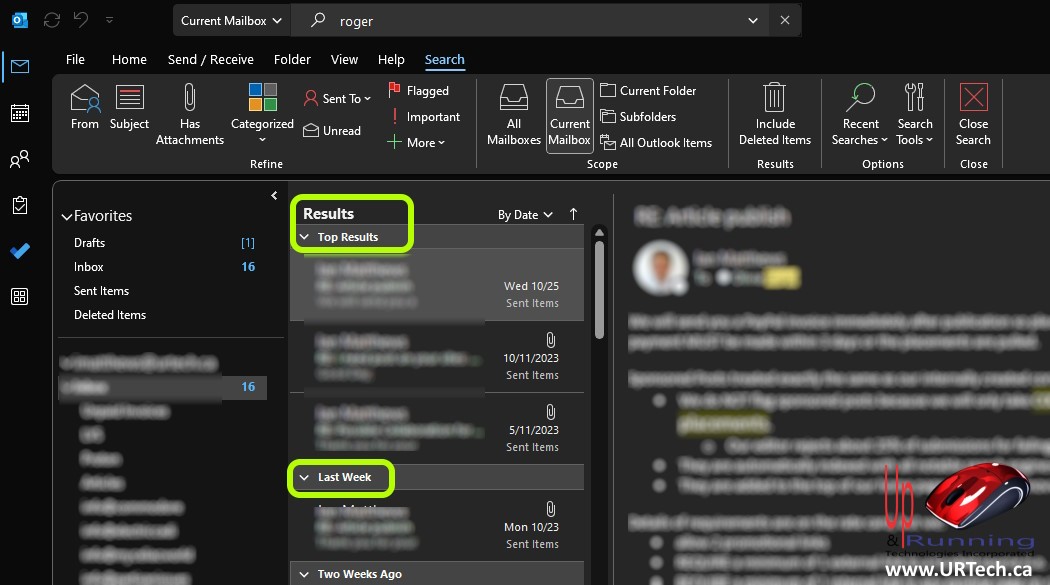
In an effort to improve searching in outlook Microsoft came up with the notion of Top Results. These so called Top Results are the three most relevant matches for your search in outlook according to Microsoft’s AI.

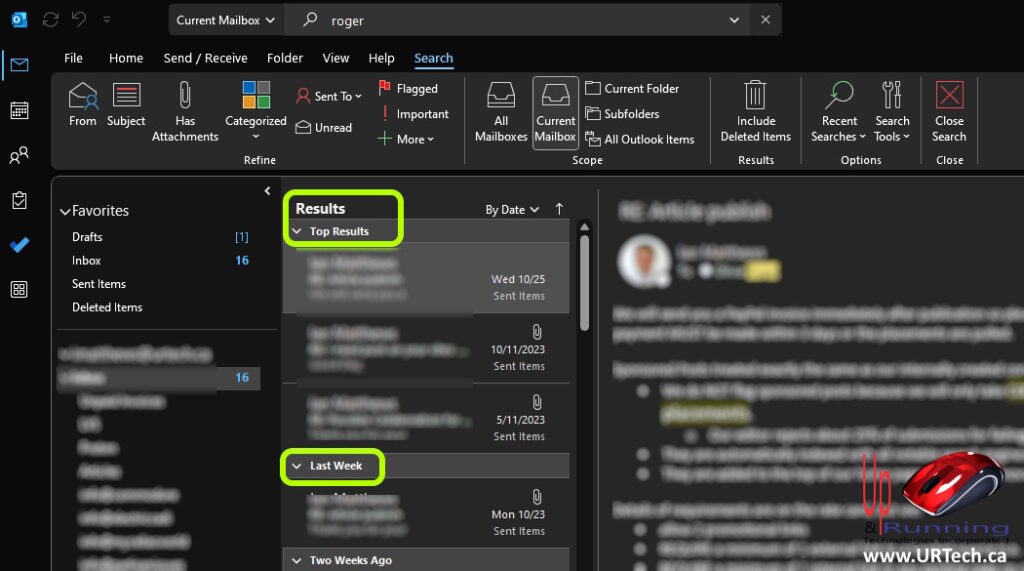
For us and lot of our clients however having a computer guess what is most relevant is foolhardy because we’re not giving it all of the information it requires to make that determination so we end up with search results at the top that are pointless.
So that gets us to the question of how do you turn off the Top Results feature and here is the answer:

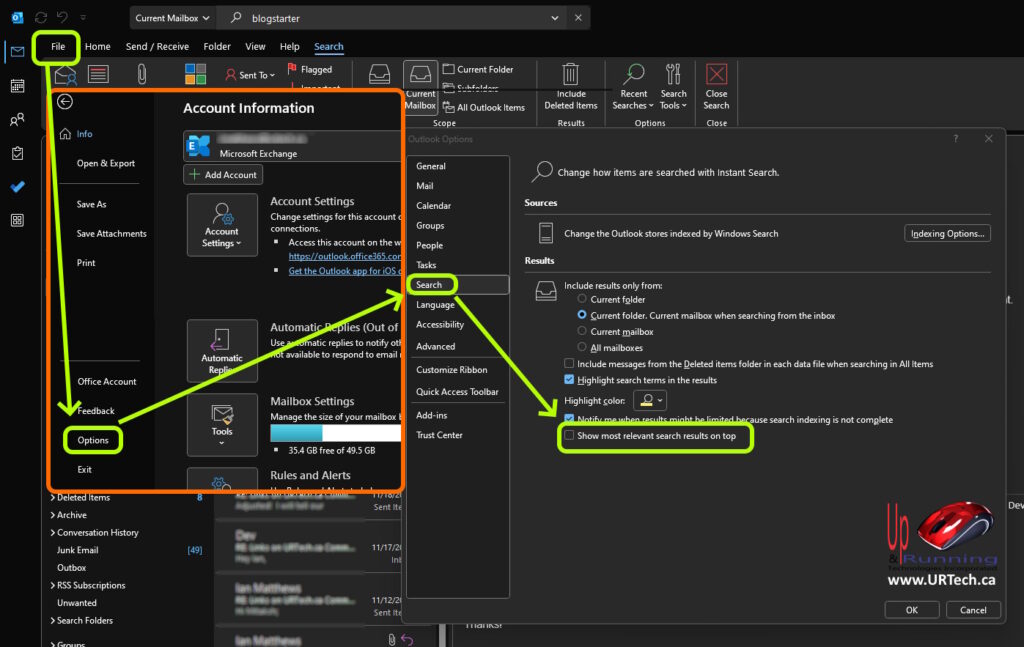
You do not even have to restart outlook for this change to take effect.
This website uses cookies.
View Comments
Thank you for this. Outlook is bad enough without having to fool with foolishness such as what it views as "top results."
Agreed - Just give me the list, don't try to think for me!