

It would seem incredibly simple to import your favorites into Microsoft edge, after you had exported them from Microsoft Edge, but it isn’t. Well, it isn’t difficult but it is far from obvious.
To export your favorites from Microsoft Edge, simply put edge://favorites into your address bar.
Alternately you right click on your favorites bar and select manage favorites. If you don’t have a favorites bar, like we do in the screenshot below, click the three dots in the top right hand corner call the select settings and search for favorites in the top left search field. And if you are really lost here, just
Then just click the three dots to the right of the add folder button near the top right hand corner and select export favorites. At that point, it will ask you for a file name and you can call it anything you want but it will default to today’s date and it will be an html file.

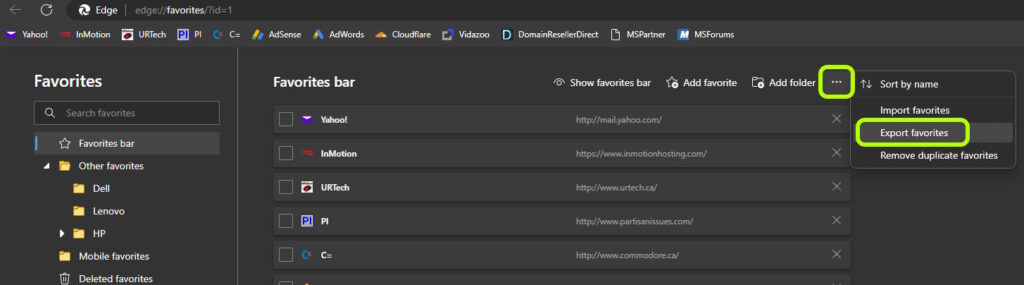
To import previously exported favorites into Microsoft Edge, simply:


Why Microsoft did not have a distinct IMPORT FROM HTML FILE link or an IMPORT PREVIOUSLY EXPORTED FAVORITES link I just don’t know.
This website uses cookies.