Does RDP Provide Each User With Their Own Microsoft Remote Display Adapter?
Yes, when connecting to a computer using Remote Desktop Services on the RDP protocol, each connected user gets their own Microsoft Remote Display Adapter under DEVICE MANAGER > DISPLAY ADAPTERS (although you can only see your own in Device Manager).
Remote Desktop Services (RDS) does this to keep each user session isolated from the others. Each have their own set of resources, including their own display settings and graphics adapter.
This isolation is a fundamental feature of RDS, and it allows multiple users to access and use the server independently without interfering with each other. Each user’s session operates as if they have their own dedicated Windows environment, including their own display settings and virtual graphics adapter. This setup helps maintain user privacy and security while allowing multiple users to share the same server resources.
EVENT ID: 10111 Remote Display Adpater Driver Crash
What brought us to answer this question was seeing this error message:
Windows System Event ID: 10111 The device Microsoft Remote Display Adapter location (unknown)) is offline due to a user mode driver crash. Windows will attempt to restart the device five more times. Please contact the manufacturer for more information about this problem.
The problem was that we couldn’t find a problem with the computer. Our remote desktop session was staying alive and happy, so we were confused.
Then we started thinking about how other users were logged onto the server (although it could have been a Windows 10 or 11 desktop). At this point we resolved the problem by:
- launch a Task Manager
- select the USERS tab
- right click on each user and select LOG OFF (or SIGN OUT) to close their sessions
Is There A Way To Use a Dedicated Real Video Card In RDS?
Yes, if you have the hardware to support it, you can:
- Use Discrete Device Assignment (DDA): Windows Server 2016, 2019 and 2022 support passing an entire PCIe device to a virtual machine and use the devices’ (i.e. the graphics card) native drivers. Microsoft calls this Mounting a GPU to a VM.
- Enable “RemoteFX” or “vGPU”: RemoteFX came out in 2013 and by 2018 it was being deprecated. These technologies allow for the virtualization of GPU resources and provide better graphics capabilities during an RDP session, but not all video cards support RemoteFX .
- Use “Remote Desktop Session Host (RDSH)” mode: Configure your Windows Server to run in “Remote Desktop Session Host” mode. This mode allows multiple concurrent RDP sessions, and each session can have its own display adapter assigned. This way, each user connecting via RDP will have a dedicated display adapter in the Device Manager. HERE are the details directly from Microsoft.
- Third-Party Solutions: Some video card manufacturers offer enhanced graphics capabilities and virtual display adapters for RDP sessions. These solutions can provide better graphics performance and allow the Display Adapters to remain active in the Device Manager during RDP sessions. You may need to research and evaluate such solutions to find one that meets your requirements.
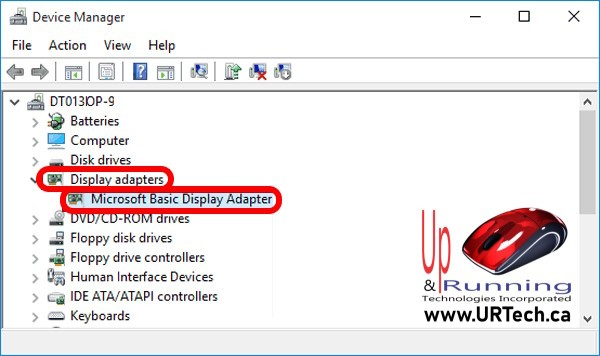


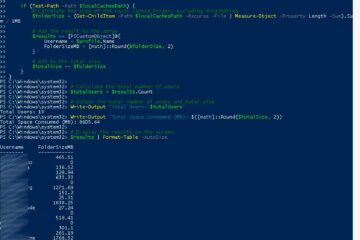
0 Comments